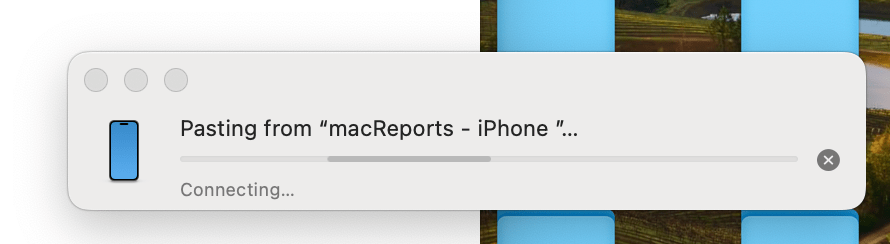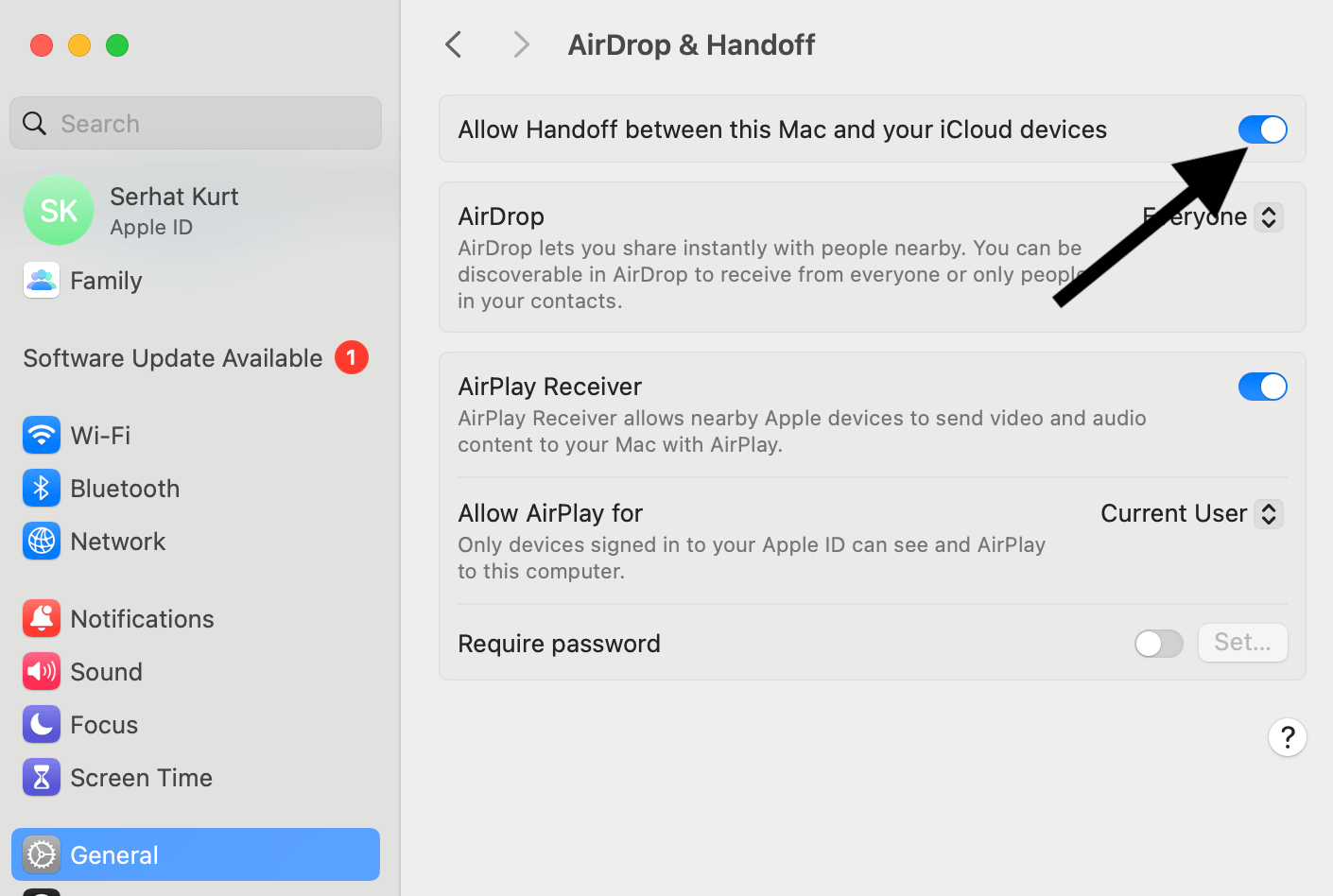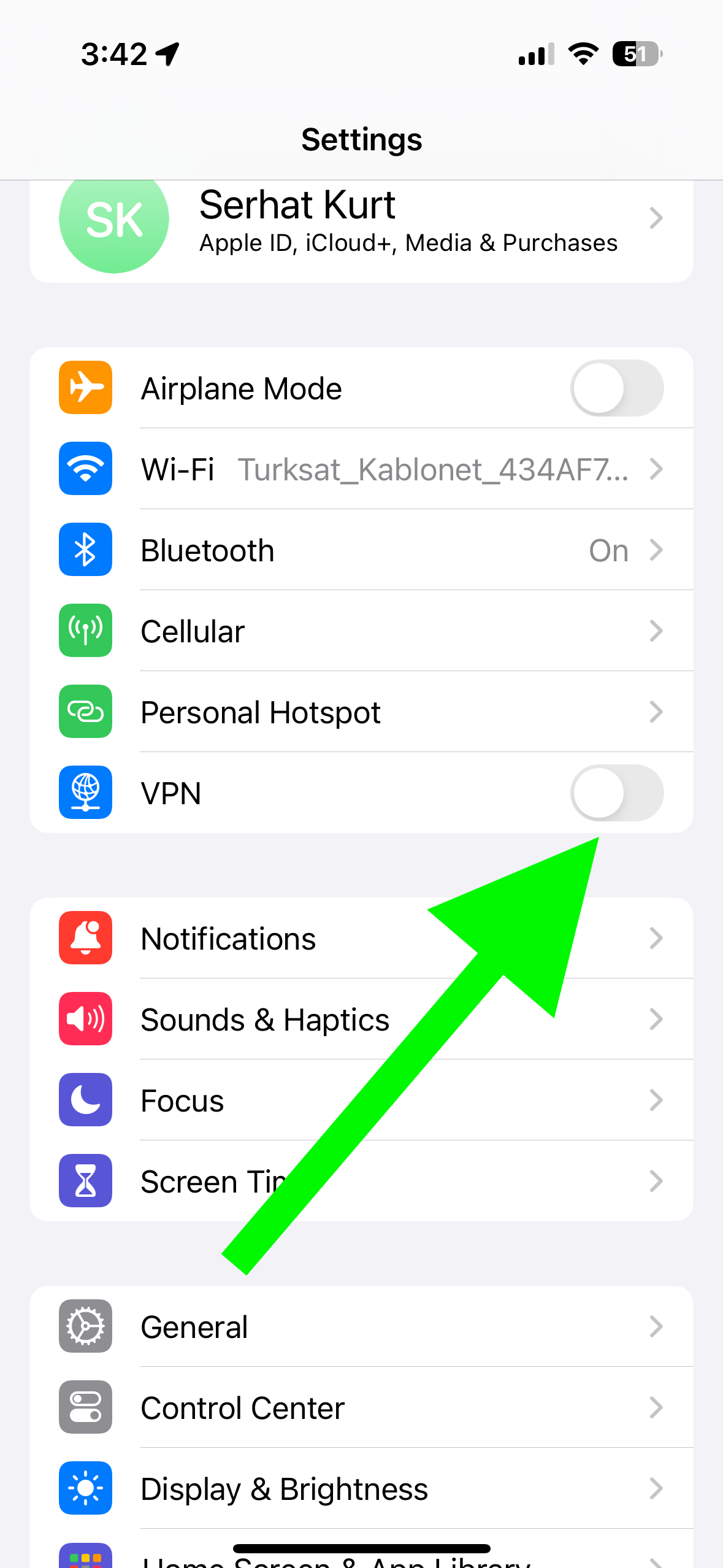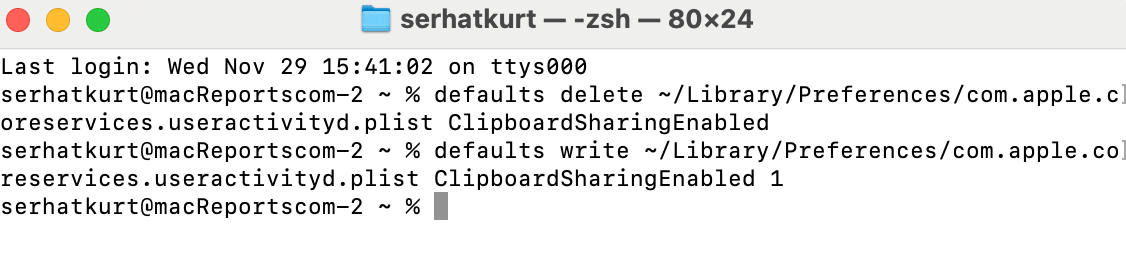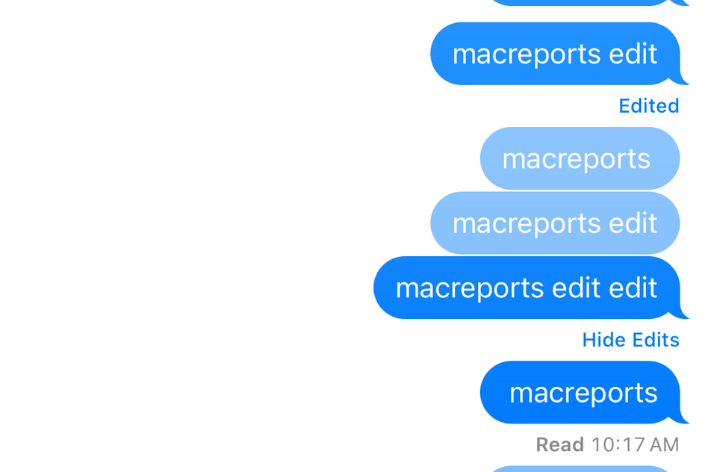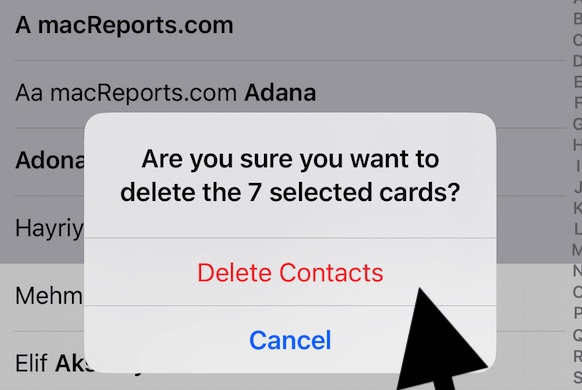Copy and Paste from iPhone or iPad to Mac Not Working, How to Fix
You can tap, hold and select text on your iPhone or iPad to copy it. Then, you can use the Command-V shortcut to paste the copied text on your Mac. This is called Universal Clipboard. This Universal Clipboard works automatically for most people because the requirements for this feature are met by most users and Apple devices in use today.
Universal Clipboard allows you to work with various content types such as text, images, photos or videos. Sometimes, copying and pasting between Apple devices may not work, and sometimes, it may stop working after an update. This article explains what you can do if you are having issues with using Universal Clipboard to copy and paste.
1. Ensure that all of your devices are up to date
Ensure that all of your Apple devices are updated to the latest version of the operating software. Follow these steps on your devices:
- iPhone or iPad: Go to Settings > General > Software Update.
- Mac: System Settings > General > Software Update.
If there is an update, follow the onscreen instructions to update your device.
2. Ensure that the requirements are met
Ensure that the system requirements are met for each of your devices:
iPhone
Your iPhone must be running iOS 10 (2016) or later.
- iPhone 5 or later
iPad
Your iPad must be running iOS 10 (2016) or later.
- iPad Pro (all models)
- iPad (4th generation) or later
- iPad Air (all models)
- iPad mini 2 or later
Mac
Your Mac must be running macOS Sierra or later.
- MacBook introduced in 2015 or later
- MacBook Pro introduced in 2012 or later
- MacBook Air introduced in 2012 or later
- Mac mini introduced in 2012 or later
- iMac introduced in 2012 or later
- iMac Pro
- Mac Pro introduced in 2013 or later
- Mac Studio introduced in 2022 or later
3. Ensure that Universal Clipboard is set up properly
- Ensure that all of your devices are using the same Apple ID. You can easily see which Apple ID you are using. On iPhone or iPad, go to Settings and tap on the Apple ID name at the top. On Mac, go to System Settings and click on the Apple ID name at the top of the sidebar.
- On all devices, Wi-Fi and Bluetooth must be turned on.
- On all devices, Handoff must be turned on:
- Mac: Go to Apple menu > System Settings > General (in the sidebar) > AirDrop & Handoff and turn on “Allow Handoff between this Mac and your iCloud devices.”
- iPhone or iPad: Go to Settings > General > AirPlay & Handoff, then turn on Handoff.
4. Restart everything
Restart your iPhone, iPad and Mac to see if this fixes the problem.
- Mac: Apple menu > Restart.
- iPad without a Home button and iPhone X and later: Press and hold the side or top and one of the Volume buttons together until you see the power-off slider. Drag the slider. Wait for the device to turn off, and then press and hold the side or top button to turn it on again.
- iPad with a Home button and other iPhone models: Press and hold the side or top button until you see the power off-slider. Drag the slider and wait about 30 seconds. Then press and hold the top or side button until you see the Apple logo.
5. Turn off VPN and other virus or security types of software
VPN, anti-virus or other types of security apps may interfere with the Universal Clipboard connection. Turn them off or uninstall them to see if doing so fixes your problem. We previously explained how you can uninstall a VPN on a Mac. You can also turn off VPN on your iPhone or iPad by going to Settings > VPN.
6. Turn on Clipboard sharing on Mac
For some reason, some Mac users’ Clipboard sharing is disabled. You can check this with Terminal. Here is how:
- Open the Terminal app on your Mac (Applications > Utilities).
Now, we will first delete Clipboard sharing and then enable it again. Here is how:
In Terminal, copy and paste the following code and hit Enter:
defaults delete ~/Library/Preferences/com.apple.coreservices.useractivityd.plist ClipboardSharingEnabledNow, copy and paste this code and hit Enter:
defaults write ~/Library/Preferences/com.apple.coreservices.useractivityd.plist ClipboardSharingEnabled 1Now check if copy and paste is working.
Related articles