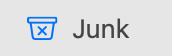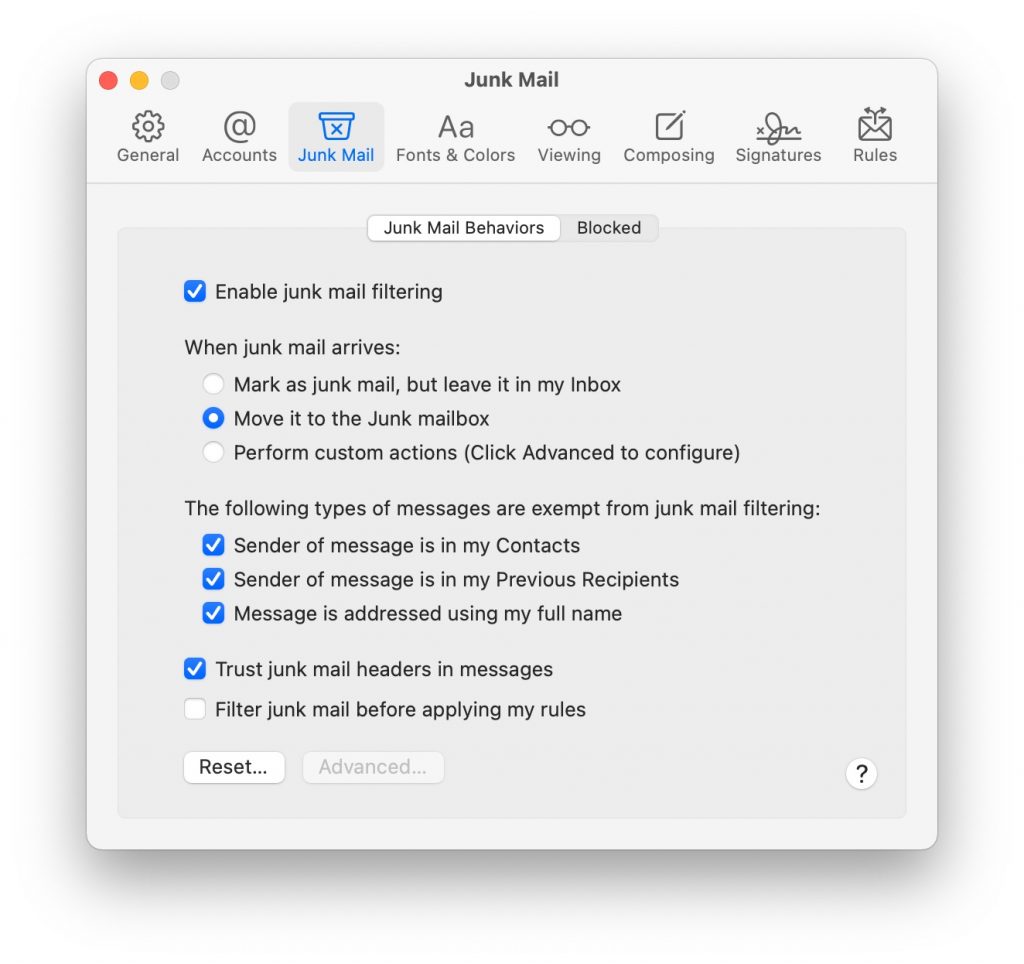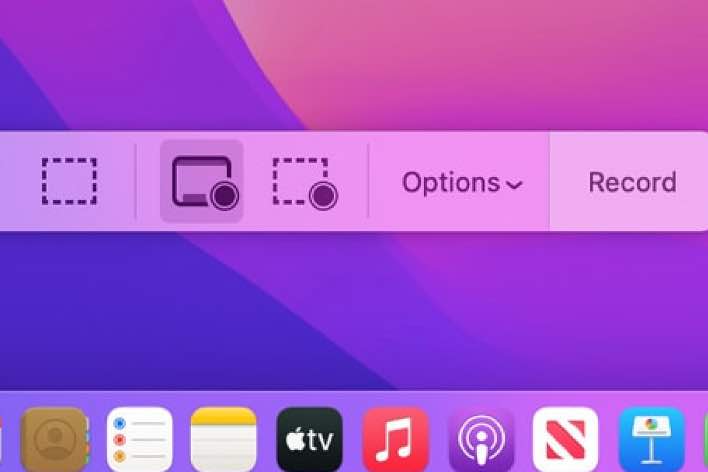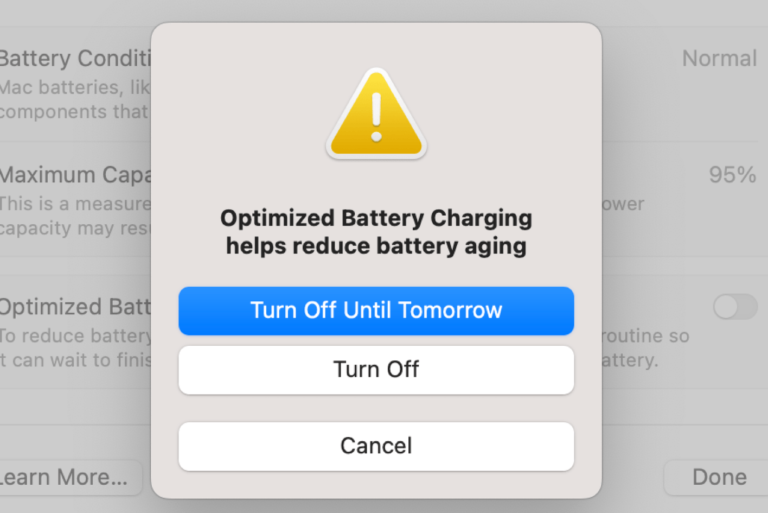How to Deal with Junk Mail on your Mac
Most people have to deal with unwanted, unsolicited email appearing in their Inbox. These come in a variety of forms; everything from scammers trying to lure you with promises of very large sums of money – you know, “Dearest Beloved, blah blah, I have $45 million …” – to unwanted messages from some store that suckered you into giving them your email – “Sign up and save 10%…”
In an ideal world, all of this nonsense goes straight to your Junk mailbox, while the rest of your email makes it to your Inbox. In this article, we will tell you what you can do when junk mail is not being properly filtered in Mail.
If Junk Mail is not going to Junk
- Check your preferences by going to Mail > Preferences and click on Junk Mail. Check the box next to “Enable junk mail filtering.” You can choose “Mark as junk mail, but leave it in my Inbox,” or if you don’t want the junk in your Inbox, choose “Move it to the Junk mailbox.”
- In Mail > Preferences there is an option to allow email from addresses in the Previous Recipients list. If your messages are not going to Junk, you can check the Previous Recipients list, and remove unwanted or obsolete addresses. Go to Window > Previous Recipients. Highlight a sender and then click on Remove From List.
- You can uncheck any of:
- Sender of message is in my Contacts
- Sender of message is in my Previous Recipients
- Message is addressed using my full name
- You can reset the junk mail database. In Mail > Preferences, under Junk Mail, click Reset. Doing this will cause Mail to forget everything it has learned about junk mail, so you will need to retrain it to identify junk.
If Non-junk Email goes to Junk
- On a particular message:
- Open you Junk mail. If necessary, click on Mailboxes and scroll down and select Junk.
- Click on the banner of the message; the banner is the message preview in the list on the left.
- Right-click (Control – left-click) on the banner. Choose “Move to Inbox” from the pop-up menu.
- You can add the sender to your Contacts.
- Make sure your Contacts are exempt from junk mail filtering. In Mail > Preferences, under Junk Mail, check the box next to “Sender of message is in my Contacts.”
- Find the email message in the list and select it – so that it is open in Mail.
- Go to the menu bar at the top and select Message > Add Sender to Contacts.
- Your mail may be going to Junk due to your email account’s – like Gmail, Yahoo, Outlook, etc. – junk mail filter. You can check your preferences by going to your email account’s website.
- You can reset the junk mail database. In Mail > Preferences, under Junk Mail, click Reset. Doing this will cause Mail to forget everything it has learned about junk mail, so you will need to retrain it to identify junk.
Related Articles: