Aol Mail: “Unable to verify account name or password”, Fix
Several iPhone, iPad, or Mac users use AOL Mail to send or receive emails. You can add your AOL email account to your iPhone, iPad, iPod touch, or Mac easily – automatically or manually. Several users have reported that the built-in Mail app keeps asking for their passwords. Users have further said that they get an error message saying “Unable to verify account name or password.” And lastly, users have said that they get this message even though they are sure that they are entering the correct password.
Are you also having problems signing into your AOL account, then this article is for you? Sometimes you may see this error when you sign in to AOL with Apple’s Mail app. If you’ve entered your password correctly but you’re still getting the error, this article explains how you can fix this.
See also:
- Yahoo Mail Not Working on iPhone or iPad, Fix
- Mail Cannot Save Information About Your Mailboxes Because There Isn’t Enough Space In Your Home Folder
- Mail: Hand Icon, What Does It Mean?
- Gmail Error: about:invalid#zClosurez, Fix
- Mac Mail App: Gmail Not Working? Fix
Unable to verify error fix
Update
Ensure that you are using the latest version of iOS or iPadOS, or macOS. Because you may be having this problem if your device is out-of-date.
- iOS or iPadOS: Go to Settings > General > Software Update and then follow the onscreen instructions there is an update available.
- macOS: Go to System Preferences > Software Update. This will check for updates and if there is an update available, follow the onscreen instructions to update your Mac.
Create an app password
The first tip is to create an app password and try this password. Here is how:
1. Open a web browser and visit https://login.aol.com and then sign in using your username and password.
2. Click your username (top-right corner).
3. This will open your account settings page. Click Account Security.
4. Click Generate app password or Manage app passwords.
5. This will open a popup menu window. You will see a drop down menu. From this menu, select your device (iPhone Mail, iPad Mail or Mac Mail) and then click Generate. This will create a new password. Now use this new password (you will see instructions regarding how you can use this password). Basically, you will copy this password and then go to Settings and update your Mail password.
Delete and then re-add
If you still can’t access your AOL emails, try removing your AOL account and then adding it back. Here is how:
- Mac: Open System Preferences > Internet Accounts (or alternatively, in Mail, click choose Mail then click Accounts). Select your AOL account and then click the Remove (-) button. And then, first, restart your Mac and add your mail account back.
- iPhone or iPad: Tap Settings > Mail > Accounts > AOL account > Delete Account. After deleting your account, restart your iPhone or iPad and then tap Settings > Mail > Accounts > Add Account and add your account back.
If you are still having this problem, you may want to contact Apple or AOL.
See also:

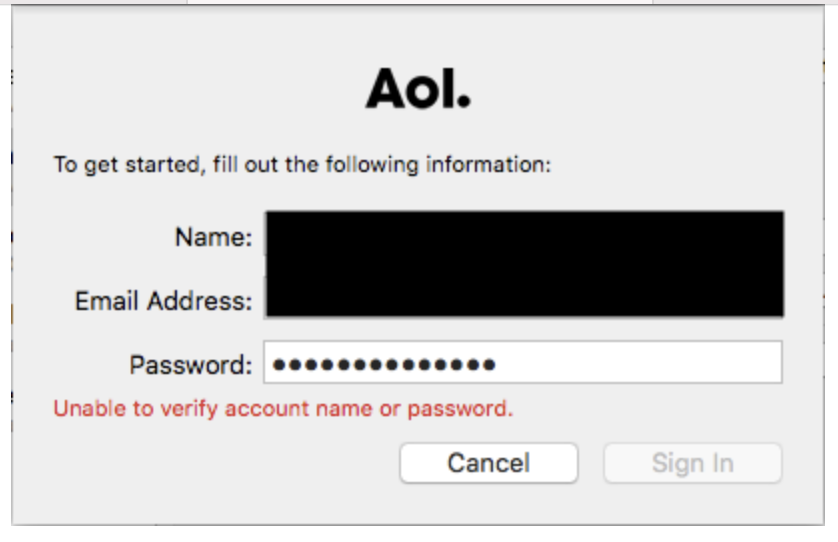
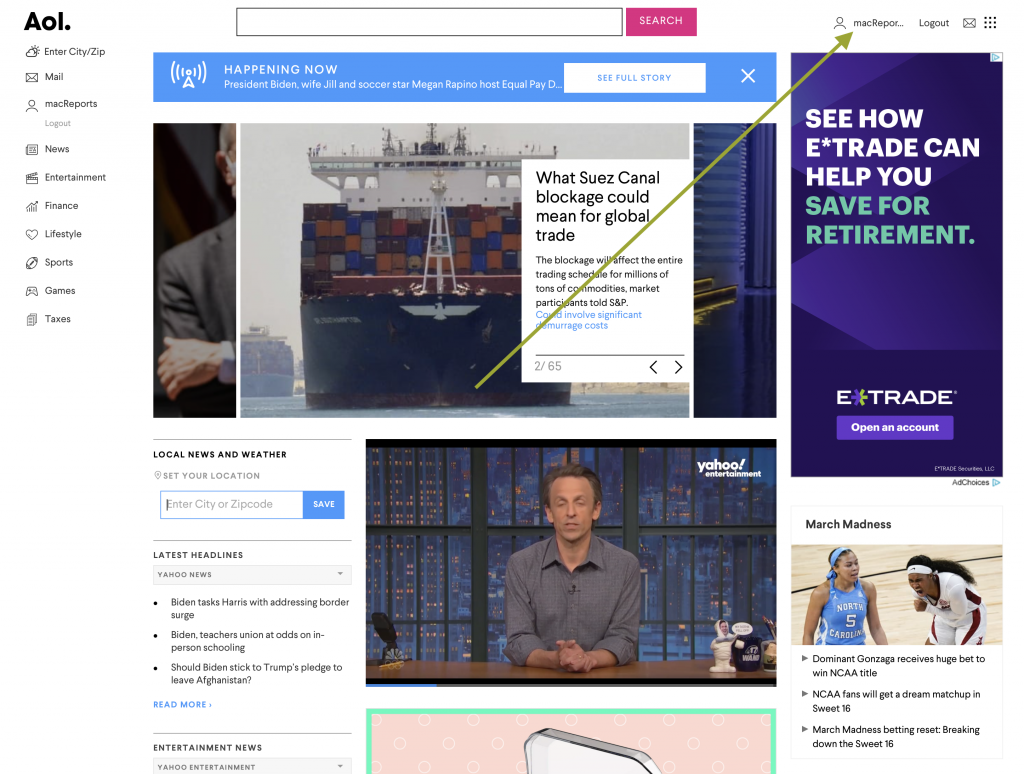
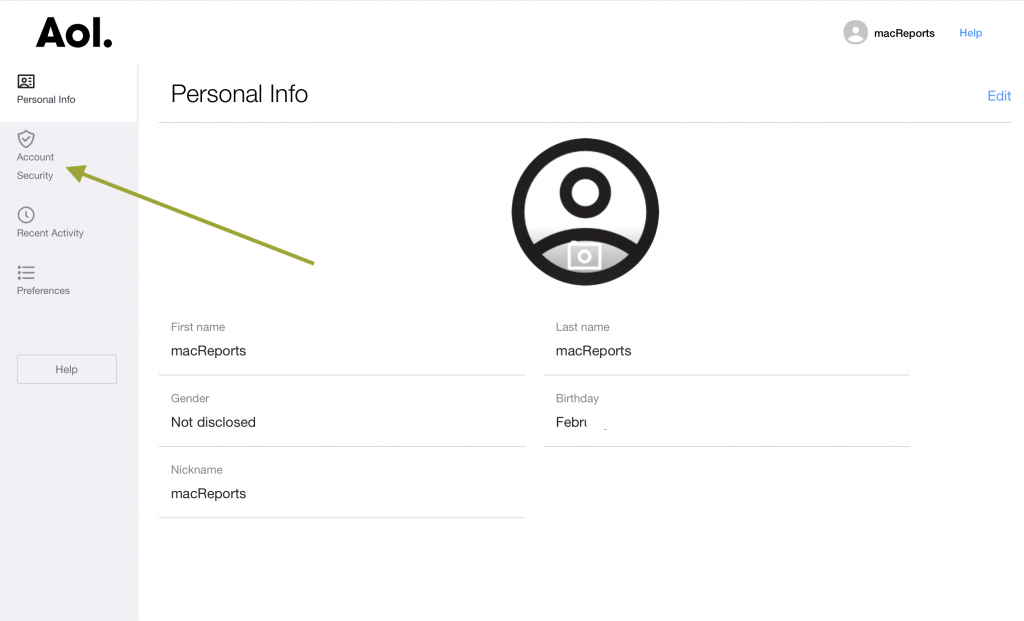
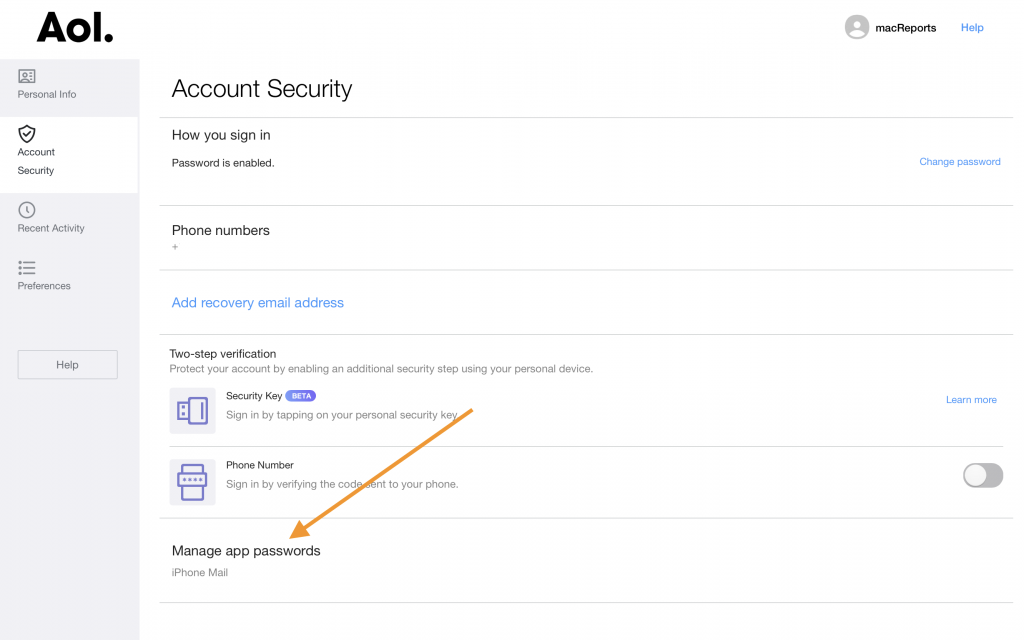
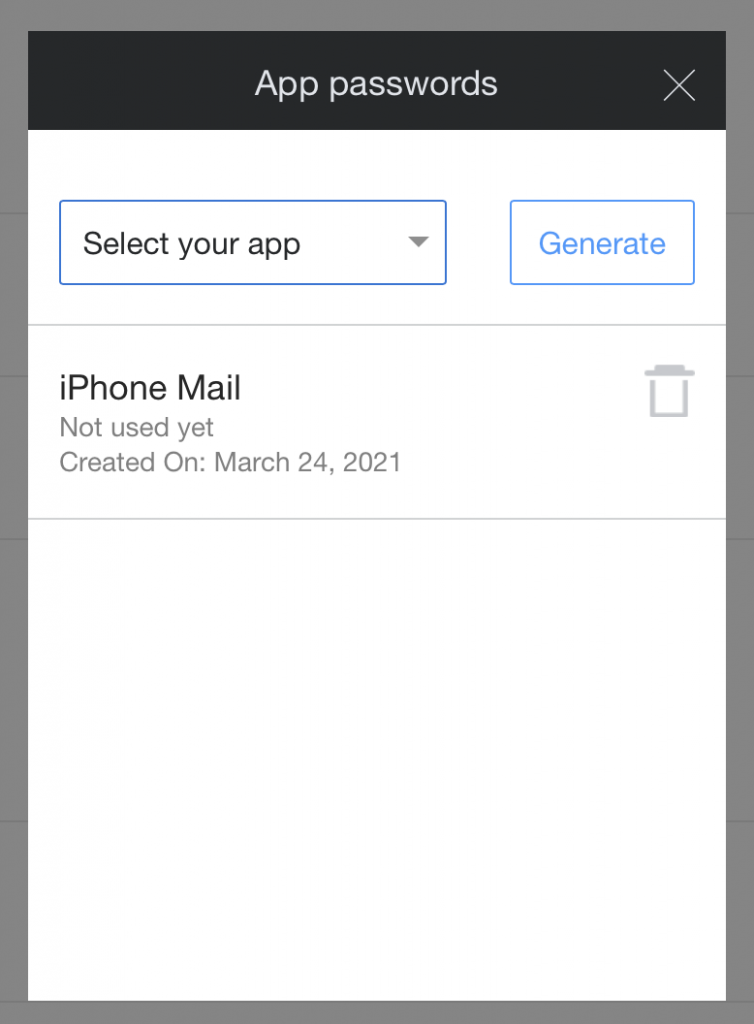
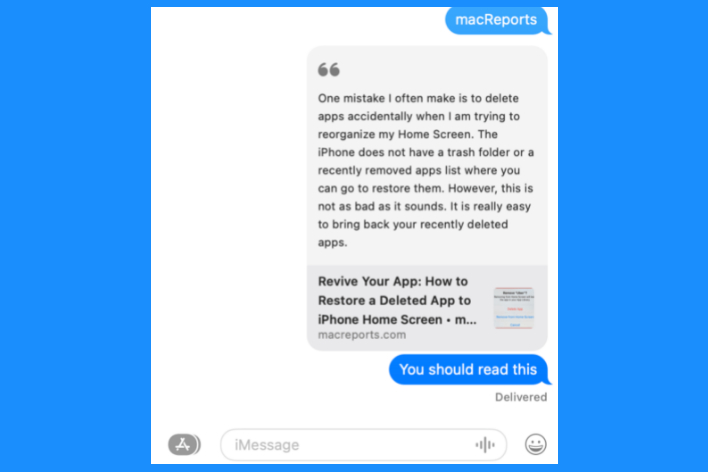
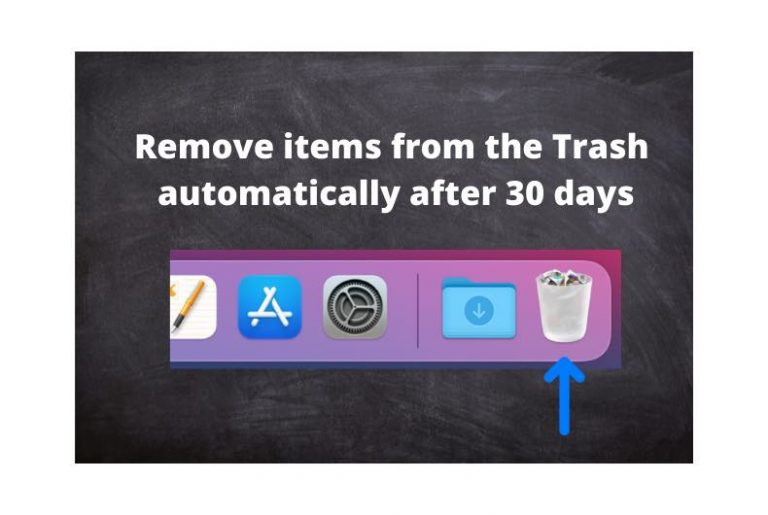
I tried to get my email working for days. Tried everything I could find, within reason. This fix with the “generate password” worked! Thanks!!!!!
This has not worked for me at all. I’ve tried multiple variations over several days. AOL (via browser) says my account security is “healthy.” Yet I’m at the stage of having deleted the account from Mail (“Internet Accounts”) and am now unable to add it back. Always I get the message, “Unable to verify account name or password.”
I’m running OS 10.13 on a Mid-2011 iMac, so not able or inclined to further update the OS. Surely a 4-year-old OS should work alright, right? This is just email we’re talking about.
Thanks for any help,
K
This method works until you sign in from another mac using Catalina or later. The issue recurs on my mac running High Sierra. The solution still works but it is required multiple times and no one mentions a global solution. I often look at the High Sierra OS that I keep on my laptop independently from the Catalina OS I use on my desk top. I have tried deleting all of the 4 AOL addresses and starting completely new but unless I get the one use password from aol for each of my addresses my log in not recognized.
Thank you VERY much! I was able to get my email account back up and running. This was a HUGE HELP!! Thank you again!!!
Thank you so much the password generator fixed the problem immediately. I really appreciate this article helped immensely, didn’t have to download new apps on my macbook air
Instructions are perfect and it worked with no issue. Thank you, thank you, thank you. I was so frustrated and now I am not!
worked like a charm after wanting to pull my hair out. thank you
LIFE SAVER !!!!!!!!!!!!!!!!!!! I ALMOST PURCHASED A NEW MAC !!!!!! THANK YOU !!!!!!!!!!!!!!!!!! This has been killing me for days.
WORDS CAN NOT EXPRESS HOW MUCH OF A WEIGHT THAT HAS BEEN LIFTED! THANK YOU SO MUCH FOR WRITING THIS ARTICLE, IT HAS BEEN SOOOOOOOO HELPFULLLLL!
THANK YOU A MILLION TIMES OVER!
Thank you. I wasted so much time on other website and video tutorials. After a few hours you approach was the most helpful and effective. 🙂
Manage app passwords->Generate FIXED my mail mail not being allowed to add my old AOL account even though the password was correct. Thank You!!
fixed mine to0! Thanks! I generated a new password on my mac. Worked!!!
God Bless ! I just don’t access emails that look ‘suspicious’ – I’m sure I deleted what AOL had sent – Seems exponentially more frequently there are different ‘hoops of fire’ to navigate – thankfully I was able to find your assistance in my keyword search – prayers – prayers – prayers
Do you send out your info via an email list – I have just bookmarked your URL
Many Thanks from one who REALLY RESENTS having to use my retirement time for ‘hoops of fire’
;0
I haven’t had access to AOL via Outlook for a week. I resorted to the AOL app but was keen to get this fixed. AOL couldn’t help, I didn’t beleive this would work but it absolutely did.
Thanks dude
O
M
G
I have spent two hours trying to log into my email on my Mac. This worked!!! Thank you!!!!
brilliant – been struggling for days
THIS WORKED- THANK YOU SO MUCH !!
THANK YOU!!!! holy cow. This was awesome.
Thank you so much! This worked perfectly (“Create an app password”)