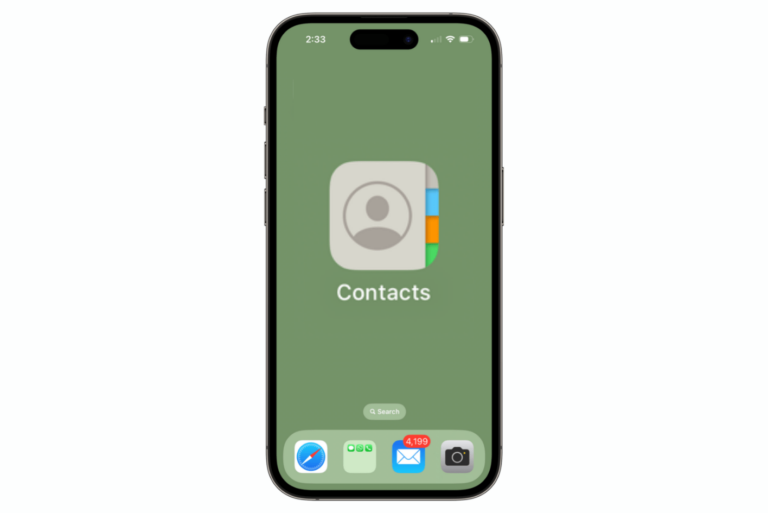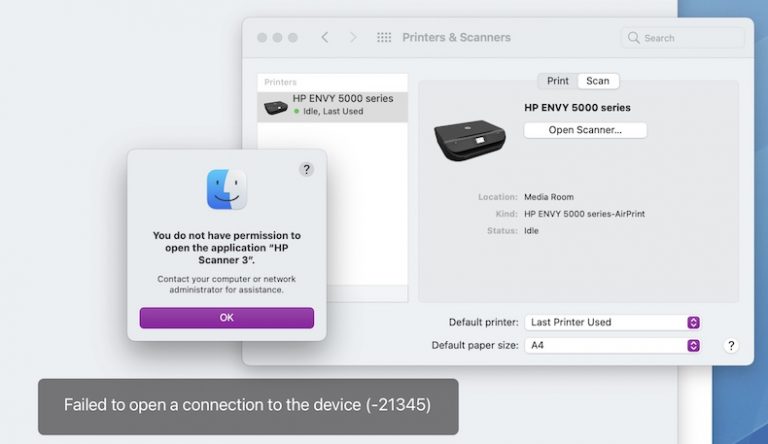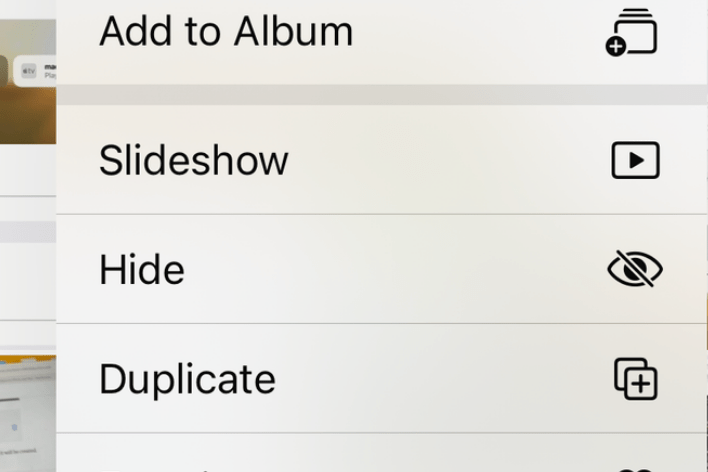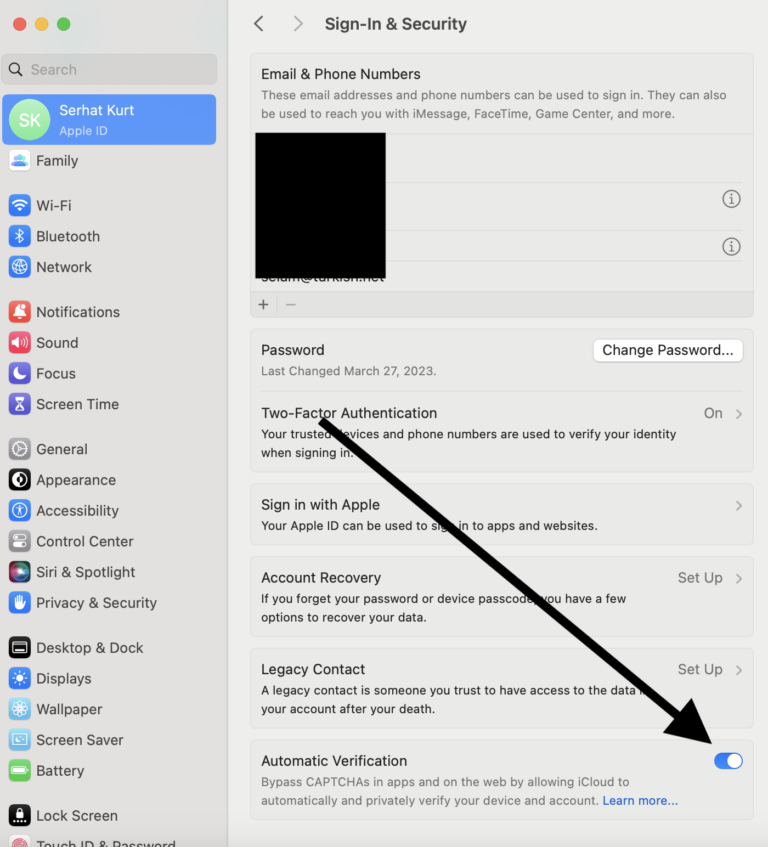How to Fast Forward and Rewind in Apple Music on iPhone, iPad and Mac
Apple Music has a lot of great features. Unfortunately, not all of the features are easy to find. Sure, once you know where to look it, it’s pretty simple. However, this is one that I actually had been curious about and had to look into myself.
There are a few ways to skip ahead or rewind while listening to a song in Apple Music. In this article, we will tell you how you can do this on your iPhone, iPad or Mac.
How to skip ahead or rewind 10, 15, 30 seconds
Apple Music doesn’t have a 10 or 15 second fast forward like you would find in YouTube, Netflix or other streaming services. But, you can move to any place in the song, really.
Apple Music on iPhone or iPad
With the Music app open while you are listening to your song, you may be looking at one of a variety of views available. We’ll tell you where to find the Fast-Forward and Rewind buttons and the progress bar in each view.
Using the Fast-Forward and Rewind buttons
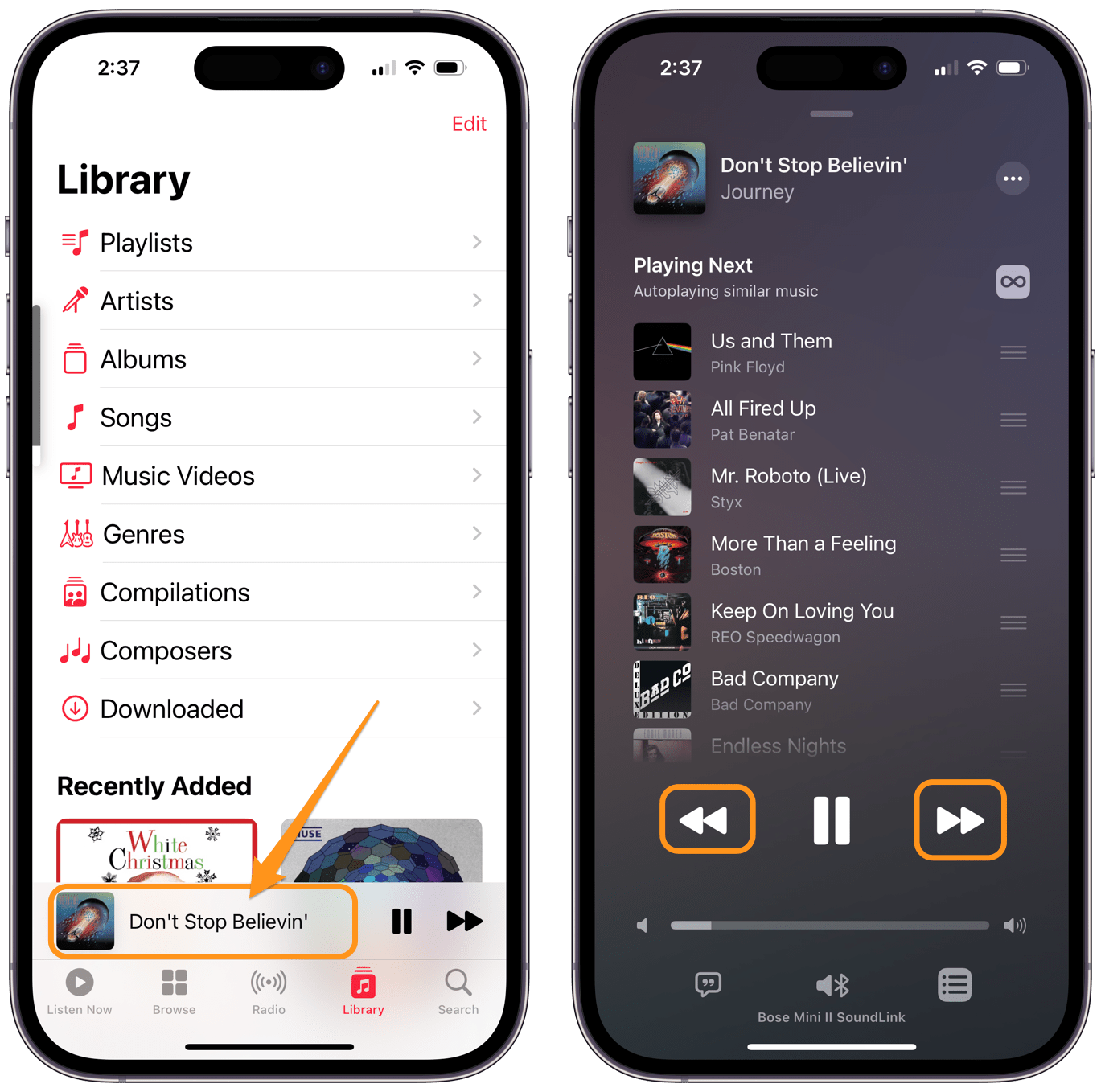
- With the Apple Music app open, you may need to tap on the song that is playing to open it up (to see the Rewind button).
- You should see Fast-Forward and Rewind buttons. If you tap on them, they will skip to the next or previous song. Press the Fast-Forward or Rewind button and hold it down to fast-forward or rewind.
Using the Progress Bar
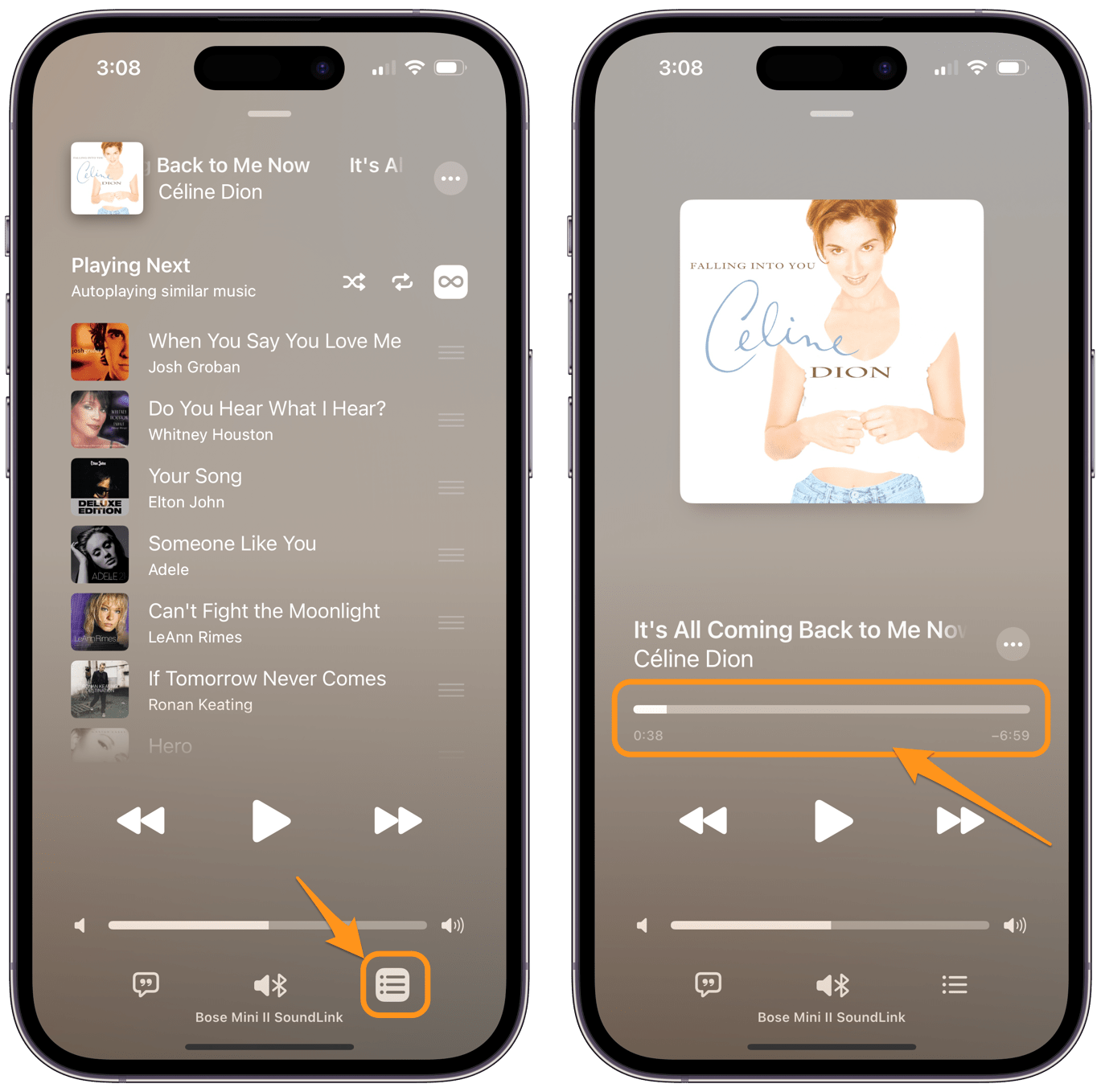
- With the Apple Music app open, you may need to tap on the song that is playing to open it up.
- If you don’t see the Progress Bar and instead see a list of songs, tap on the “song list” button at the bottom of the screen.
- Now you should see the Progress Bar above the Rewind, Play and Fast-Forward button.
- Touch the bar and slide your finger left or right to move to another spot in the song.
The Fast-Forward, Rewind buttons and Progress Bar also work from the music player on your Lock Screen or the one that opens when you tap on the music player in Control Center.
Apple Music on Mac
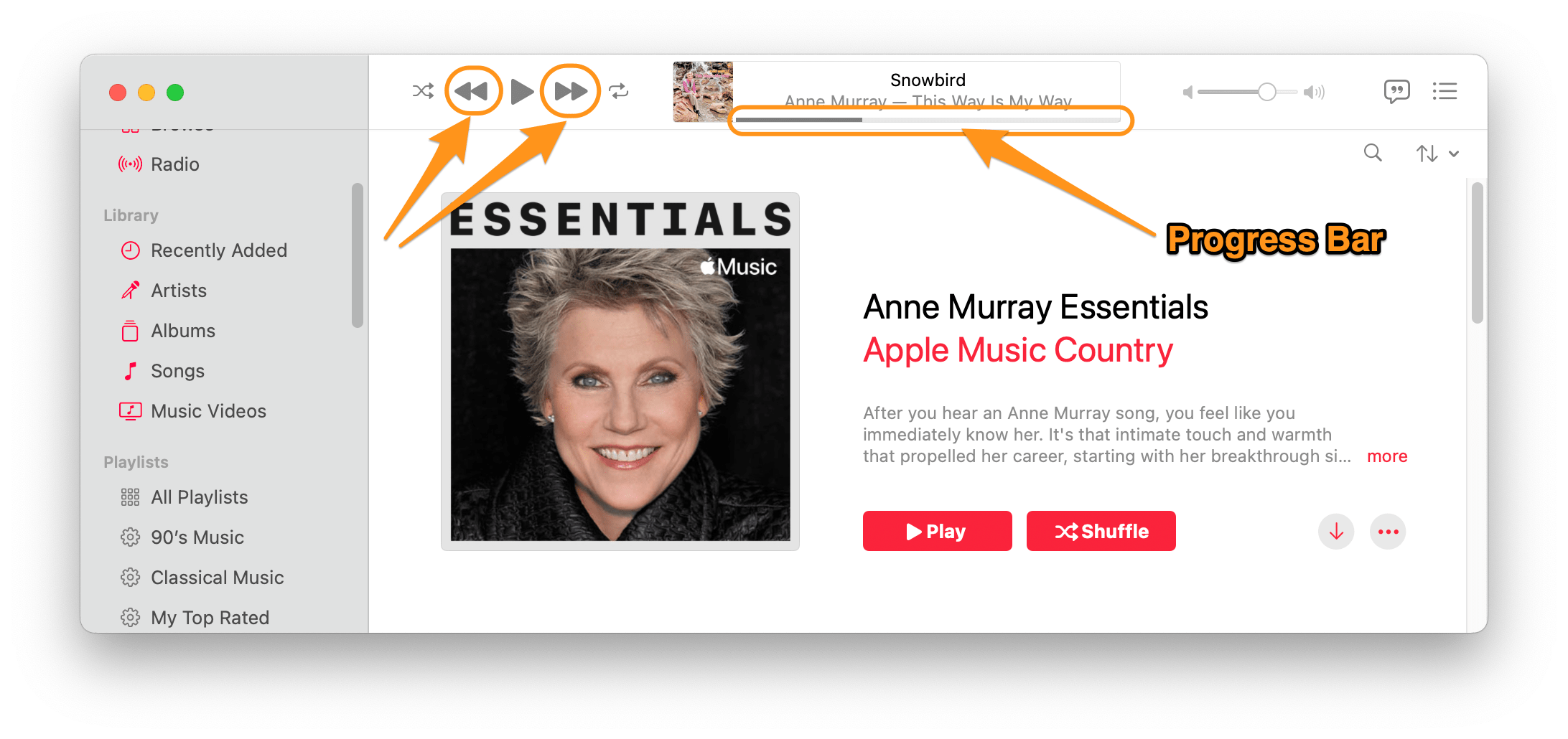
Using the Fast-Forward and Rewind buttons
- When you have the Music app open on your Mac, you will see the Fast-Forward and Rewind buttons at the top of the Music window.
- Clicking on the Fast-Forward or Rewind button will skip to the next or previous song. Click and hold down the mouse button (or trackpad) to fast-forward or rewind the song.
Using the Progress Bar
- There is a progress bar in the top center of the Music window under the song title.
- Click on the progress bar or click and drag left or right to move forward or backward in the song.
Use Siri to fast-forward or rewind in Apple Music
Maybe the easiest way to fast-forward or rewind a song you are listening to in Apple Music is to tell Siri to do it. You can say things like:
- “Hey Siri, rewind 30 seconds.”
- “Hey Siri, back up 10 seconds.”
- “Hey Siri, fast forward 1 minute.”
- “Hey Siri, skip ahead 20 seconds.”
Related articles
- Apple Music: ‘Sync Library is Off,’ Turn On?
- How to Create an Apple Music Playlist on iPhone, iPad and Mac
- Apple Music Keeps Lowering Volume Itself, How to Fix
- How to Rename Apple Music Playlists on your iPhone, iPad, or Mac
- How To Delete Music From Your iPhone, iPad, Apple Watch or Mac
- You’re Already an Apple Music Member, Fix
- How To Remove Music Player Widget From The Lock Screen