How to Quit or Delete Desktop Goose on your Mac
This article explains how you can quit or delete the Desktop Goose app on your Mac. It seems that a lot of users want to quit or remove this app because this app is a resource-demanding app that can have a big impact on Mac’s performance. It may be the reason why your Mac is running slow. It is also very annoying. Do you want it to just stop? Then this article is for you.
The difference between Quit and Delete is that, unlike quitting, deleting it will remove it from your Mac hard drive. Quitting, however, will stop the app from running until you open it again. Quitting will not remove the app.
If you do not know, Desktop Goose is a virtual goose that can cause mayhem on your screen. It is supposed to be fun, but it is not. It leaves onscreen muds, drags memes and GIFs around, can steal your mouse pointer, and won’t stop honking. No wonder, people want to get rid of it.
How to quit Desktop Goose
There are two ways to do so: (1) use Terminal and (2) use Activity Monitor.
1. Terminal
- Open Terminal from the Utilities folder of your Applications folder.
- Enter the following command and hit enter:
killall "Desktop Goose"
2. Activity Monitor
- Open the Activity Monitor app on your Mac. (Applications > Utilities).
- Go to the Process Name list. Click the CPU tab.
- Find a process named Desktop Goose (you can use the search field if you want).
- Click the Force Quit (X) button which is located in the upper-left corner of the Activity Monitor window.
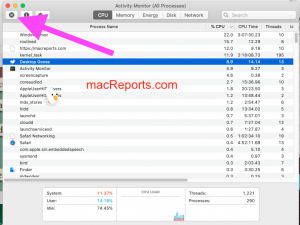
- And select Force Quit.
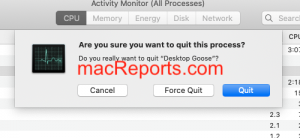
How to uninstall and completely remove Desktop Goose
To uninstall the app, follow the steps below:
- Quit the app if it is running using Terminal or Activity Monitor.
- Delete the folder which includes the app (the unzipped folder) and the zip file. Drag them to the Trash then empty the Trash (Finder > Empty Trash).
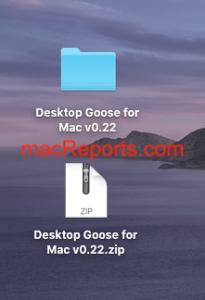
Now you have uninstalled the app. But you have not yet completely removed the app. If you want to do that, keep following the steps below.
- Go to the Finder and click Go and Go to Folder.
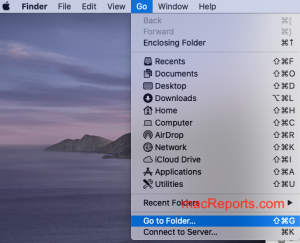
- Enter ~/Library/Containers and click Go.
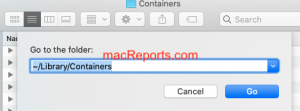
- A new folder will open. Find a folder named net.namedfork.DesktopGoose. This is where memes are stored on your Mac. Drag this folder to the Trash in the Dock. Then empty the Trash.
- Now again go to the Finder, click Go, and Go to Folder.
- This time enter ~/Library and click Go.
- Click Application Scripts.
- And find a folder named net.namedfork.DesktopGoose and again delete this folder by dragging it to the Trash. Then empty the Trash.
See also: How To Show Hidden Files On Your Mac

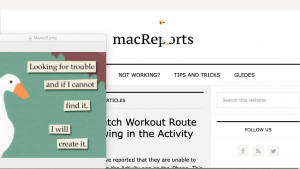
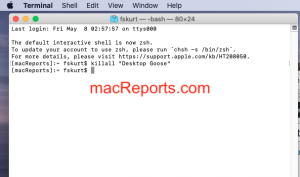
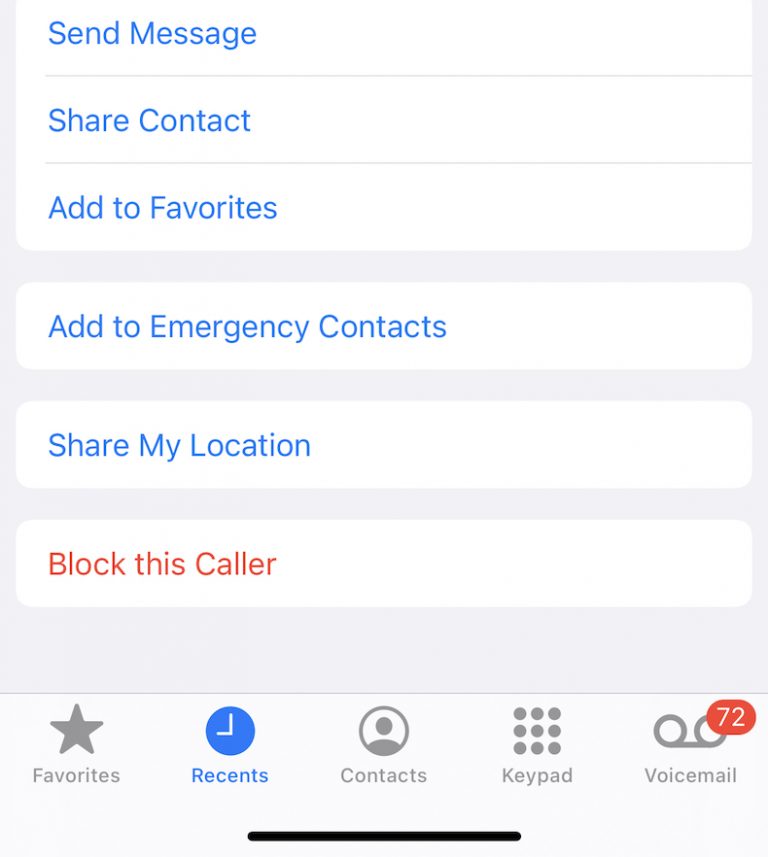
thanks you so much you are my life saver!!!!! it’s a unreasonable bug that the goose will sometimes drug the sensor forever and I cant even click on the “quit desktop goose”
I am glad it worked for you. certainly annoying.