How to Troubleshoot Chrome Crashes on Mac
I understand how frustrating it can be when Google Chrome crashes on your Mac while browsing the Internet. By crashing, I mean that Chrome may close or quit unexpectedly while you are in the middle of something. You may also run into this as soon as you open the app. In this article, I explain what you can do to get Chrome up and running optimally on your computer. Chrome is one of the most popular web browsers and it is a popular alternative to the built-in Safari browser.
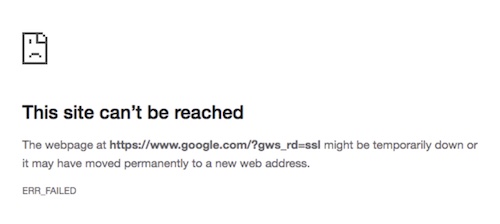
You may also see an ERR_FAILED error message saying “The site can’t be reached” or “The webpage is not available.” As stated above, Chrome is very popular and many people rely on their browsers to do important daily activities. If you are having Chrome issues, the impact of it on your productivity can be serious. There can be several causes of this problem. You may experience this problem because of cache issues, extensions problems, or outdated or corrupted app data. But do not worry, these problems are usually easy to fix.
Chrome crashing basic steps
First, try these basic steps. They may be able to help you:
- Restart your Mac.
- Update everything. This include updating macOS and Chrome.
- Restart your Mac in Safe Mode and see if Chrome is working in Safe Mode. Exit Safe Mode, then test Chrome again.
- Clear cache & cookies by going to More (three vertically arranged dots near the top-right corner of the window) > More Tools > Clear Browsing Data. Ensure that:
- All Time is selected.
- “Cookies and other site data” and “Cached images and files” boxes are selected.
- Delete all unwanted Chrome extensions or plugins and try again. You can find the extensions in More > More Tools > Extensions.
- Disable all extensions. Does Chrome crash now? If the crashing stops after disabling the extensions, that means that one of the extensions is probably causing the problem. To figure out which one, turn on your extensions, one by one, making sure that Chrome is working well before you turn on another one. Do this until you find the problem extension.
Completely remove Chrome then reinstall
If you are still having issues, I recommend removing Chrome from your Mac completely, then reinstalling it. Please note that this will remove your profile information. This will remove all of your Chrome settings and app data. Here is how:
- Quit Chrome if it is running, even in the background.
- Open Finder, then open your Applications folder. Drag the Google Chrome app to the Trash.
- Go to Finder and from the top menu bar, select Go, then Go to Folder.
- Type /Library and hit enter. Then go to the following folders and check each for Google folders and all files starting with com.google… Delete all such Google files and folders from the following list of folders in Library.
- Application Support
- Caches
- LaunchAgents
- LaunchDaemons
- Preferences
- After you check all the folders in /Library, again go to Finder, Go > Go To Folder. This time type ~/Library. Then go to these folders and delete all Google folders and files starting with com.google…:
- Application Support
- Caches
- LaunchAgents
- Preferences
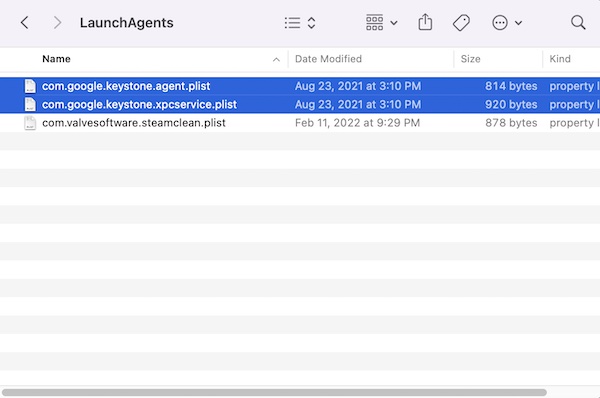
- After deleting all Google folders and files, restart your Mac.
- Install Chrome again on your Mac. During the download / installation process, you may be asked to select a version for your Mac: “Mac with Intel Chip” or Mac with Apple Chip.” Ensure that you chose the right one. If you are not sure if you have an Intel or an Apple chip, go to Apple menu > About This Mac > Overview.
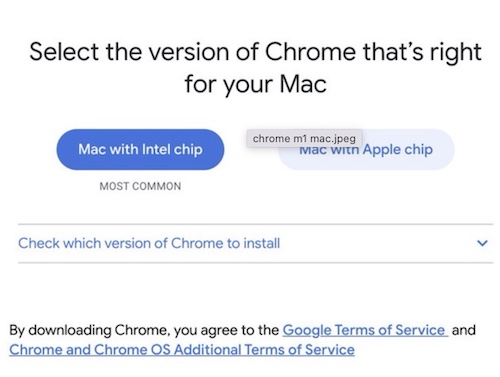
Conclusion
In this article, I explained how you can fix the Chrome crashing problem. I listed several tips to address this problem. In many cases, one of the basic steps will fix it. Try them in the order listed. If the basic steps do not fix your problem, then removing and reinstalling Chrome should fix this problem. If none of the steps works for you, please let us know in the comments below.
Related articles

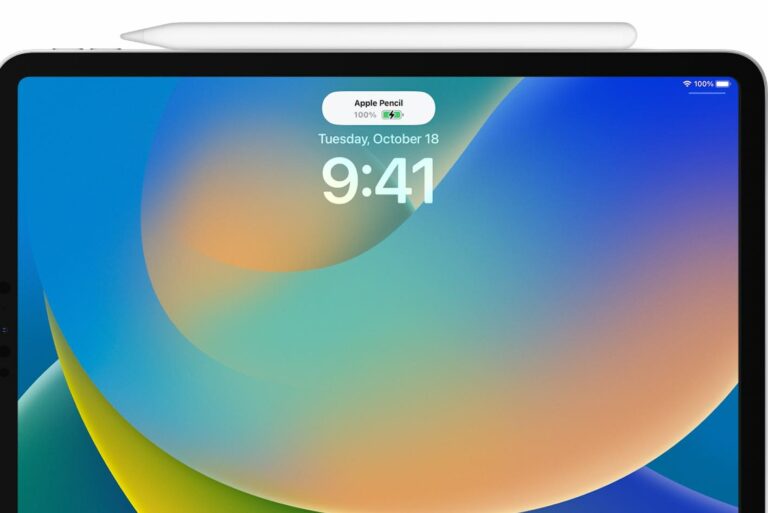
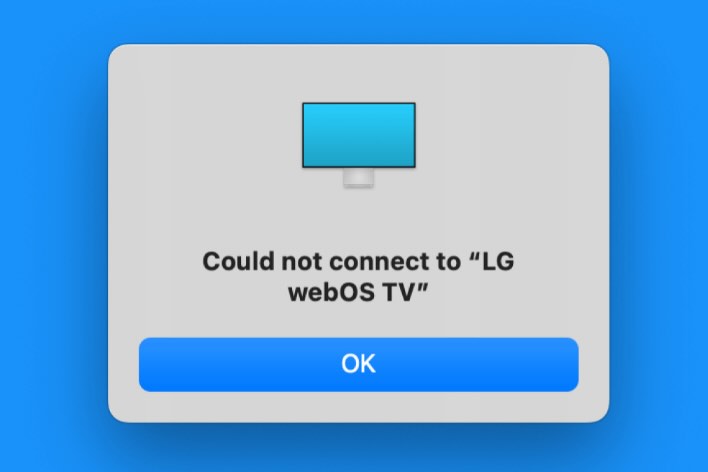
Thank you, I have try a lot of other things but this was the only thing that worked. although the safe guide was a bit confusing. and I just used apples guide ind sted to make it work!
Thank you very much for the step by step guidelines. I will have to delete completely Google and reinstall. I have lost all the past data but i could successfully install it. Don’t know the exact reason though as it opens for 2 or 3 seconds and crashing after trying to open a malware extension it seems to be.