How to Uninstall Screencast-O-Matic on Mac
Screencast-O-Matic is a web-based service for creating screen recordings. It is very popular because it is an easy-to-use program. Although it is an online service, you will need to install its desktop application to run the software. You can record videos from your webcam, capture your Mac’s computer screen, and record your voice.
I recently used this app, and I thought it was great. However, I only needed to use it once. One thing I realized is that the Screencast-O-Matic app runs in the background even when you are not using it. Furthermore, it launches itself at startup by default (of course, you can easily disable it). The other thing I realized is that the app caused various performance problems. For example, my Mac slowed down and occasionally froze. It also caused connectivity issues. I realized the problem was this app, and when I deleted it from my Mac, my problem was gone. Uninstallation for this app is a simple process. In this article, I explain how you can do this; it is a two-step process.
Also, I should mention that you can use other methods to record the screen on your Mac. For example, you can use iMovie or QuickTime. If you use QuickTime, you won’t have to download or install anything, as it comes with macOS.
Delete the Screencast-O-Matic application from your Mac
The first step is to remove the app from the Applications folder. Here is how:
- Open a Finder window and select Applications from the Sidebar under Favorites. If you do not see the Applications option there, click Finder from the menu bar at the top, then select Preferences. Click the Sidebar tab and ensure that the Applications box is enabled.
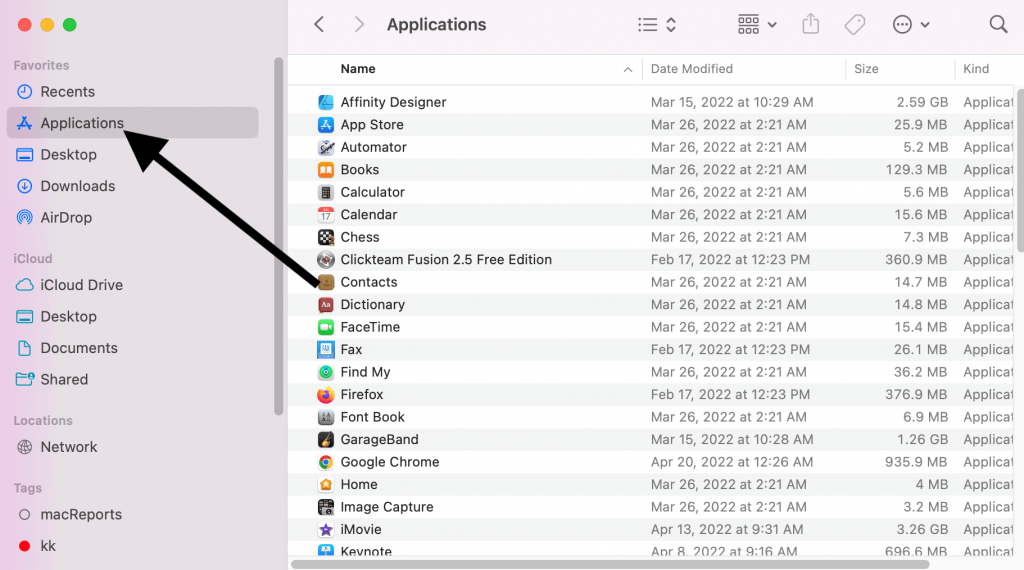
- Find the Screen-O-Matic app; its specific name is Screencast-O-Matic v2.0. Note, for some reason, I could not find it in my applications folder, but if you are able to see it there, right-click on it and select Move to Trash. If you don’t see it in your Applications folder, you have two options; you can do either of them:
- Open Launchpad, find Screencast-O-Matic v2.0 and drag it to the Trash.
- If this does not work, try this: Click Screencast-O-Matic v2.0 to launch the app, then the app icon will appear in Dock. Right-click it and select Options > Show in Finder. Then in Finder, right-click again and select Move to Trash.
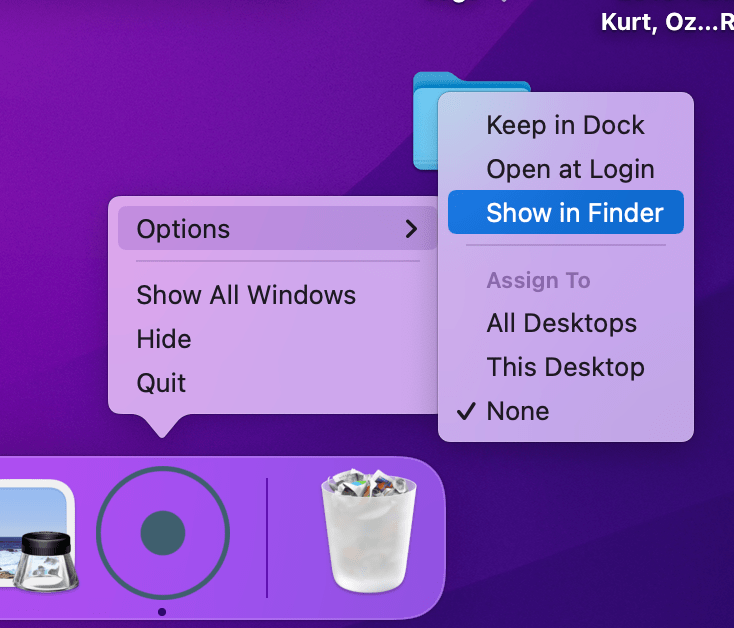
Now, in the second step, you will need to delete the app’s folder from your Library folder. Here is how:
- With Finder open, go to the top menu bar and click Go while holding down the Option key. Click on Library.
- Find the folder named Screencast-O-Matic-v2.
- Delete this Folder. You can right-click on it and select Move to Trash.
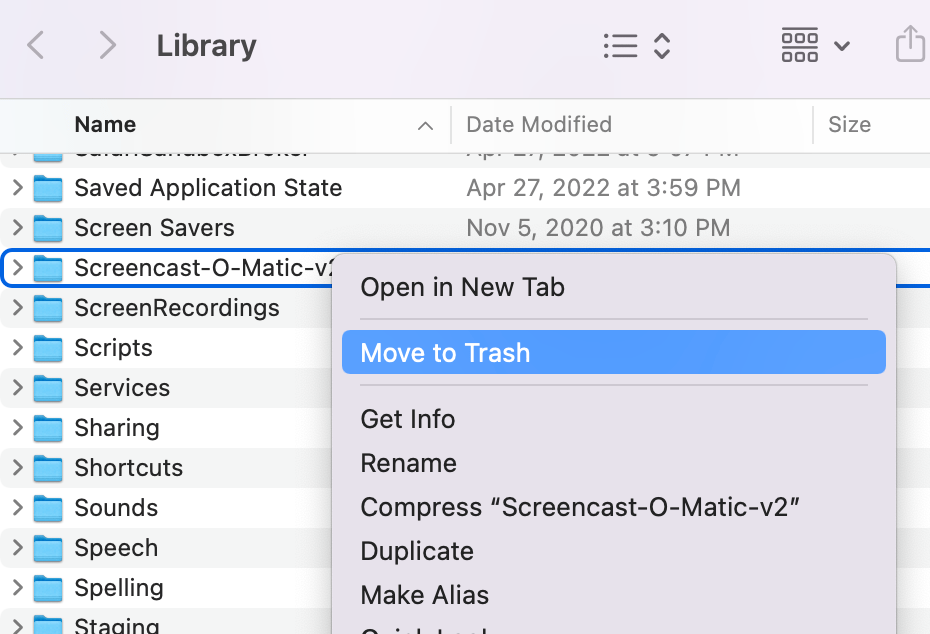
And then you are done. If you need to use the app again in the future, you can easily reinstall it.
Related articles

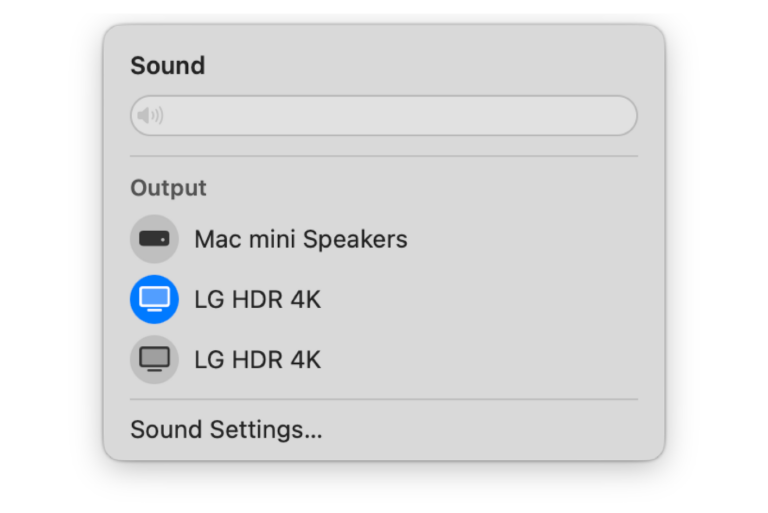
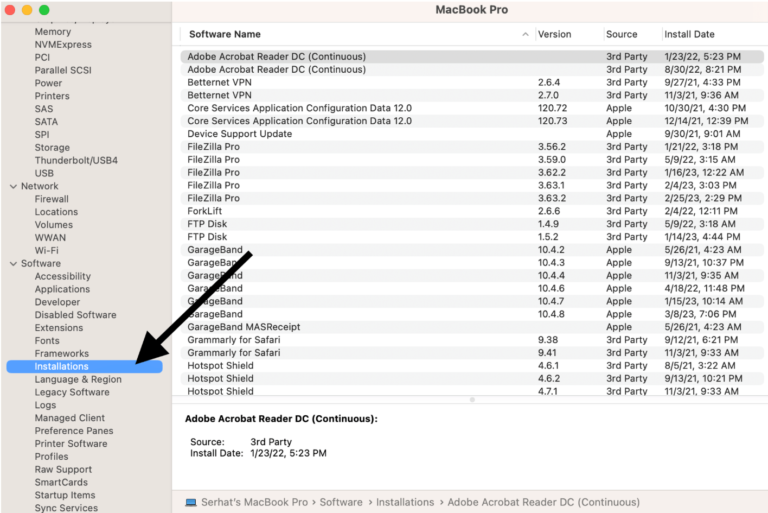
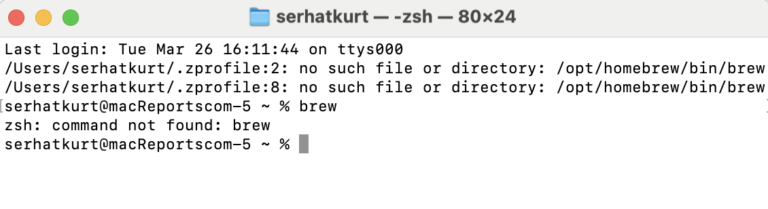
It’s very sad!! Screencast-o-matic is probably the best app for doing and sharing quick screencasts … also for editing and adding music and then sharing more advanced screencasts and videos … AND for hosting business videos. If you are on PC, check it out, it’s great value for money. BUT SADLY on my Mac, it’s not so great. It slows down my computer performance so much that even the Apple techs thought I was going to have to get a replacement or a new motherboard … until I finally realised not only does Screencast-o-matic make Mac’s performance grind to a halt … with heat and racing fans… but yes it opens on startup and cannot be quit. The only way to use it on Mac is if you have another program called Lingon X which can stop it opening on startup. Then only opening when you need it. AND then killing it with Terminal commands when you are done.