Unable to Load: An Error Occurred While Loading a Higher Quality Version of this Photo or Video, Fix
Several iPhone and iPad users have reported that they are unable to view their photos or videos when they open the Photos app. Users have further said that they get the following error message:
Unable to Load Video (or Photo). An error occurred while loading a higher quality version of this video (or photo).
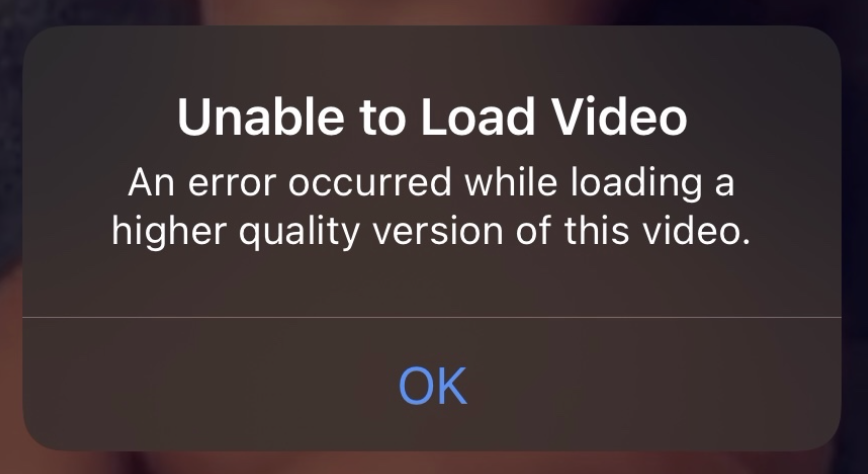
It appears that users who are experiencing this problem may not open certain (not all) photos or videos. Furthermore, this issue may affect photos or videos that have been taken with your device or synced to your iPhone from a computer.
If you are experiencing this loading issue with your photos or videos, then this article is for you. In this article, we explain how you can fix this problem. Please try the troubleshooting steps below in order. After trying each step below, test to see if you can open your videos or photos.
You may also see an error message saying “Cannot Load Photo: There Was An Error Loading This Photo“. Likewise, you may receive an error message saying “Cannot Download Photo: iCloud Library“, when you want to share or edit your photos or videos.
1. Check storage
This error message may point to the lack of storage space. Check available storage on your iPhone or iPad. If your device does not have enough storage to save, photos in iCloud may not be downloaded to the iPhone or iPad.
Go to Settings > General > [Device – iPhone or iPad] Storage. This screen will show you the used space on your iPhone or iPad. Ensure that your device has at least 2GB of free space. This page will display a set of recommendations. These recommendations will help you free space. You may also want to delete apps that you do not use.
2. Restart your device
Simply restart your device to see if this can help you. Here is how you can restart our device:
- iPhone X and later and iPad without a Home button models: Press and hold the power (side button) and volume up (and down) button together until you see the power off slider. Drag the slider all the way to the right. Wait until your device turns off completely. Press and hold the side button until the Apple logo appears.
- Other iPhone models and iPad with a Home button models: Press and hold the power button (side or top) button until the power off slider appears. Then drag the slider. Wait for 30 seconds for your device to shut off fully. Then again press and hold the power button until you see the Apple logo.
3. Update your device
Please ensure that your device has the latest version of iOS or iPadOS. You can easily update your device by going to Settings > General > Software Update. This will check for updates. And if there is an update available, follow the onscreen instructions to update your device to the latest version of the software.
4. Force restart
Here is how you can do this:
- iPad without a Home button models and iPhone 8 and later: Press and release the volume up button and press and release the volume down button and then press and hold the side or top button until the Apple logo appears.
- iPhone 7 models: Press and hold the volume down and the power buttons together until you see the Apple logo.
- Other iPhone and iPad with Home buttons models: Press and hold the home button and the power (side or top) button together until the Apple logo appears.
5. Check your network connection
Network problems may cause the Photos app to not access Apple’s servers to download the video or photo. Thus please ensure that your device has a Wi-Fi connection or cellular data connection. You can easily check this by connecting to a website, like macreports.com, using a web browser, like Safari. If nothing loads, you may have connection issues.
If you are having connection problems, turn on Airplane Mode and wait for 30 seconds and then turn it off. This is important because, if you have iCloud Photos enabled (Settings > [your name] > iCloud > Photos), you may see this error message when your iPhone or iPad connection could load the photo or video from iCloud.
Furthermore, if you are trying to load your photos videos over cellular, please ensure that Use Cellular Data is on for the Photos app. You can check this by going to Settings > Cellular, Cellular Data, or tap Mobile Data and ensure that Photos is enabled.
Lastly, check to see if the “Optimize iPhone Storage” option is enabled if you are using iCloud Photos.
See also:
6. iCloud.com
If you are having this problem with only a few photos or videos, you may want to try this tip. If you are using iCloud Photos, follow the steps below:
- On your browser, visit iCloud.com and sign in.
- Click iCloud Photos.
- Find the photo or video you could not open and click it.
- Now click the share icon to email this photo to yourself.
- Open your email on your device and download the file on your device to see if you can open it.
And lastly, if you have iCloud Photos enable, it is a good idea to check the system status page. This page will show if there’s an outage.
Still not working? Contact Apple Support.

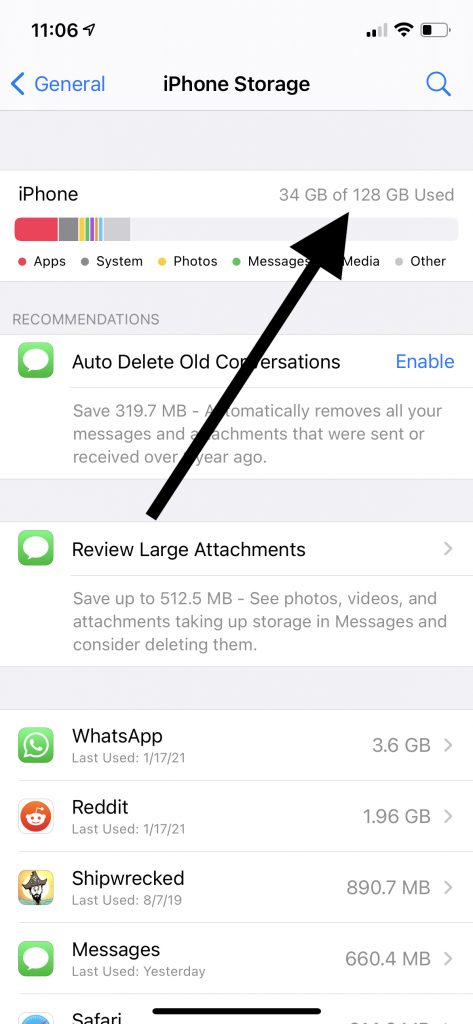
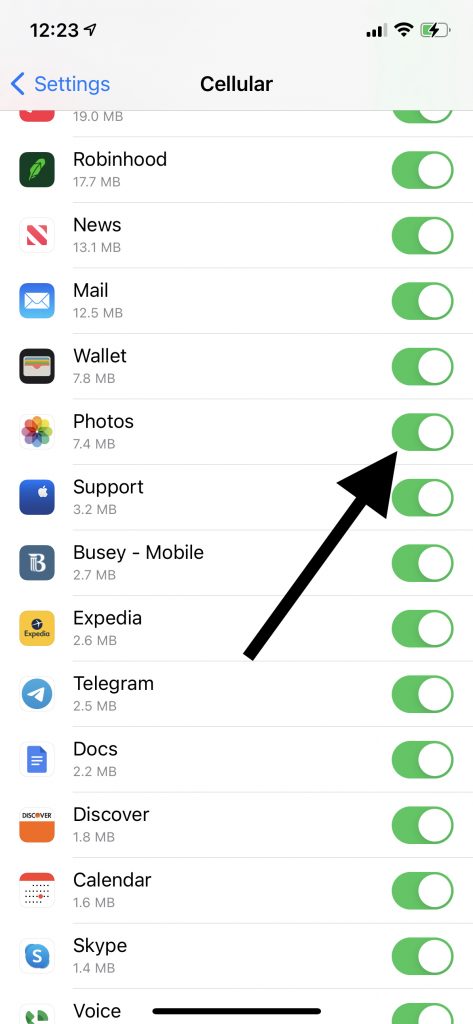
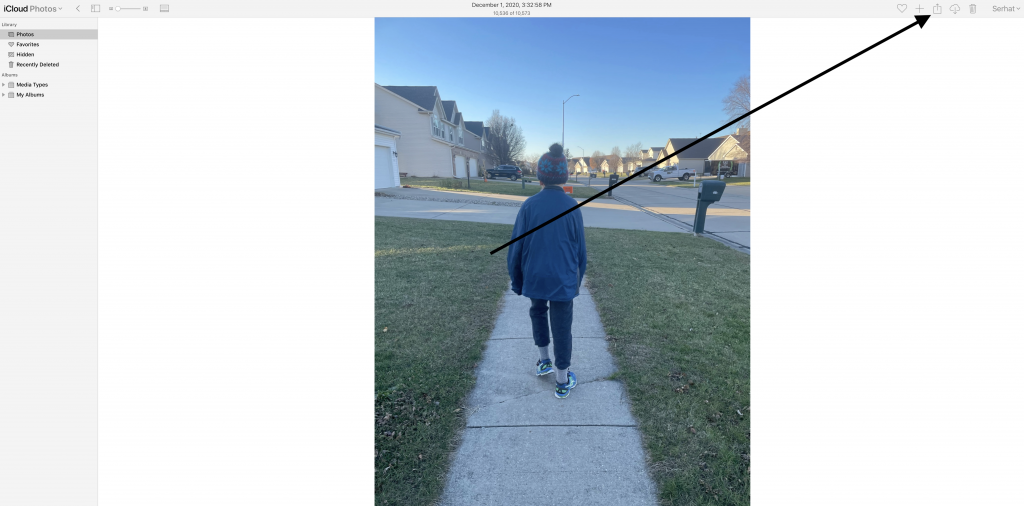
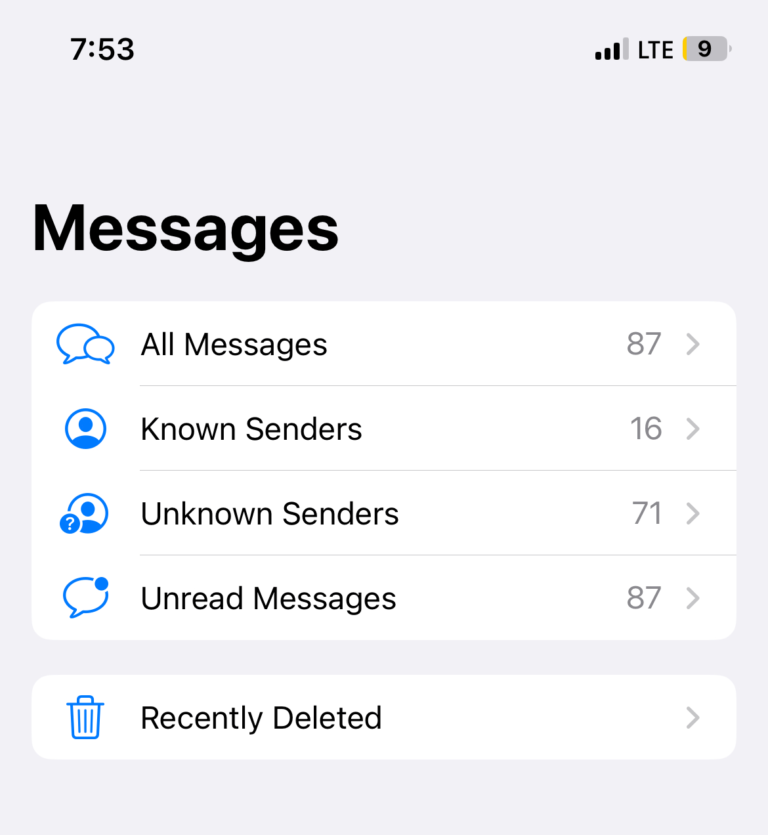
Trying to share the problematic videos worked for me. After pressing the share icon and selecting the sharing method, a gray box appears with a circular loading icon and the message “Preparing…” After the video was done “Preparing,” and ready to send, I selected cancel and the videos could then be viewed.
Mine is working if restaring the phone… but for like, 10-15 minutes or so the problem is present again. And I can’’t keep on restarting my phone for the same reason because I have school works to do. Also, I can’t click my flight mode.
Solved: Just accept the new terms & conditions for icloud in the settings.
You’re a lifesaver – thank you for you comment!
You can AirDrop the video or photo to another device, and then AirDrop the video or photo from your other device to your current one. I had the same issue, and this method works. (iPadOS 14.4.2)
Gee, thanks!
i have enough space on my iphone and i also tried to back up and it says that it was successful. but i still have black photos. i don’t know what to do. please help me. (it still says “an error occurred while loading a higher quality version of this photo”)
I’m having same issue This Sucks
me too