Activity Monitor Not Working? How To Fix
This article explains how you can fix if Activity Monitor is not working properly on your Mac. You can try the tips below if you experience any of the problems below:
- Crashing.
- Won’t load.
- Won’t respond.
- Not working as expected.
- Blank screen.
Activity Monitor is a utility app included with macOS. It monitors Mac activity, what your Mac is doing. This app is useful as it can help you identify the misbehaving apps and processes, and shut them down if necessary.
See also: Activity Monitor Columns Are Missing, Fix
You can launch Activity Monitor from your Utilities folder of the Applications folder.
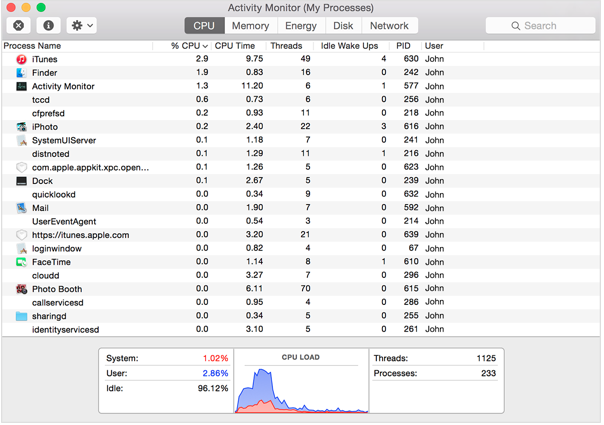
If you are experiencing issues using Activity Monitor, please try the steps below. After each step, test your Mac to see if it fixed the issue.
Table of contents
1. Force quit and restart
Try force quitting the app and then open again. This may resolve your problem. Here is how:
- Press the Option, Command, and Esc (Escape) keys together (or click the Apple menu and Force Quit).
- The force quit window will appear.
- Select Activity Monitor.
- Click Force Quit.
- Now open the Activity Monitor.
2. Restart your Mac
Restart your Mac. This may resolve your problem. You can restart your Mac by choosing the Restart option from the Apple menu in the upper-left corner of your screen.
3. Update your Mac
Make sure that your Mac has the latest version of the macOS software. You can easily update your Mac:
- macOS Mojave or later: Go to System Preferences and then Software Update.
- macOS High Sierra or earlier: Open the App Store on your Mac and then click the Updates tab.
4. Safe Mode
Starting your Mac in Safe Mode may fix your problem. Please start your Mac in Safe Mode, then in Safe Mode try to open Activity Monitor. Then restart your Mac normally to exit Safe Mode. Here is how:
- Turn off your Mac (Apple menu > Shut down).
- Turn on your Mac and immediately press and hold the Shift key.
- Keep holding the Shift key until the login screen appears.
- When you see the login screen, release the Shift key.
- Login.
- Now your Mac is running in Safe Mode. Your Mac will run slower, this is normal. Now open Activity Monitor. Does it load and work?
- Either case, exit Safe Mode. Simply restart your Mac and do not press any keys.
5. Delete Activity Monitor plist file
A plist is a “preference” file for apps. This file stores app preference settings. Sometimes this file may become corrupt and cause issues like this. Deleting may fix your problem.
When this file is deleted, a new plist file with the default settings will be created automatically by macOS.
Here is how:
- Exit Activity Monitor if it is running.
- Go to the Finder.
- Press and hold the Option (alt) key.
- While holding the Option key, click Go and Library.
- Open the Preferences folder.
- Locate the com.apple.ActivityMonitor.plist file.
- Delete this file by dragging it to the Trash.
- Empty the Trash.
- Try Activity Monitor again.
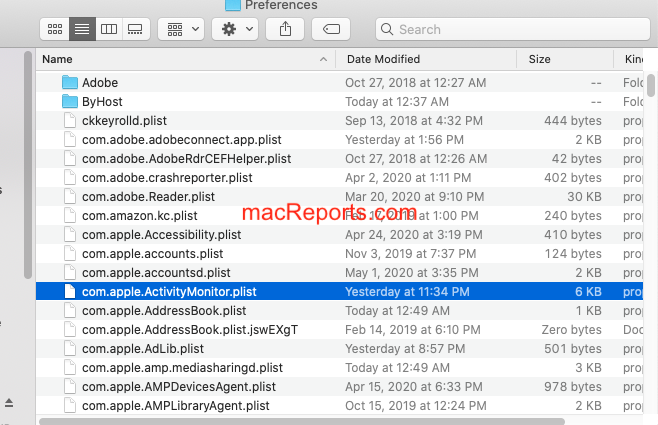
6. Use Console
If you are still having issues, you can use the Console app to identify and then fix the problem. The Console app lets you view debug messages and log files on your Mac. Here is how:
- Open Console. You can open from the Utilities folder in your Applications directory. Or you can use Spotlight.
- Now try to open Activity Monitor.
- Then monitor Console for Activity Monitor log messages. These log entries may give you clues.
- For example, you will see a screenshot below. This is a console screenshot. It is showing Activity Monitor log messages:

As you can see, you can tell that Activity Monitor could not be opened. The logs say com.Apple.ActivityMonitor: Service exited due to SIGTERM. Sent by Freedom.
Sigterm is a general signal to process program termination. The log also says “sent by Freedom”. Freedom is a third party distraction blocker app. So the log says Freedom is causing the problem. It is preventing your Mac from opening it. If a third party app is causing problems, you can contact its developer or remove it.

Thank you for this information. I worked through to #6 Use Console. Console wouldn’t open. I sent a report.