Netflix Won’t Open on Apple TV, How to Fix
Several users have reported that the Netflix app on the Apple TV is not loading and working as expected. More specifically, users have said they experience the following issues:
- Netflix won’t open.
- It gets stuck loading (splash screen).
- It keeps crashing when attempted to launch.
Some users have also said that there is a small blue dot under the Netflix app icon.
This is an important problem. If you are having this issue, you will not be able to watch Netflix on your Apple TV until you fix it. If you are having this problem too, please follow the troubleshooting steps for your device below.
Please try the tips below until you fix this problem. After each tip below, text Netflix to see if your issue is fixed. Please note that this error may occur on different Apple TV models, this means that not all the tips below may be available for you. For example, you cannot force close apps on all Apple TV models.
See also:
- How To Troubleshoot Netflix Issues On Mac
- Netflix Not Playing in Safari: Error Code S7702 – 1003
- Netflix: Cannot Play Title. Please Try Again Later, Fix
1. Restart your Apple TV and Wi-Fi router
There are multiple ways to do this. For example, you can go to Settings > System > Restart. Or, simply unplug your Apple TV from the power outlet, wait at least 2 minutes and replug it.
Try Netflix again. If it is still not working, now restart your Wi-Fi router. You can restart it the same way. Simply unplug the power cable, wait one minute and then plug the cable back in.
You may also be having connection problems. See this article to troubleshoot your Apple TV Wi-Fi issues.
2. Update your Apple TV
Several users have said that updating the Apple TV to the latest version of the tvOS software fixed their problem. Here is how you can do this:
- Apple TV 4K, or Apple TV HD: Go to Settings > System > Software Updates and select Update Software.
- Apple TV (3rd generation): Go to Settings > General > Software Updates > Update Software.
Note: You can also set it to update automatically:
- Apple TV 4K, or Apple TV HD: Go to Settings > System > Software Updates and turn on Automatically Update.
- Apple TV (3rd generation): Go to Settings > General > Software Updates and turn on Update Automatically.
3. Force close the Netflix app and reopen
On your remote, double press the TV/Home button (the button that looks like a TV set). This will bring up the app switcher.
Then find the Netflix app (swipe left or right), Swipe up and Netflix will disappear. This will close the app. Now press the TV/Home button to return to the main screen. See this article if your remote is not working.
4. Delete and reinstall
You may want to delete and reinstall the Netflix app on your Apple TV. Here is how:
- Go to your Home Screen.
- Scroll to Netflix to highlight it.
- Press down on the center of the touchpad until the Netflix app begins to jiggle.
- Press the Play/Pause button.
- Select Delete.
- Now open the App Store.
- Download and reinstall the Netflix app. (See also: Apple TV App Store Not Working?)
5. Reset your Apple TV
Please note that doing so will erase everything on your Apple TV and restore it to its factory settings. If you are still having this problem, you may want to consider doing this. Here is how:
- Apple TV 4K or Apple TV HD: Go to Settings > System > Reset. Then choose the “Reset” or “Reset and Update” option. The difference is that the Reset option is faster and does not require an Internet connection.
- Apple TV (3rd generation) or earlier: Go to Settings > General > Reset. Then choose “Reset All Settings” or “Restore”. The difference is that the Restore option restores your device to the factory settings. The Reset All Settings option erases your settings such as your configurations or saved Wi-Fi passwords.
6. Contact Netflix or Apple
Since this is a third-party app, you should contact its developer, Netflix. You may want to visit Netflix’s support website. If you think that the problem is your Apple TV, then contact Apple.
See also:

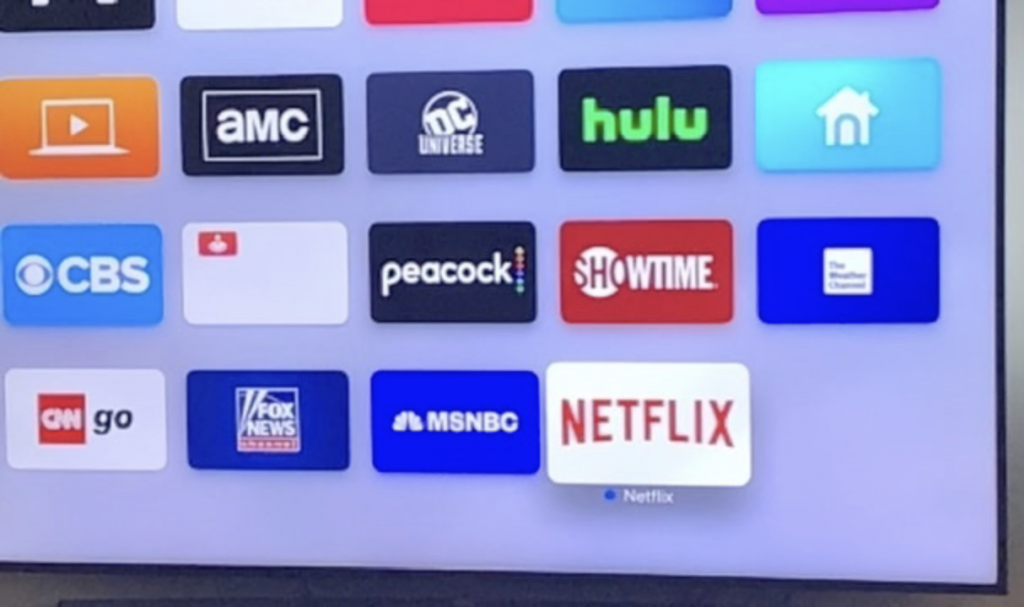
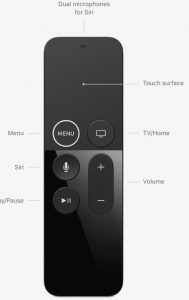
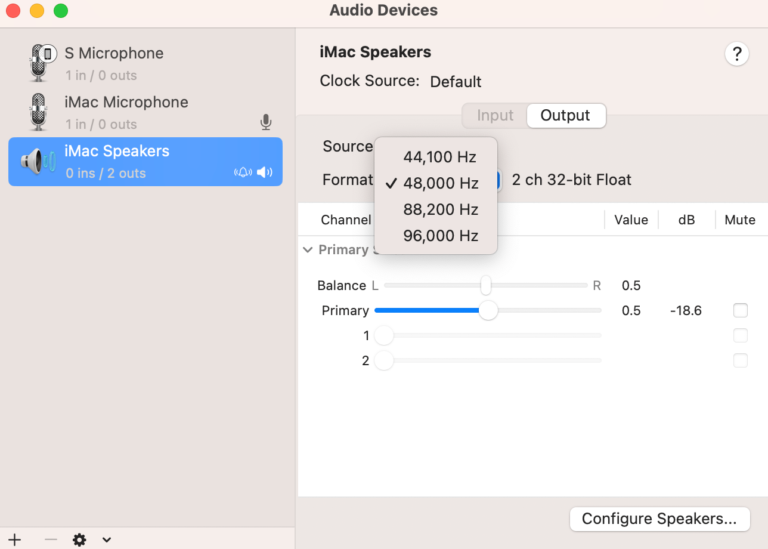
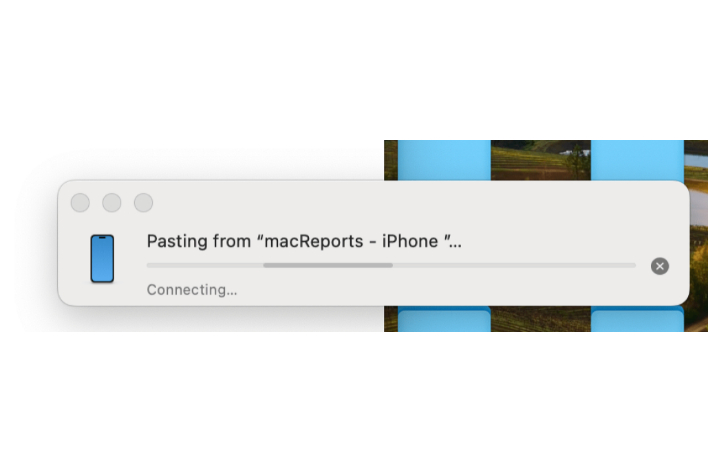
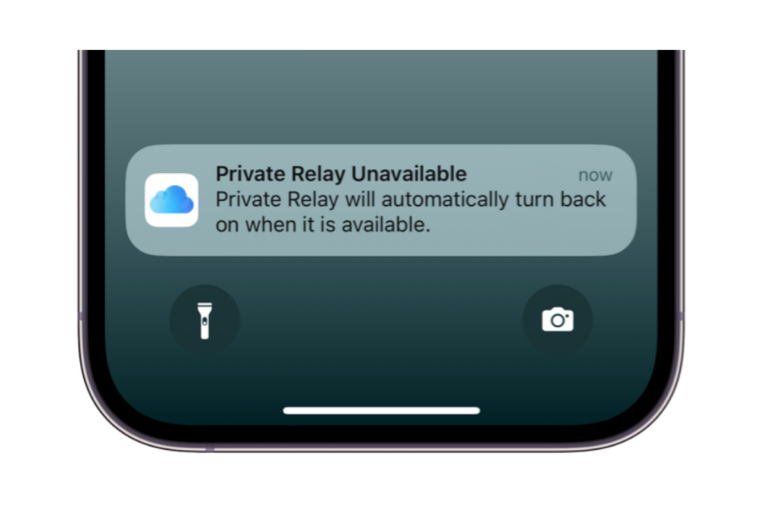
Many, many thanks for this!!!! Software update fixed it!
😀
Thank you! Installing the update solved the Netflix issue.
i could not open netflix on my 3 new apple tv’s but when i updated the software i was able to so thank you for posting these fixes!!