Do you Want to Download “f.txt.js”?
The simple answer to the question posed in the title of this article is NO, definitely not. Many users are reporting these concerning pop-ups on their iPhones, iPads and Macs. What is it? Is it harmful? Does this mean my iPhone / iPad / Mac is already infected with something bad?
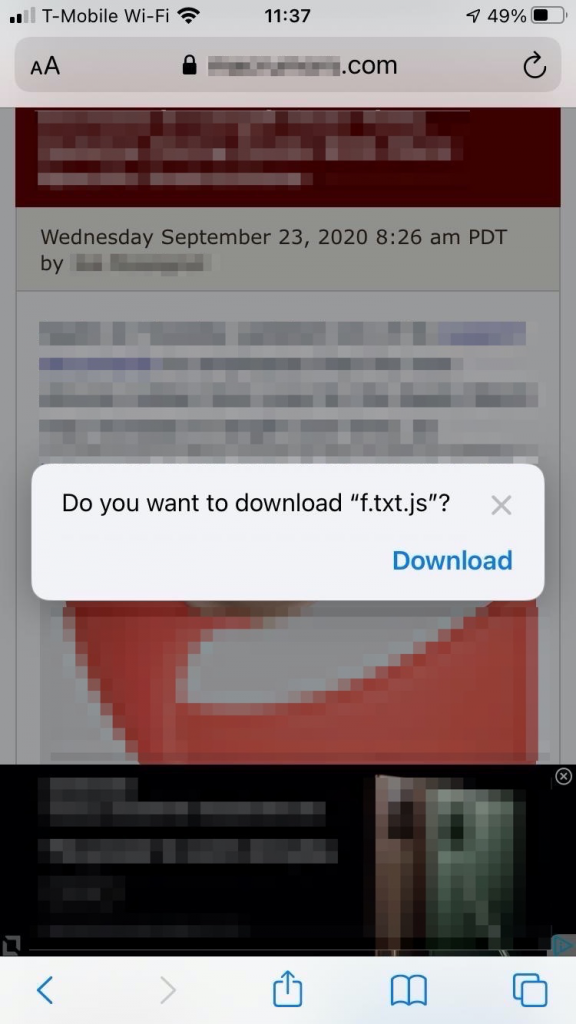
See also: How to Download and Install the iOS 14 Update & Troubleshoot Common Problems
It appears that some iPhone, iPad, and Mac users are experiencing this problem. For example, on Mac, it will ask you to save a f.txt file:
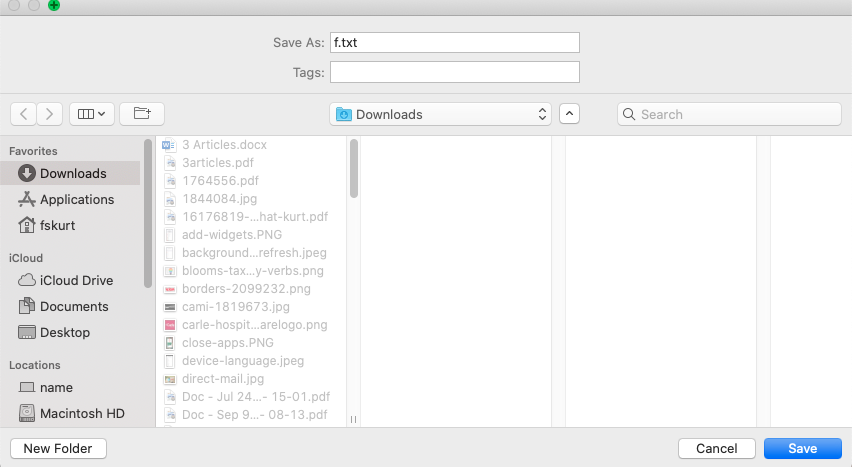
In this article, we will outline what we know about this issue and what you can do to protect your device and your privacy.
What is f.txt.js?
f.txt.js is a browser hijacker application that will generate ads and page-redirects from within your web browser, such as Safari. So long as you have this kind of browser hijacker on your system, you will constantly be barraged with pop-up ads, banner notifications, redirect links and other messages prompting you to click on them or to visit a certain website. The purpose of this application is to earn revenue from the clicks on the ads, banners and redirect links.
See also: Why is there an Orange or Green Dot on my iPhone?
Apps like this can also cause other trouble by changing your browser’s homepage, installing search engines that will just redirect you to other sites when you click on the results of your search. The main problem with all of these activities, is that your browsing experience will seriously suffer. Other possibilities, however, include redirecting you to more nefarious sites or prompting you to download viruses and other malware.
See also: iPhone Virus Warning, Is It Real? Fix
Pop-up Ads and Windows in Safari
The first bit of advice that Apple gives its users for dealing with pop-ups is to make sure you install the latest software updates for all of your devices. Software releases often have important security updates that may help control pop-ups. If you are all up-to-date with your browser software, you will want to check your Safari preferences.
Check Safari Settings and Security Preferences
On your iPhone or iPad:
- Go to Settings.
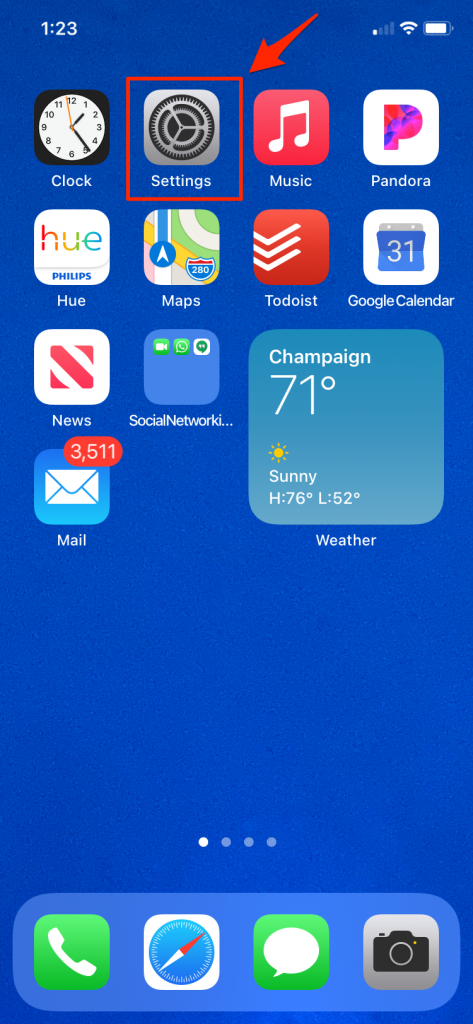
- Scroll until you see Safari and select it.
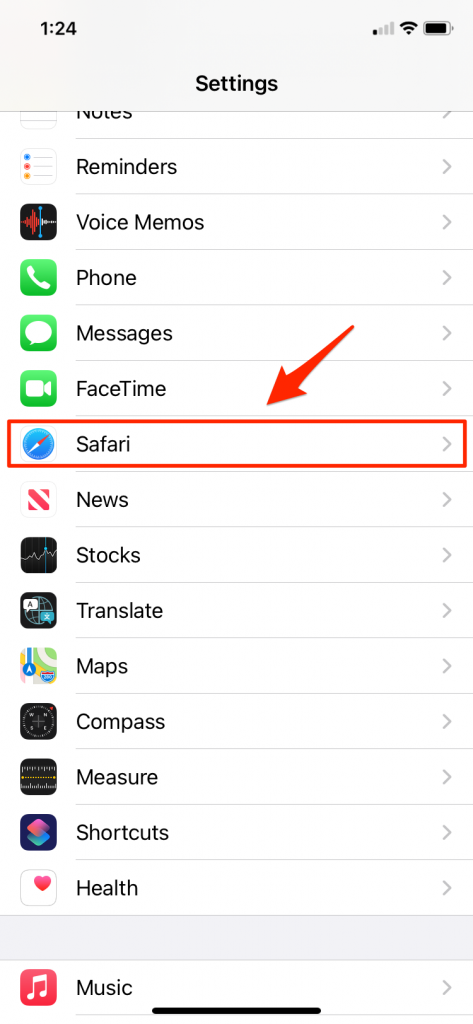
- Turn on Block Pop-ups
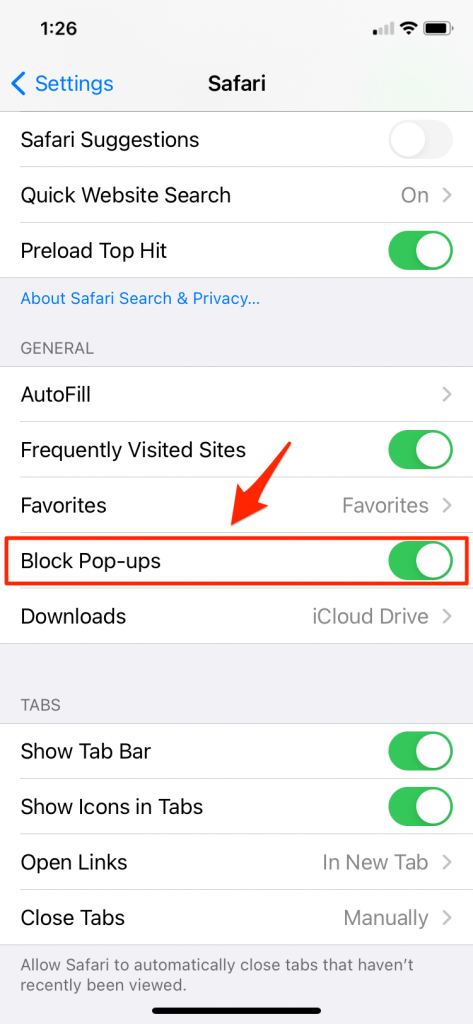
- Turn on Fraudulent Website Warning.
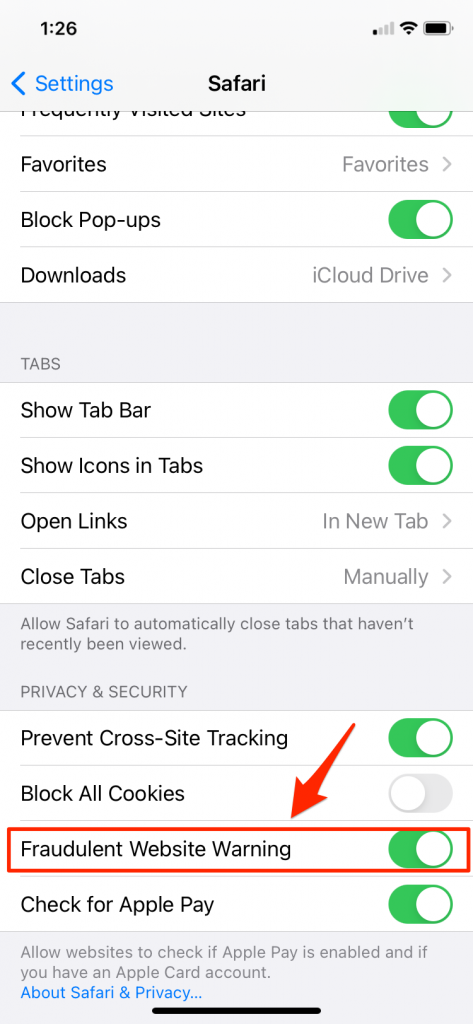
On your Mac:
- With Safari open, click on Safari in the menu bar and select Preferences.
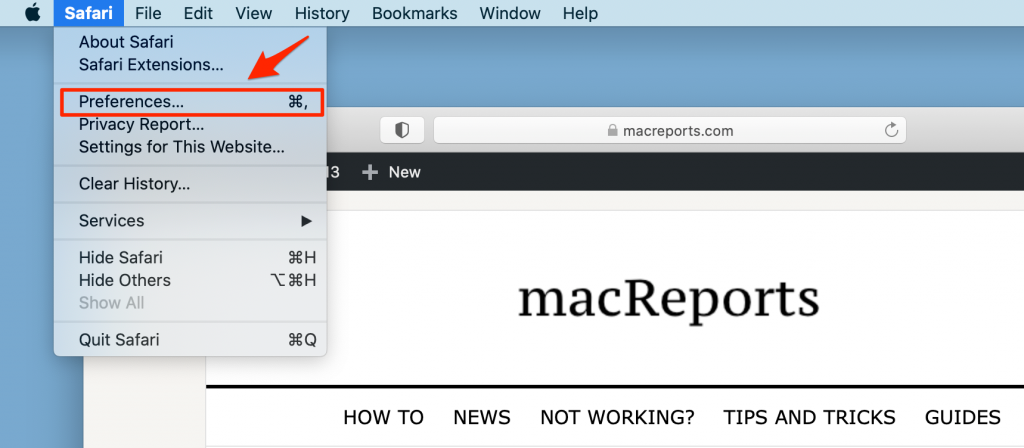
- Use the Websites tab to select options for blocking pop-up windows.
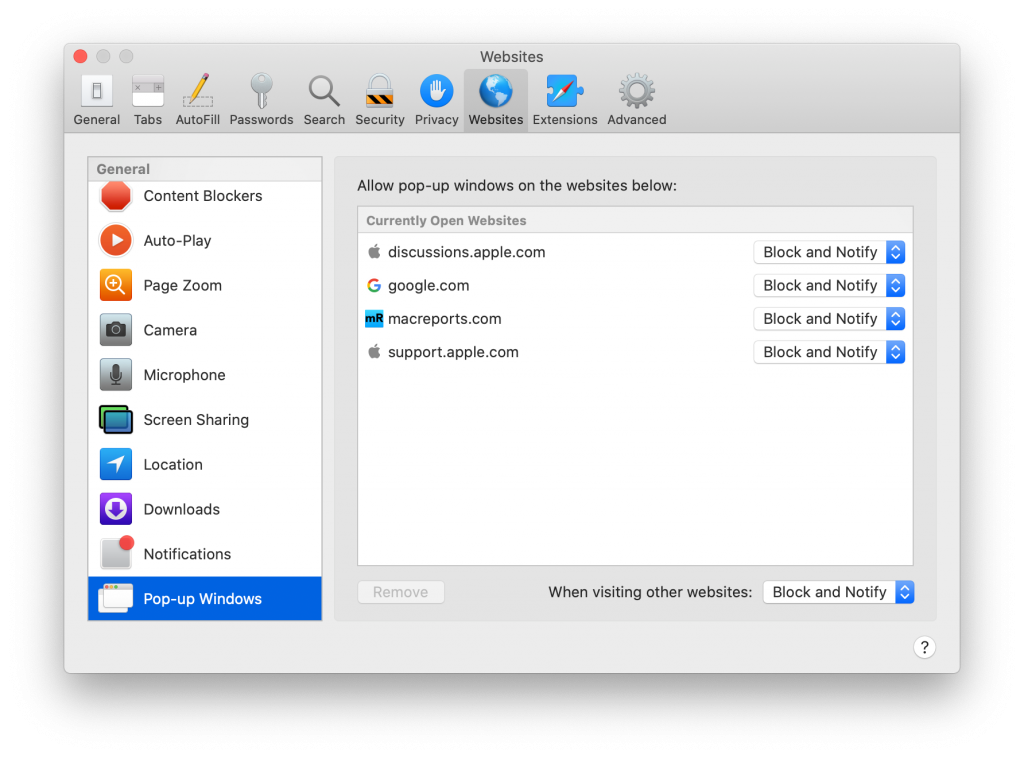
- There is a possibility that f.txt may try to download without asking you first. Because of this, you should also scroll down to Downloads and change the settings for When visiting other websites to Deny.
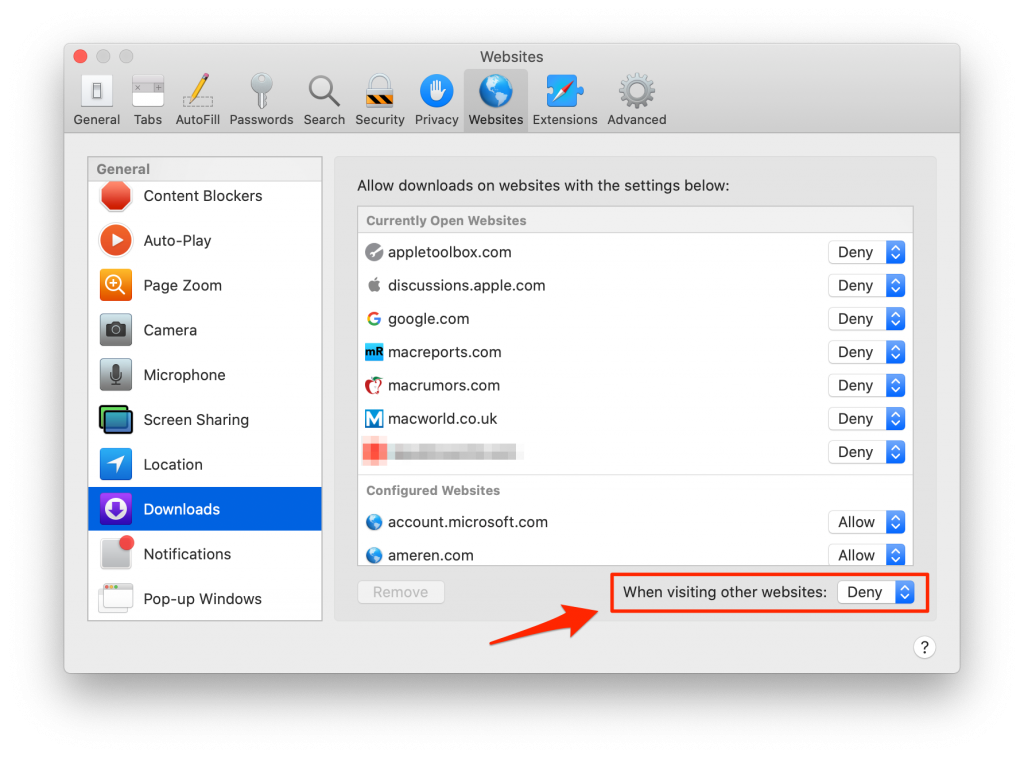
- Use the Security tab to turn on the fraudulent websites warning.
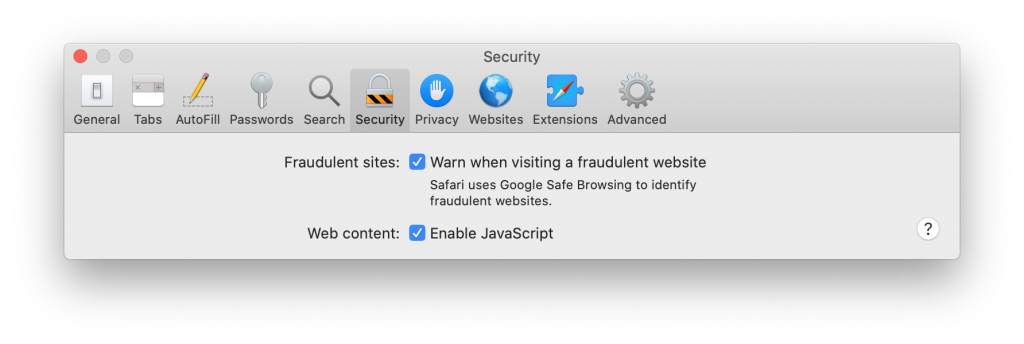
See also: How to Clear the Browser Cache in Safari on Mac
See also: How To Block or Allow Pop-Ups On Your Mac
If you Think you Installed Adware or other Unwanted Software on your Mac
If pop-ups are appearing on your Mac, you might have, inadvertently, downloaded and installed some adware or other unwanted software. Sometimes this malware is bundled with other software that you may have downloaded. If you think you might have malware or adware:
- Update to the latest version of macOS.
- If you are already running the latest version of macOS, restart your computer. macOS includes a tool that will remove known malware when you restart your computer.
- Check your Applications folder. Uninstall any suspicious looking apps.
- Check the Extensions tab in Safari preferences. Turn off any suspicious looking extensions.
- If the unwanted pop-ups continue or you are seeing other unwanted programs, contact Apple directly.
See also: How To Prevent Viruses And Other Malware On Your Mac
Recognize Phishing and other Scams while using your Web Browser
Scammers will use various means to try to obtain your personal information, get you to download adware or malware, or just trick you into clicking on an ad or redirect link that earns them some revenue.
These pop-ups or alerts might:
- Say that you’ve won a prize.
- Tell you that there is some problem with your device.
- Ask if you want to download a file that you know nothing about.
You should never:
- Call any number you see.
- Click on a link to claim a prize, fix a problem or download a file.
You should instead leave that page by closing the tab or window.
There are many other scams that you may encounter while using your computer or device. Scammers use fake emails, texts, pop-up ads, fake downloads calendar spam and phone calls to try and trick you into giving up your information such as your credit card info, passwords like your Apple ID password and more.
See the following articles for more examples of phishing and scams, and for information on how to avoid being the victim of a scam:
- How To Prevent Viruses And Other Malware On Your Mac
- iPhone Says: Spam Risk, Fraud, Scam Likely: What Do They Mean?
- Amazon Winner, Free Gift Card, Congratulations Scams & How To Stop Them
- iPhone Virus Warning, Is It Real? Fix
- Mac: Your System Is Infected With (3) Viruses, Fix
- How To Stop iCloud Calendar Spam,
- Phishing for Apple ID Accounts: Scam Emails and Texts
See also: Why is there an Orange or Green Dot on my iPhone? to learn about some of the new security and privacy features Apple has incorporated into iOS 14.

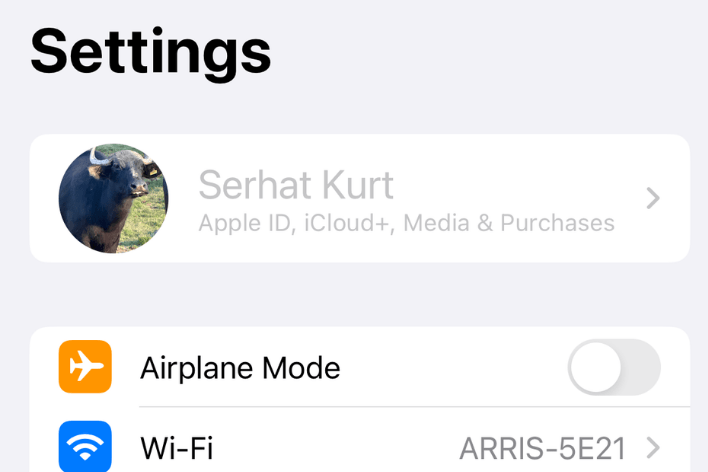
On my iPhone I already had the fraudulent website warning and block pop-ups switches on, and I’m still getting the pop-up for f.txt.js. Strange
Leave a message for NHS – can not do. I have manuals – but not time. Cost to NHS £332 plus for two missed appointments. But they will not provide training to be able to remember how to leave a message and other activities. I am under their care. And have no other communication device.