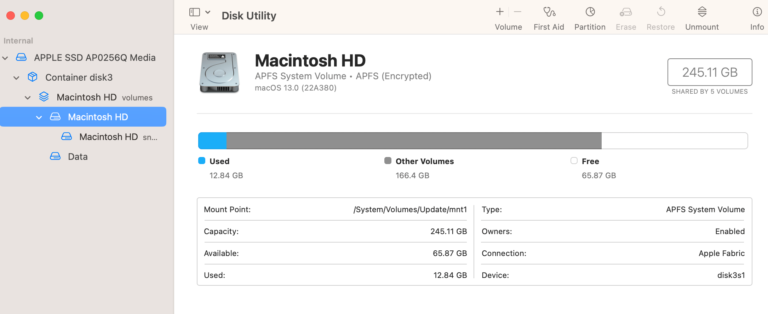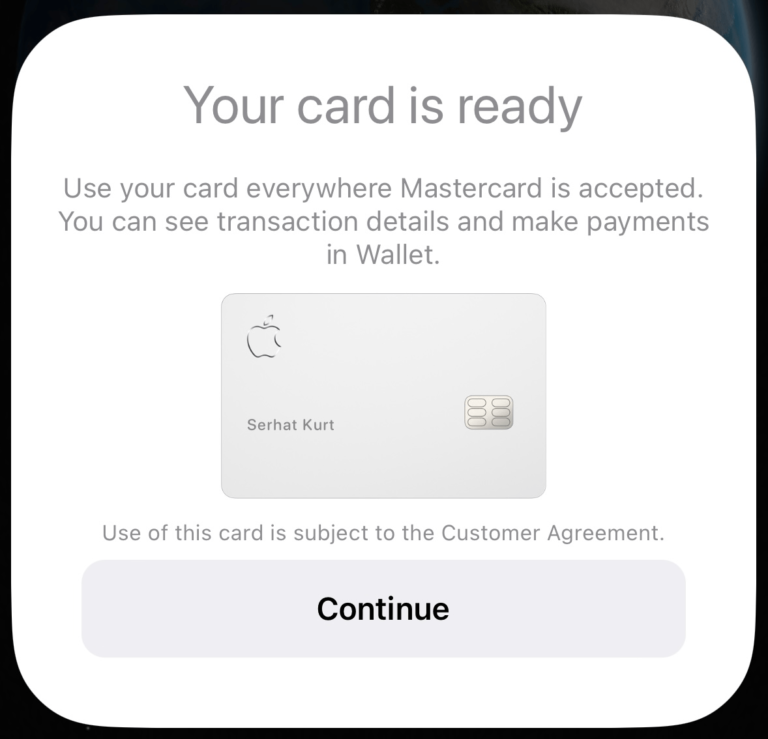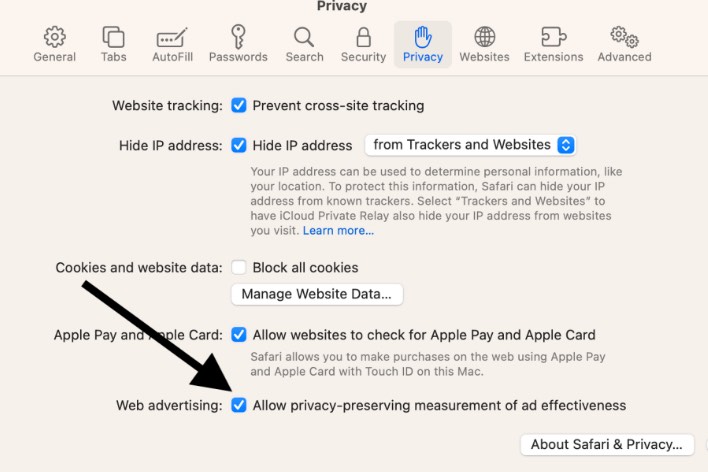How to Change Apple Watch Orientation to Wear on Other Wrist
Most Apple Watch owners (and other watch owners) will wear their watch on their left wrist. This is because most people are right-handed. But, even right-handed people may decide they want to wear their watch on their right wrist even though that is their dominant hand. It doesn’t really matter, and it is totally your personal preference. In this article, we will tell you how you can change the orientation of your Apple Watch so that you can wear it on the other wrist.
How to change Apple Watch orientation
You can change the orientation of your Apple Watch in your Apple Watch settings. Essentially what this does is flip the screen upside down.
Where do you want the Digital Crown?
The reason you may want to switch the orientation of your Apple Watch is to have the Digital Crown (and Side button) where you want it. You may not care much about where the Digital Crown is; it depends on how much you use the Digital Crown. Most of the time, when I use my Apple Watch, I tap or swipe on the screen. I don’t use the Digital Crown that often.
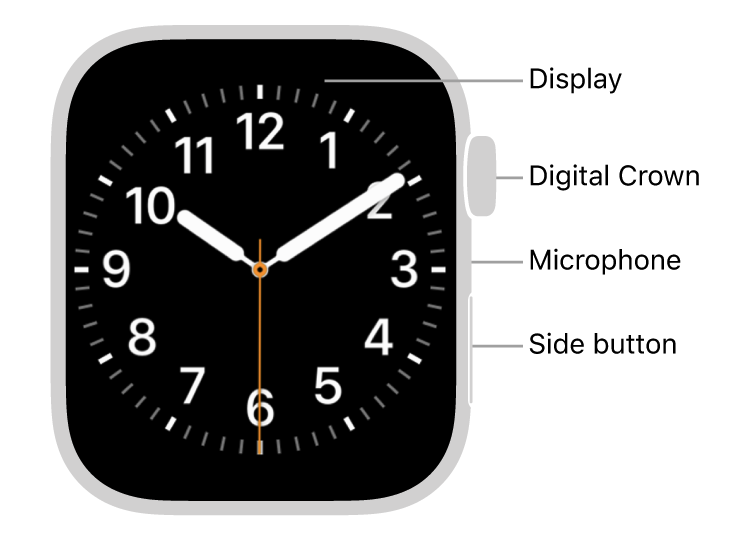
A few Digital Crown considerations:
- Most people find it easier to press the Digital Crown with the index finger of their dominant hand. This is the reason why the two orientations, left wrist and right wrist, are what they are.
- Some users have found that it is too easy to accidentally press or turn the Digital Crown when the watch is in its standard orientation, with the Digital Crown near the hand.
Left wrist orientation
This is the standard orientation for those who wear their Apple Watch on their left wrist. On your left wrist, the Digital Crown will be next to your hand, and when staring at the watch face, the Digital Crown will be on the right side of the watch. You can use this orientation while wearing your watch on either your left or right wrist. It depends on your preference.
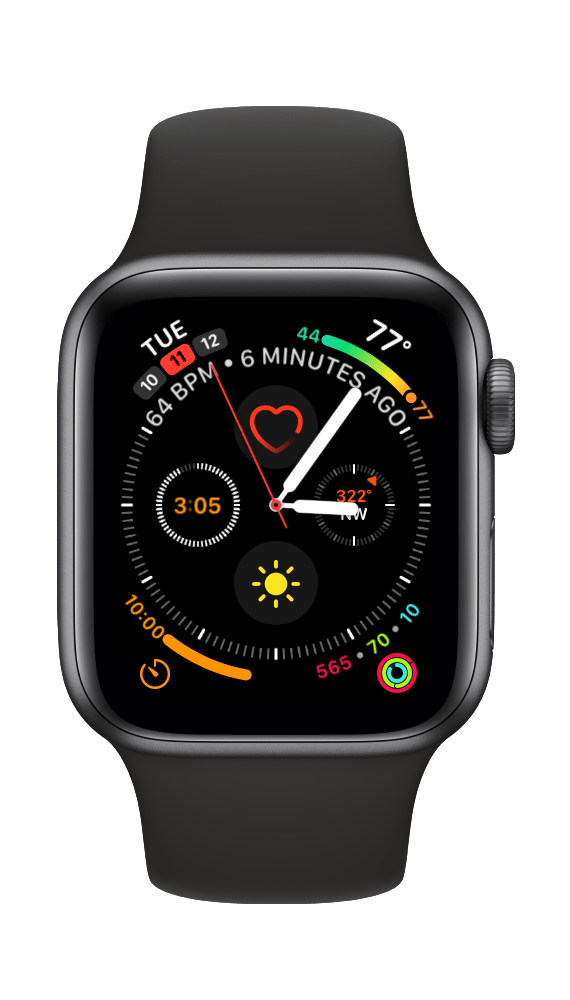
- On your Apple Watch, open Settings.
- Scroll down and tap on General, then Orientation.
- Under Wrist, select Left. Under Digital Crown, select Right. If you want to wear the Apple Watch on your left wrist with the Digital Crown to the left, select Left under Digital Crown. It will look like the right wrist orientation.
Right wrist orientation
This is the standard orientation for those who wear the watch on their right wrist. When worn on the right wrist, the Digital Crown will be next to your hand, and when staring at the watch face, the Digital Crown will be on the left side of the watch.
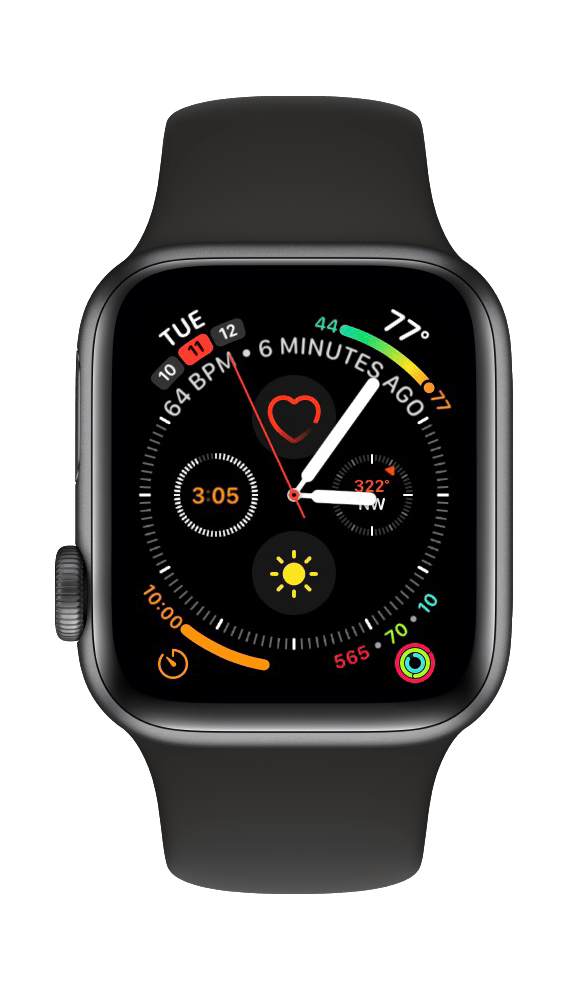
- On your Apple Watch, open Settings.
- Scroll down and tap on General, then Orientation.
- Under Wrist, select Right. Under Digital Crown, select Left. If you want to wear the Apple Watch on your right wrist with the Digital Crown to the right, select Right under Digital Crown. It will look like the left wrist orientation.
The Apple Watch band
If you switch the orientation of your Apple Watch screen, you may also want to switch the band. To change the orientation of the Apple Watch band, press and hold the band release button on the back side of the watch while sliding the band out of its slot.
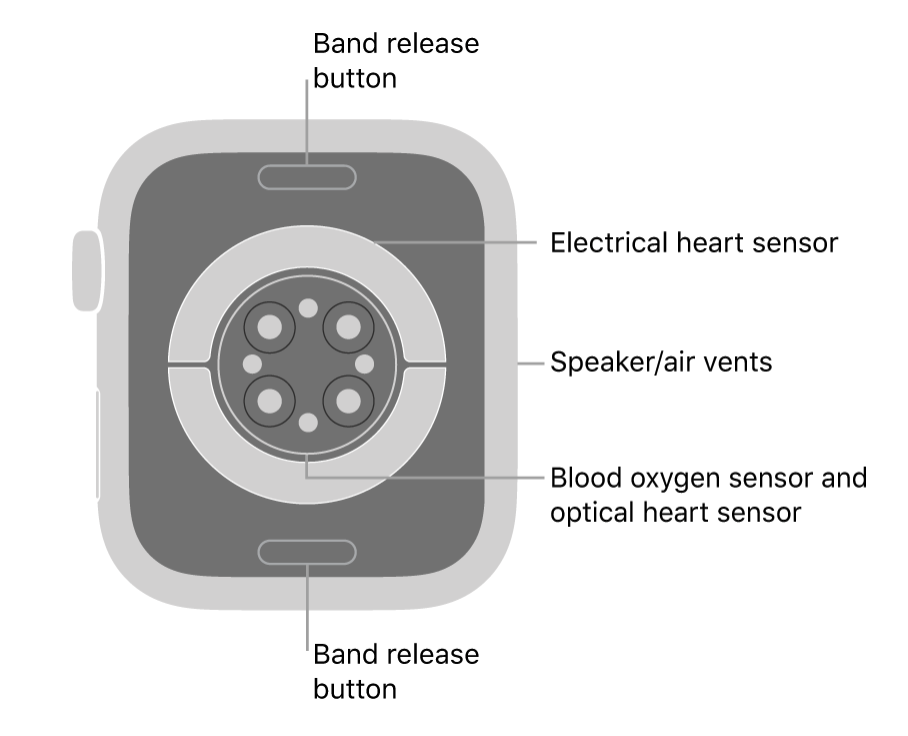
When sliding the band back onto the watch, it will snap securely into place once it is in position. For more detail about changing Apple Watch bands, see how to change your Apple Watch band.
Related Apple Watch articles
- How to Prevent ‘Now Playing’ on Apple Watch from Opening Automatically
- Heart Rate Variability on Apple Watch, What is Normal or Good?
- Apple Watch Ultra Keeps Disconnecting from Cellular Data, How to Fix
- Apple Watch Screen Not Responding to Touch
- How to Change Weather’s Default City on Apple Watch
- How to Turn Off Notifications on Apple Watch, Not on iPhone
- How to Change Stand Goal and Disable ‘Time to Stand’ Notifications
- Can I Shower with my Apple Watch?