#images Not Working, Fix
Several users have said that they were unable to send GIFs and images using #images in the Messages app on the iPhone or the iPad. They have said that they received the following message:
“Could Not Share Image. The internet connection appears to be offline”. See the screenshot below:
Your iPhone or iPad includes a built-in GIF keyboard. It’s called #images.
Messages on your iPhone or iPad allows you to search for various GIFs in #images to send so that you can send (and receive) moving images easily. If this feature is not working for you, this article explains how you can fix it.
Please try the troubleshooting tips below. Make sure that you check each step to see if your problem is fixed.
See also: How To Share Photos, Videos, Or Voice Messages in Messages
Before you do anything, make sure that your iPhone or iPad is running the latest version of iOS or iPadOS. Updating your device will improve the performance of your device. You can easily update your device by going to Settings > General > Software Update. This will check for updates. If any updates are available, follow the onscreen instructions to update your device.
See this article if the message effects are not working.
1. Restart the Messages app to see if this fixes your problem. Here is how:
- Quit the Messages app. If your device is an iPhone X or later, or an iPad with iOS 12 or later, go to your Home screen and then swipe up from the bottom of your screen. If your device is an iPhone 8 or earlier, double press the home button. This will reveal the App Switcher.
- Find the Messages app. You can swipe left or right.
- When you find it, swipe up.
- Now open the Messages app and try again.
2. Make sure that MMS Messaging is enabled on your device. You can check this by going to Settings > Messages. Scroll down and find the SMS/MMS section.
3. Remove #images and then readd. Here is how:
- Open the Messages app on your device.
- Compose a new message or open an existing message.
- Tap the ‘A’ (Apps) icon and swipe left and tap the more (…) icon.
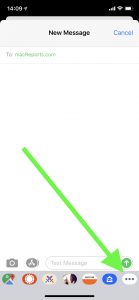
- Tap Edit.
- Tap the red minus icon next to #images. And then tap Remove from favorites.
- This will move #images to the more apps section. Turn it off.
- Now exit the Messages app.
- Then re-add #images by following the same steps.
4. As the error message indicates, the most common reason why you can’t send or receive GIF messages is a bad Internet connection. We previously wrote about how to troubleshoot connection issues:
You can also try the following tips:
- Enable Airplane Mode your iPhone or iPad, wait about a minute and then disable it (Settings > Airplane Mode).
- Disable Wi-Fi and wait about a minute and then enable it by going to Settings > Wi-Fi.
- Makes sure that Cellular Data is turned on (Settings > Cellular > Cellular Data). Do you see a No Service message?
- Try connecting to a different Wi-Fi network.
- Restart your Wi-Fi router. To do that, simply unplug your router from its power source. Wait 30 seconds. And then plug it in.
5. Restart your iPhone or iPad. Here is how:
- iPhone X, 11 or later and iPad with Face ID: Press and hold the volume up (or down) and the side buttons together until you see the power off slider. Then drag the slider. Wait about a minute. Then press and hold the side button until you see the Apple logo.
- Other iPhone and iPad models: Press and hold the side or top button until you see the power off slider. Then slide the slider. Wait about a minute. Press and hold the side or top button to turn on your device.
6. Change your region.
On your device, go to Settings > General > Language & Region. Tap Region and select a different region (such as Canada, United Kingdom, etc). Then exit settings. Restart your device and now, again, tap Settings > General > Language & Region and change your region back (select your original region such as the United States).
7. Force restart your device. Here is how:
- iPhone 8 or later and iPad with Face ID: Press and release the volume up button and press and release the volume down button and then press and hold the side or power button until you see the Apple logo.
- iPhone 7 models: Press and hold the side or top and the volume down buttons together until you see the Apple logo.
- Other iPhone and iPad models: Press and hold the Home and the side or top buttons together until your device restarts.
8. Reset network settings. Note that doing so will erase your network settings, for example, this will delete all your saved Wi-Fi passwords. Here is how:
- On your iPhone or iPad, go to Settings > General > Reset> Reset Network Settings > Reset Network Settings.
If you are still having this problem, you may want to contact Apple. Furthermore, please note that #images is not available everywhere. It is only available in the following countries: United States, United Kingdom, Canada, Australia, Japan, India, New Zealand, Ireland, France, Germany, Italy, Singapore, Philippines.
See also: iMessage questions and answers

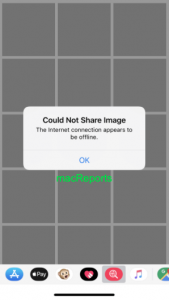
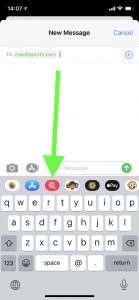

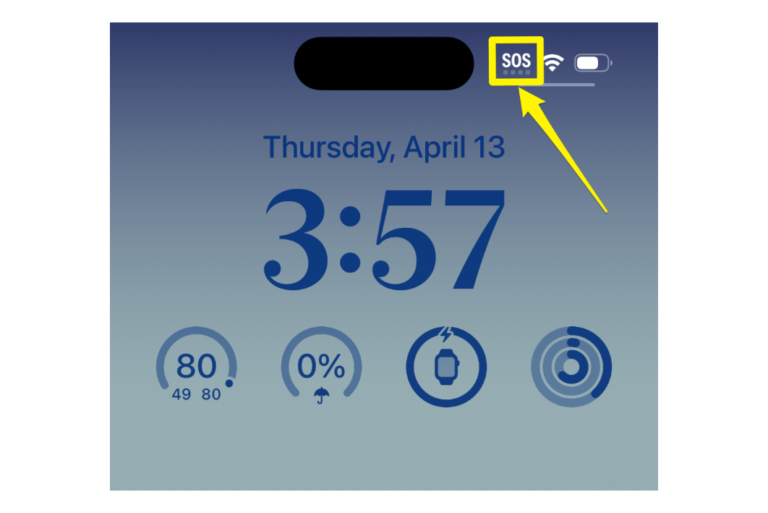
Changing the region worked for me! Thank you!!
Setting the region and back again worked. Weird—thank you for the help!
This is suddenly not working for me and none of these solutions worked. I’m on 13.6.1.
Change region! That works!!
Mine kept on coming up ‘no results found for __________’. Changed region to Canada and now working. None of the other fixes worked.
Tried all the fixes nothing worked this happened after doing 13.4.1 update don’t do update too many clutches
The airplane mode worked for me. I waited two mins.
I change the settings in the region to another are and it worked. I changed it back to my original automatic setting and it still is working hope this helps.
None of the fixes worked either. Keep us posted!
Something happened recently obviously. Mine stopped working. Nothing suggested fixed it.
I’m in the same boat. I can see old searches, but can no longer find new ones. I have iphone 11 max pro. None of the tips above worked. I’m now using GIPHY app which works.
same here it’s driving me crazy
We had the same problem. Upgrading the IOS solved it.
Mine too! It worked this morning but not now. None of the fixes worked!
Change the region to Canada (or any of the ones listed there) and it should work. You can change it back to U.S after that.
At least this what did it for me 🙂
Same here. Changing the region to UK works, but as soon as I switch back to US, nothing. And when searching #images with UK region, it brings up different images than would normally show when it all worked before.
Same to all, mine just randomly stopped working
I have a new phone (11 pro) and was working until a few days ago and now it won’t load any gif searches😡😡
At least I’m not the only one having the same issue. This all started since the last update and none of these options worked.
Mine suddenly stopped after using it for the last few weeks when I purchased it.
Same here except mine says
No results for “ name of whatever you searched”
Please fix this Apple!!
I’m having this issue as well. It worked fine until yesterday. I can only access recents. If I try to search it says “no results” no matter what I’m searching for.
Having same problem. What’s going on? Tried these fixes. Did not work 😬
Having same issue.
#images worked this morning (4/6/20) but stopped working this afternoon. tried all the things that were supposed to help. no luck!
Images stopped working today, tried all troubleshooting ideas, no luck.
It seems odd that all of it stopped in last several days
They deleted it from the app store. I deleted it and now cant find it
Having same issues as well.
None of these worked. Was working and suddenly just stopped. Apple could at least let us know they are aware of this.
Same for me. Started today. Tried all things. Nothing worked. Apple trying to force new phone on us!!!
Same. None of this worked. My mother’s iPhone is fine but my stopped today for search #images. It was working yesterday
Same for me
Same. Mine worked this morning. By this afternoon nothing. Tried all of the above and still won’t load. Totally frustrating.
Have y’all found anything that worked? My dad just text me saying this happened to him today
iphone 6. #images only pulls up three “saved” images from December as gifs. I can see search options, but each search tells me there are no available #images, which is not true.
Same here! Have you found a solution? So annoying because it worked fine yesterday
Any chance you’ve been able to get it to work?
I’ve tried all the suggestions and it still says “could not load images”
None of this worked. 🙁
27 Feb 20
Catalina image not showing on display. still Mohave