Safari Won’t Open On Mac, Fix
This article explains how you can fix when Safari won’t open on your Mac. Several users have reported this issue. The problem is that Safari won’t load or start a window. And when this problem occurs, the spinning beach ball (or spinning wait cursor) is displayed because Safari cannot handle whatever happening, indicating Safari is unresponsive.
If you are having this problem, please try each step below until you resolve your problem.
Before you try anything, quit Safari and then try again. If Safari is unresponsive, the best way to quit is to right-click (control-click) the Safari icon in the Dock. Then select Quit.
This article explains what you can do if Safari won’t open at all. See this article instead, if Safari opens but won’t load a site.
See also: Safari kCFErrorDomainCFNetwork Error, Blank Page Fix
If quitting does not work, try force-quitting Safari and then try again if that fixes your problem before going on to the next. You can do so by clicking the Apple menu, Force Quit, and Safari.
See this article if Chrome won’t open.
Clear your history, cookies, and website data
On your Mac, open safari and go to History > Clear History and clear your history. Then, in Safari still, click Safari, Preferences, Privacy and Manage Web Site Data. Then click Remove all.
Check for updates
Make sure that your Mac has the latest version of the macOS software. To update your Mac, click the Apple menu, System Preferences, and Software Update. And if there is an update available, follow the onscreen instructions. Updating your software will also update Safari to the latest version.
Restart your Mac
Restart your Mac. Restarting may help you resolve your problem. To restart your Mac, click the Apple menu and then select Restart.
Safe mode
Restart your Mac in Safe Mode. Safe mode does certain checks and may resolve your problem. Here is how you can do this:
- Turn off your Mac.
- Turn on your Mac and immediately press and hold the Shift key.
- Release the Shift key when you see the login screen. And login (you may have to log in a few times).
- Now your computer is in Safe Mode. Test Safari in Safe Mode too.
- In either case, exit Safe Mode by restarting your Mac normally without pressing the Shift key.
- And then test Safari again if you can open it.
Manage your extensions
A Safari extension may cause this problem. You can easily figure out if this is the case by turning off extensions. Here is how:
- Open Safari, I know it is not opening but you will see the Safari menu bar.
- In the Safari app, click Safari > Preferences.
- Click the Extensions tab.
- And turn off all extensions by deselecting the checkboxes “Enable… extension.”
- Now try to open Safari. Does it load? If you can now open Safari without any issue, then one of your extensions is causing this problem. Enable one extension at a time until you find the extension that is causing this issue.
- You can also try updating your extensions by clicking Updates in the lower-left corner.
Delete Safari preference files
Your problem may be caused by a corrupt preference file. Deleting may resolve your problem. Here is how:
- Open a Finder window and press and hold the Option key, while holding the Option key, click Go and then Library.
- Click Preferences.
- Find the com.apple.Safari.plist file. And delete this file by dragging it to the Trash.
- Then go back to the Preferences folder.
- Find and click the Caches folder.
- And find and delete the com.apple.Safari folder.
- Then again go back to the Preferences folder.
- Find and click the Containers file.
- And find and delete the com.apple.Safari folder.
If you are still having this issue, you may want to reset Safari. If this also does not help you, you may want to reinstall macOS.
See also: Safari won’t open YouTube.

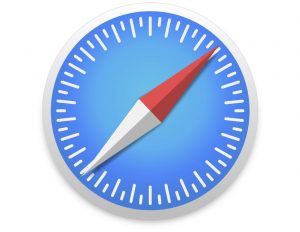
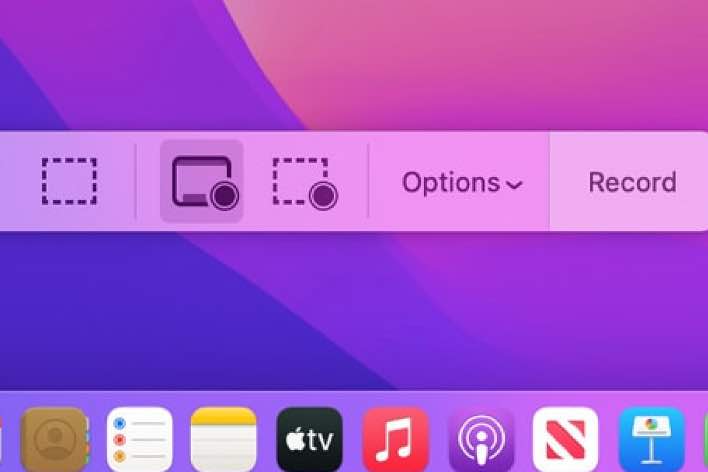
“I know it’s not opening, but you will see the Safari menu”–yes, seeing is all you can do. What a useless guide, have you ever had this happen? YOU CANNOT CLICK THE EXTENSIONS TAB WEB WHEN YOU HAVE A SPINNING DISK, MY DUDE.
I can’t open Safari at all. No spinning beachball, nothing. First try bounces the Safari icon in the Dock, subsequent tries don’t even do that. Yes, I have previously restarted the Mac.
I deleted the com.apple.Safari.plist and com.apple.Safari folder, but the com.apple.Safari folder in the Containers directory was not present.
The problem is “Safari won’t open on a Mac”.
The first solution is “Open Safari on your Mac”.
Who is running this site??
😂 Same.
So what is “Go”??
I’m not sure which of the ‘Delete Safari preference files’ substeps worked, but something did! I haven’t been able to use Safari for over 6 months! I’ve been on numerous calls with Apple support and I’ve even reinstalled macOS, but somehow, only this guide worked. Thank you so much Serhat!