Messages Won’t Open On Mac, Fix
This article explains how you can fix if you are unable to open the Messages app on your Mac. You can use Messages with your Mac to send and receive iMessage. You can also send text messages (SMS) via your iPhone, this is of course if you own an iPhone. The only thing you need to set up is an Apple ID.
See this article If you are having issues sending or receiving messages on your Mac.
Sometimes you may experience issues with the Messages app. One of the problems that frequently reported by users is that Messages may appear to stop responding and won’t open. And when you attempt to open, nothing happens or the app quits unexpectedly. If you are having this problem, then this article is for you.
Please try the steps below. Please check after each step to see if the Messages app starts opening.
See this article, if the Messages app crashes or freezes.
Force Messages to quit
Let us try this first. To do this:
- Press these keys together: Option, Command, and Esc (Escape). Alternatively, you can click the Apple menu and then select Force Quit.
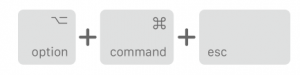
- Select Messages in the Force Quit window.
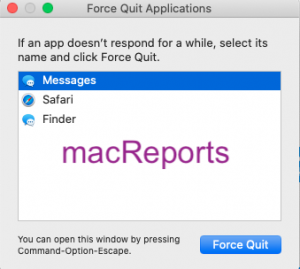
- Then click the blue Force Quit button.
Restart your Mac
Restarting your Mac may fix your problem. Here is how you can do this:
- Click the Apple Menu.
- Click Shut Down.

- Wait until your computer completely turns off.
- Then start up your Mac by pressing the power button.
Update your Mac
Make sure that your Mac is running the latest version of the macOS software. Here is how:
- Click the Apple menu.
- Click System Preferences.
- Click Software Update.
- This will check for updates. If there is an update available, click the Update Now button and follow the onscreen instructions.
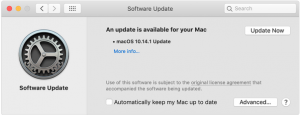
- Note: if you are running macOS High Sierra or earlier, go to the App Store to update your Mac.
Use Safe Mode
You may want to try to use Safe Mode to start up your Mac to fix this problem. Here is how:
- Turn off your Mac.
- Then restart your Mac and immediately press and hold the Shift key.
- Keep holding the key until you see the login window. Then you can release the Shift key.
- Login (you may have to log in a few times).
- Your Mac is now in Safe Mode.
- Check Messages. Can you open it?
- In either case, restart your Mac to exit Safe Mode. This time restart your Mac normally (do not press the Shift key).
- Once your computer turns on, try again. Launch Messages.
Delete the .plist file
Your problem can be a result of the corrupt Messages .plist file. Deleting this file may resolve your problem. Here is how:
- Open a Finder window.
- Press and hold the Option key and while pressing the Option key, click Go and then Library.
- This will open a hidden folder called Library.
- Open the Preferences folder.
- Find the com.apple.iChat.plist file.
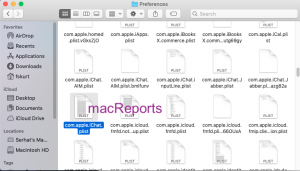
- Delete this file by dragging it to the Trash folder (you can also move it to the Desktop as a backup measure, if you want).
- Now restart your Mac and test to see if you can open the Messages app.
Reset NVRAM or PRAM
Here is how you can do this:
- Turn off your Mac.
- Turn on your Mac and immediately press and hold these keys: Option, Command, P, and R.
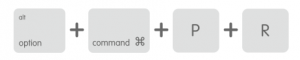
- Keep holding these keys for 20 seconds.
- Release the keys when you hear the startup sound or when you see the Apple logo.
See also: Reset SMC on Mac

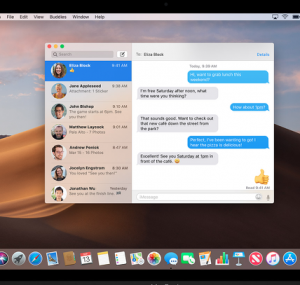
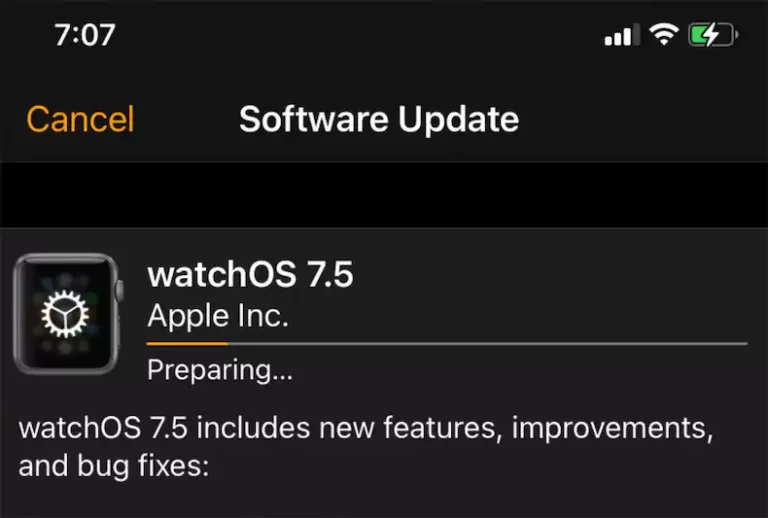
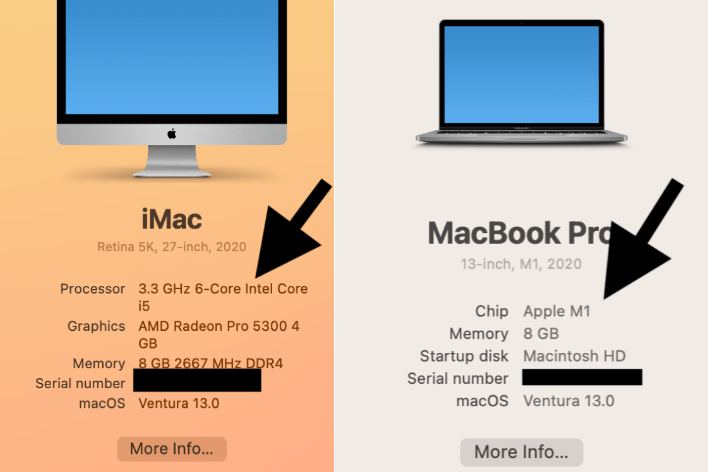
Deleting .plist worked for me, thank you!
Please update this guide. The new plist file for Messages is “com.apple.MobileSMS.plist”.
Deleting the .plist file worked a treat! For technical reasons I’m behind the curve and still running Catalina.
Thanks, Dr. Kurt!
It worked for me, thank you!
Running Big Sur. I held the shift key down on restart but I have no indication that I am in safe mode. Computer worked the same as always. I started having this issue a while back on this computer only. I can sign in with my other apple ID and messages and facetime work fine. Now, I sign in and it looks like I am on then 10 seconds later I get the sign on screen again.
I will keep searching the web. Thanks.
With Safe Mode it should say Safe Mode(or Boot, I forget) on the upper right hand corner of the log in screen. If you have a firmware password set it probably won’t do a safe boot.
I’m having the same issue. Help would be great!
I have the same issue and i cannot find a solution anywhere.
Please let me know if you find a solution
Having this exact issue. Sign into messages, it opens for about 10 seconds and then quits and gives me the login screen again. Also running Big Sur on a MacBookPro. Did you find a solution?