Can’t Delete Apps from Apple Watch? How to Fix
In this article, we will explain what you can do when you are unable to delete unwanted apps from your Apple Watch. There can be a lot of reasons why you can’t delete apps from your Apple Watch. For example, Screen Time (restrictions) may be preventing you from uninstalling apps on your watch. We will also go over these reasons and how you can address them.
Users have said that they experience one of the following problems:
- The delete (X) button on the app does not appear.
- The delete (X) button does not function, nothing happens when it is tapped.
- The iPhone does not manage the Apple Watch apps.
Uninstalling an Apple Watch app is an easy process. You can do so using your iPhone or directly on your Apple Watch. Yet you may encounter issues. If you are having this problem too, try the steps below. Make sure to check your watch after each step to see if you can delete watch apps again.
You can also re-install built-in apps that you removed.
Screen Time
The first thing you should do is to check your Screen Time settings. This is especially true if you see no Delete (X) option while the apps jiggle.
If you have Screen Time turned on on your iPhone, this may be the cause. Here is what to do:
- On your iPhone, go to Settings > Screen Time.
- Tap Content & Privacy Restrictions.
- Tap iTunes & App Store Purchases. If you have Screen Time password enabled, you will be asked to enter.
- If Deleting Apps is set to “Don’t Allow”, tap that to change it to “Allow”.
Now try to remove the app. There are several troubleshooting tips you can try if Screen Time is not working properly.
See also: What Do Grey Bars Mean In Screen Time Reports?
Restart
Restart your iPhone and watch and then try again. Here is how:
- iPhone X, 11, 12, or later: Press and hold the side button and the volume up (or down) button together until the power off slider appears. Drag this slider all the way to the right. Wait 30 seconds for your device to power off completely. Then press and hold the side button until the Apple logo appears.
- Other iPhone models: Press and hold the power button (side or top button) until you see the power off slider. Then drag this slider. Wait a few seconds for your iPhone to completely shut off. Then press and hold the side or top button until the Apple logo appears.
- Apple Watch: Press and hold the side button. The power-off screen will appear. Drag the slider to the right. Wait for your device to turn off. Press and hold the side button again to turn on your watch until the Apple logo appears.
See also: Apps Not Installing or Downloading, Fix
Update
Update your iPhone to the latest version of iOS. Also ensure that your watch has the latest version of watchOS.
- iPhone: You can check for updates by going to Settings > General > Software Update. And if there is an update, follow the onscreen instructions to update your device.
- Watch: You can update directly on your watch (Settings > General > Software Update) or using your iPhone (the Watch app > My Watch > General > Software Update). See this article if you are unable to turn on your watch.
See also:


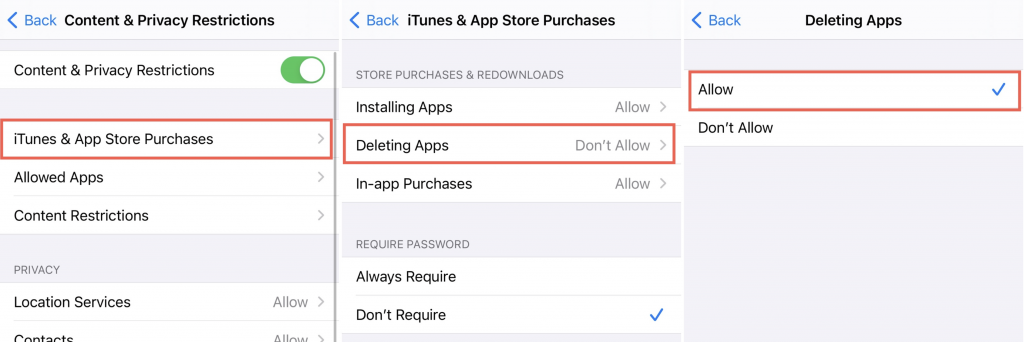
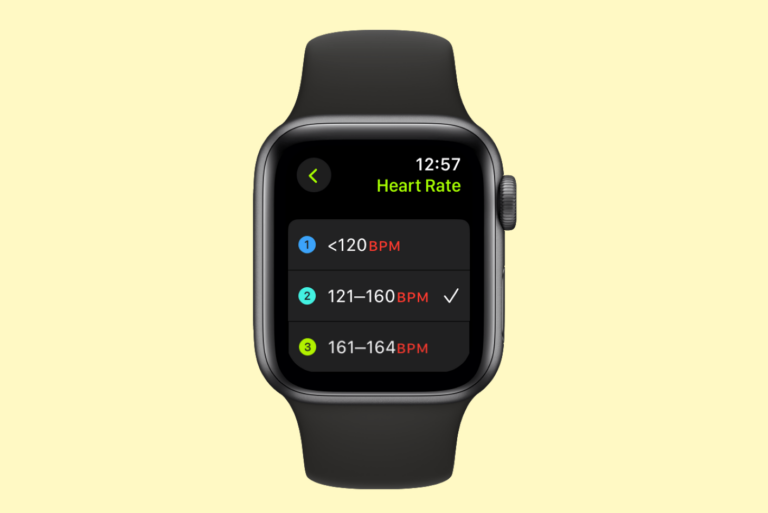
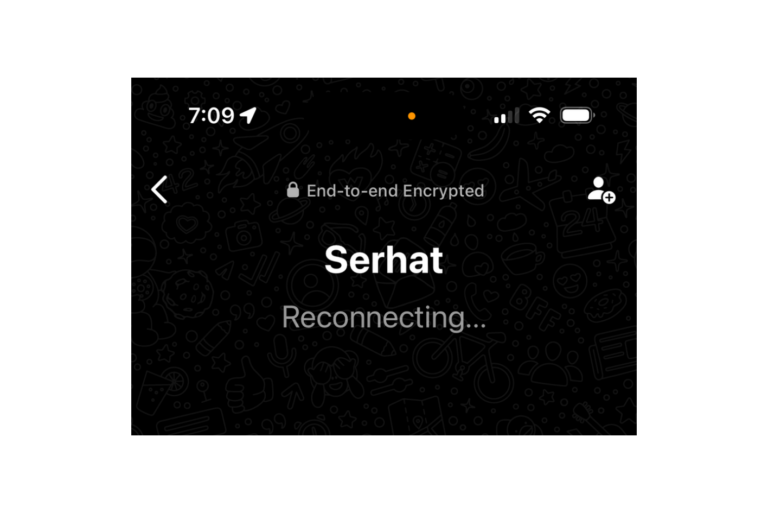
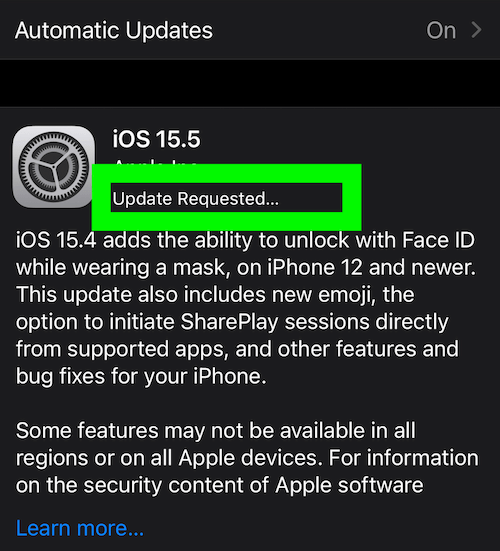
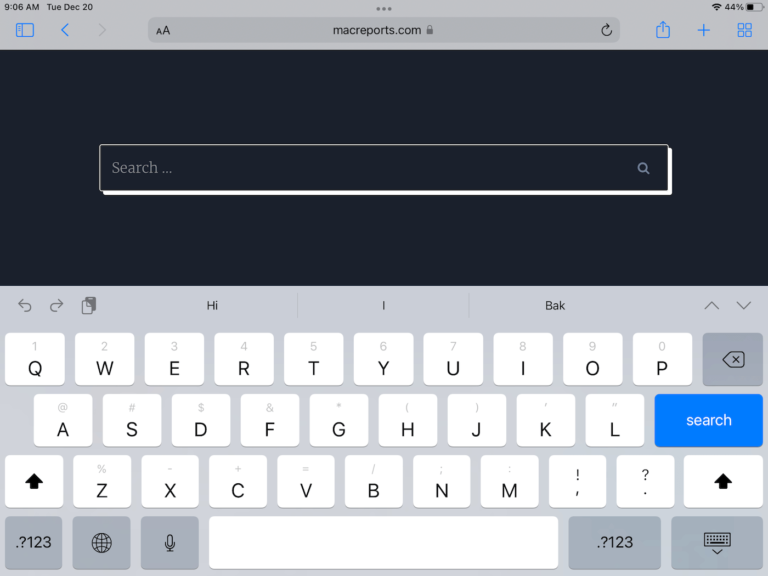
Thanks! I would have never guessed to shut off screen time… all these little hidden secrets… It’s like playing a game to get things done. I can now move to the next level and remove unwanted apps. Thanks again!