Mac Brightness Not Working? How to Fix
Several users have said that the brightness function keys are not working properly. Users have said that pressing the “increase brightness key” or the “decrease brightness key” does not do anything to dim or brighten the screen. This article will explain how you can fix you are unable to use the display brightness keys on your keyboard.
How to adjust Mac Brightness
There are several ways to adjust your screen’s brightness on your Mac:
- You can use the brightness keys (F1 and F2) on your Mac keyboard.
- You can go to Apple menu > System Preferences, click Displays, then click Display. And then turn on “Automatically adjust brightness”. You can also drag the Brightness slider to change the brightness manually. If this slider is missing, then see the following section. Several users have said that restarting fixes this problem.
See also: What is Night Shift & How To Turn On / Off
The brightness function keys not working?
If you are having issues with the keyboard brightness keys, please follow the steps below:
1. Restart and Update
Restart your Mac. This may help you. You can restart your Mac by going to the Apple menu > Restart.
If restarting does not work, then check to see if there is a macOS update. If there is an update, update your Mac. You can do so by going to System Preferences > Software Update.
2. Check your keyboard settings:
On your Mac, go to System Preferences > Keyboard > Keyboard tab. Check to see if the “use F1, F2, etc. keys standard function keys” box is checked. If it is, uncheck it, and then try to adjust your brightness again.
3. Reset NVRAM or PRAM
Resetting NVRAM or PRAM can fix your problem. NVRAM (nonvolatile random-access memory) stores your display settings. Here is how you can do this:
Note: You can reset NVRAM if your computer is an Intel-based Mac. You can check this by going to the Apple menu > About This Mac.
Please follow the steps below:
- Turn off your Mac. Wait for your Mac to fully turn off.
- On your keyboard, locate these four keys: Option, Command, P, and R.
- Turn on your Mac and immediately press and hold these four keys.
- Keep holding these keys for about 20 seconds. Then release the keys after the second startup sound or the Apple logo appears and disappears for the second time.
Then try to adjust your brightness to see if it starts working.
If resetting NVRAM does not work, you may want to reset the SMC to see if this resolves.
4. Use Safe Mode
You can use Safe Mode on your Mac. Boot into Safe Mode, test your problem, leave Safe Mode and test your problem again. Simply restarting your Mac in Safe Mode may help you fix your problem. Here is how:
Note: You may go to the Apple menu > About This Mac to figure out if you have a Intel-based or Apple silicon Mac.
Intel Based Mac
- Turn off your Mac. And wait for your Mac to power off completely.
- Restart your Mac and immediately press and hold the Shift key.
- Keep holding the Shift key until you see the login screen. Then login.
Apple silicon Mac
- Turn off your Mac.
- Press and hold the power button until the startup options window appears.
- Select your startup disk, e.g., Macintosh HD.
- Press and hold the Shift key.
- Click Continue in Safe Mode and then release the Shift key.
Now your Mac is in Safe Mode. Try to use your brightness keys. Do they work? Exit Safe Mode (just restart your Mac normally) and test your problem again.
See the following articles if you are having issues with your Mac’s keyboard:

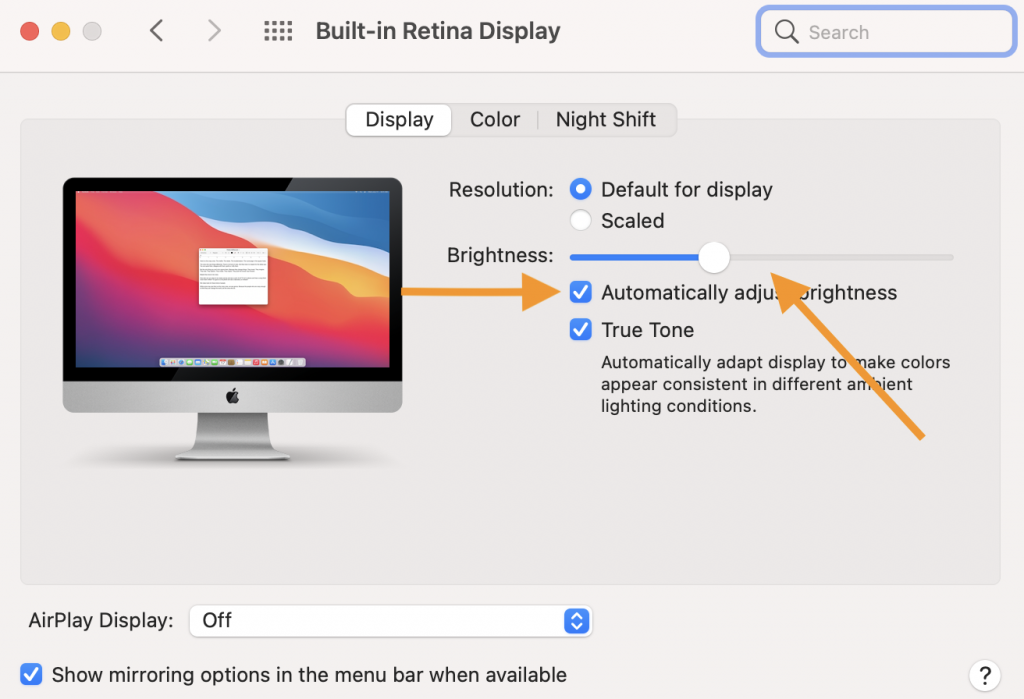
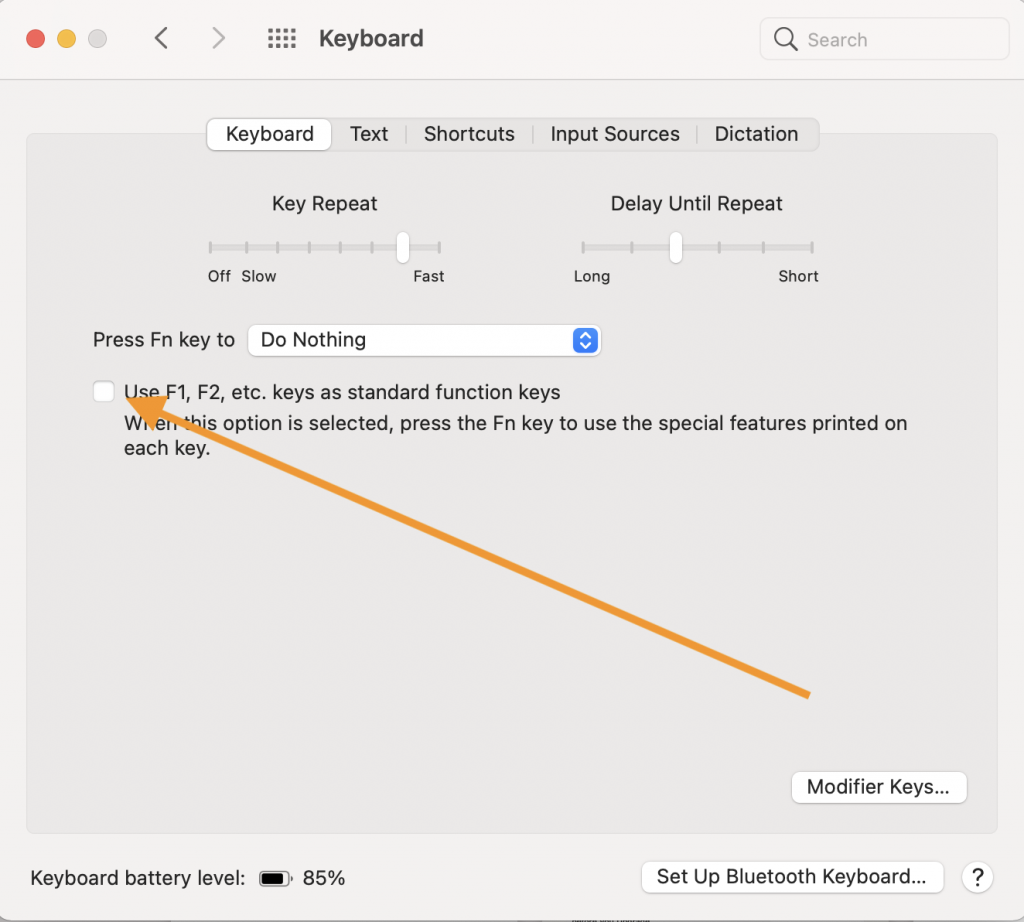
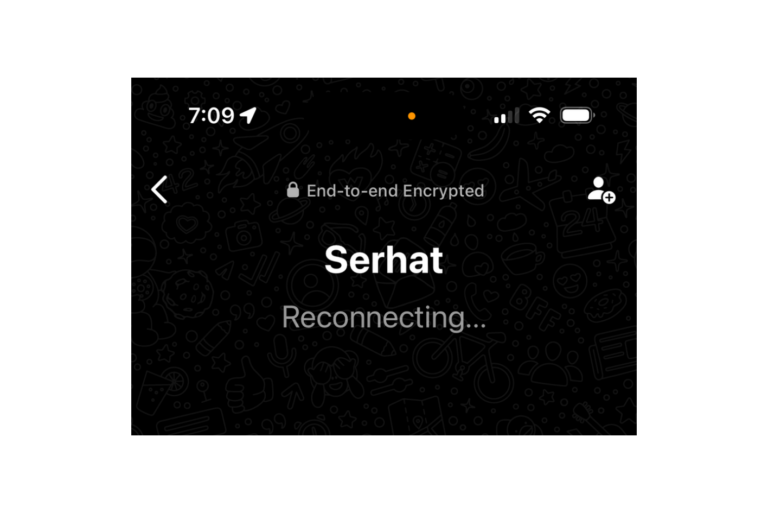
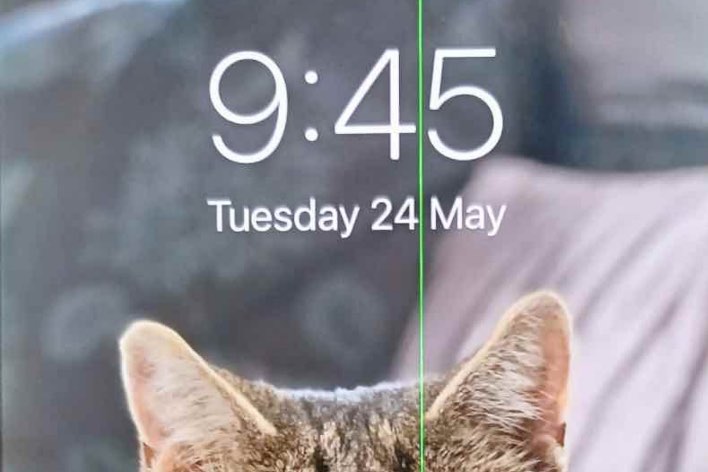
This still does not work. I’m on a 2017 Macbook pro and have erased my HD numerous times and re-loaded multiple operating systems. The last system the brightness control works on is Catalina. It does not work on Big Sur or Monterey. What gives, and surely Apple is aware of this issue right?
This is really annoying. These supposedly highly advanced operating systems yet one cannot adjust the monitor brightness. I’m sure all the spyware and data collection systems are working just fine.
Macbook Pro with Monterey V 12.5 used to have working slider on top right to control display brightness. I must’ve hit some button and now it is fixed and cannot be made more or less bright except if I go into system preferences, display. I like the convenience of clicking the little toggle switch icon and then increasing or decreasing the display brightness. I’ve tried to function key, control key, option key and command key but it is still fixed and I can’t get it to slide anymore, any ideas?