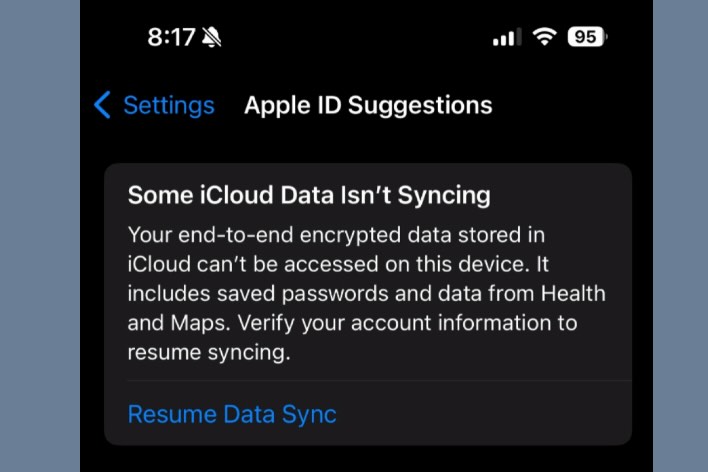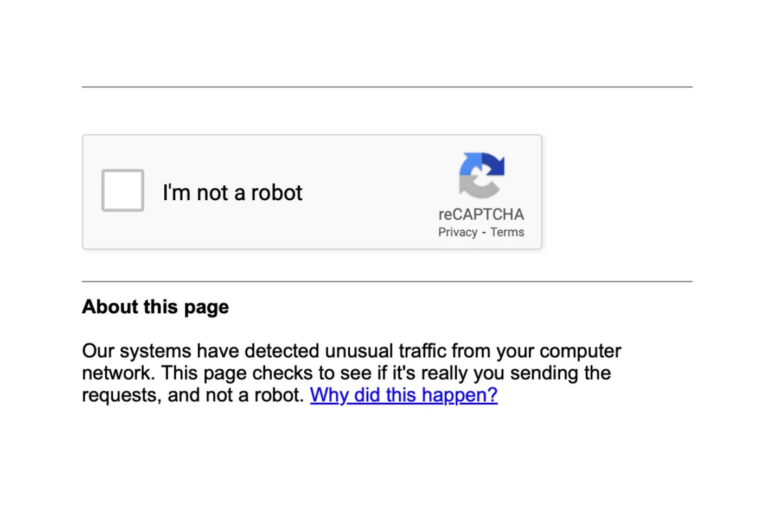How to Fix iPhone 15 Pro Freezing Problem
Do you find that your iPhone 15 isn’t functioning as smoothly as expected? Does it freeze when you try to answer a call, play a game, watch something or open an app? When your device is frozen, the display either gets completely stuck or works sporadically. Touch inputs might not work or may register in incorrect locations, and the physical buttons may be nonfunctional as well.
If your new iPhone 15 Pro or Pro Max screen locks up and ignores your touch commands, it can become quite a challenge, especially if you’re unsure how to address the issue. Fortunately, there are numerous solutions to unfreeze your device. This article describes how to bring the phone back to life and make it responsive again.
This article has two main purposes. The first is to offer ways to unfreeze the iPhone so that it can be responsive. The second purpose is to give tips to ensure that the freezing problem does not occur again.
iPhone 15 Pro and 15 Pro Max are Apple’s newest flagship iPhones. Most people seem to be happy with their new devices, however, it seems that there are also users having various issues. We have previously reported on iPhone 15’s overheating and not charging problems.
Quit all apps
Force quitting the problematic app is often the solution when a particular application is causing your iPhone to freeze. Of course, it is possible that you may not be able to do this if your screen does not respond to touch gestures (see the next section). Here is how to quit the app:
- Swipe up from the bottom edge and pause at the center of the screen. This will open the app switcher.
- Close all apps until nothing remains by swiping up on all of them.
If this solves the problem, then an app was causing the issue. As you start using your iPhone again, if your iPhone freezes again, try to identify the app. You can do so by paying attention to when the freezing occurs. Make a note of whether it happens consistently while using a specific app or if it’s more random. An app can cause your iPhone to freeze if it is not ready for iPhone 15 or iOS 17. If you can identify the app, then you can do the following:
- Delete the app.
- Update the app, if there is an update. An update may fix the issue if the developers were aware of the problem.
- Report the problem to its developers.
Force restart your iPhone 15
If you are unable to quit apps, you may need to force restart your device to get it working again. To do this, you will need to do the following in quick successive steps:
- Press and release the Volume Up button.
- Press and release the Volume Down button.
- Press and hold the Side button until you see the Apple logo, then release the Side button. If you see the power-off slider, ignore it.
Force restarting will likely unfreeze your iPhone. After the phone is working again, to ensure this does not happen again, I recommend you do the following:
- Please go over the Quit all apps section above again to see if an app is causing the problem.
- Update your iPhone to ensure it has the latest version of iOS. Go to Settings > General > Software Update. Install any available updates.
Reset all settings
If the issue continues, try resetting all settings on your iPhone 15. A corrupt setting could cause this issue. “Reset All Settings” allows you to revert all system settings to their default factory configurations. It’s important to note that this action doesn’t delete your personal data, such as photos, messages, apps, or other content. However, it does reset settings like Wi-Fi, Bluetooth, Wallpaper, Notifications, Apple Pay Card, Privacy, etc. We previously explained what exactly reseting all settings does on your iPhone. To reset settings:
- Go to Settings > General > Transfer or Reset iPhone > Reset.
- Tap Reset All Settings.
Contact Apple
If the issue continues after trying the steps above, you should contact Apple. Let Apple fix your issue. Apple makes it very easy to reach its support channels. You can try:
- Phone support: You can find all of Apple’s phone numbers for all countries here: https://support.apple.com/en-us/HT201232. You can also get Apple to call you.
- You can live chat with an Apple Support technician.
- You can make a Genius Bar appointment at an Apple Store.
Related articles