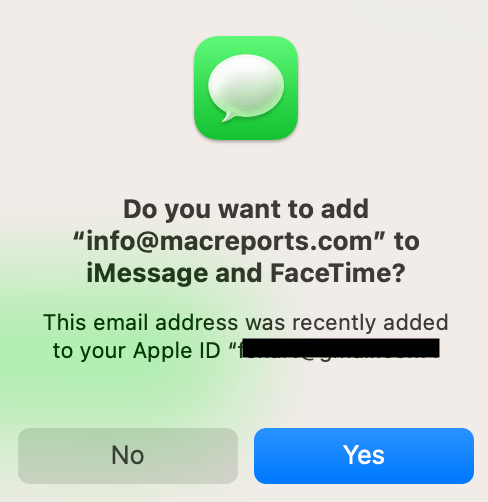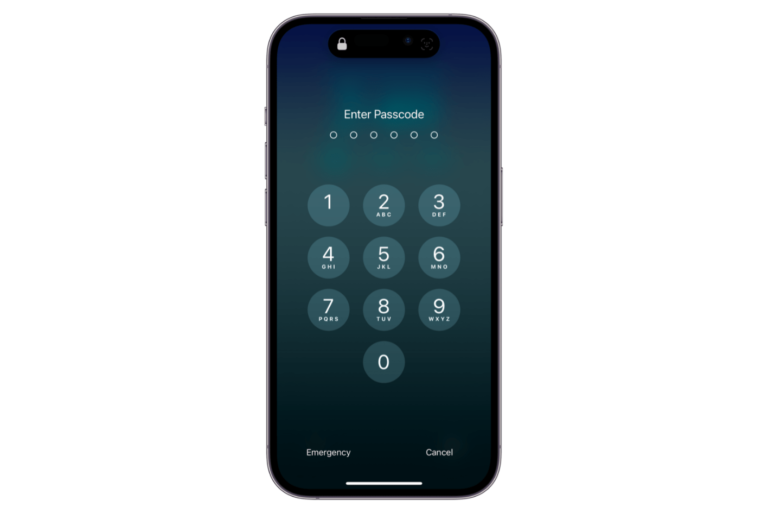iPhone Won’t Make Calls But Will Text, How to Fix
Sometimes you may experience an unusual problem where you cannot make or receive calls while texting still works. This is an unusual situation because it appears that your iPhone is still connected to a cellular network since you can still send SMS messages. But some other problems are preventing you from making calls. We will cover some possible scenarios and their fixes.
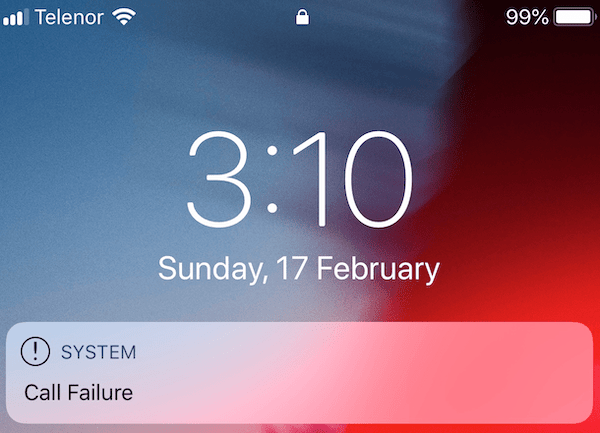
If you experience this problem, you may get Call Failed error messages when you try to call someone. You may also see “Searching” or ” No Service” notices in the status bar. This is probably not a SIM failure since SMS messages are working.
Are you blocked?
The first question you should answer is whether you are having this problem with all of your outgoing calls or just with certain calls. If your iPhone won’t make any calls, move to the next fix. But if most of your calls are working, there is a possibility that you may have been blocked.
If certain calls are going to voicemail directly, and the Messages app says that texts are delivered as SMS instead of iMessage, the recipient may have blocked you. Your calls and messages will not be delivered to people who blocked you.
Can you send SMS messages?
First, let’s ensure that you can really send SMS messages and that you are not confusing them with iMessages. We need to distinguish this to pinpoint the root of the problem. SMS and iMessages are different and can easily be recognized. If the messages appear in blue bubbles, they are iMessages, while if they appear in green bubbles, they are SMS messages.
On your iPhone, you can send iMessages and SMS messages. You simply compose your message and tap Send. Your iPhone will decide if it will be sent as an iMessage or an SMS message automatically.
iMessages can only be sent to other Apple devices, while SMS messages can be sent to any device. The other difference is that iMessages can be sent over Wi-Fi, while SMS messages can only be sent over cellular data. If you cannot send SMS messages along with the phone calling issue, this may indicate cellular network issues. If you can send SMS messages while you cannot make phone calls, this may indicate a data plan or setting-related problem. We will address fixes for both of these.
Update your iPhone and carrier settings
Ensure that your iPhone is using the latest version of iOS. Also, ensure that the latest carrier settings updates are installed on your device. Carrier settings updates are released by your cellular company. Here is how you can check this:
- Update iOS: Go to Settings > General > Software Update.
- Carrier settings update: Settings > General > About. A Carrier Setting Update prompt will appear if there is an update.
Restart your iPhone
Simply reboot your iPhone. Your calling problem may be a simple issue that can be fixed with a restart. Restarting is easy, and you do not lose any data. If your iPhone (iPhone X and later) does not have a Home button, then press the volume up (or volume down) button and the Side buttons together until you see the power off slider. If you have an older iPhone model with a Home button, then press and hold the side (iPhone 6, 7, 8 and iPhone SE second/third generation models) or the top (iPhone 5 and earlier and the first generation iPhone SE) until you see the power off slider. Drag the slider to turn off the device. Wait a few seconds and then press and hold the side or top button to turn it back on.
Contact your service provider to learn about your plan and ongoing outages
When your iPhone won’t make calls, the issue could be with your service provider. Contact them. Most of this info can also be obtained through the cellular provider’s mobile app or online account service if you are using them. There can be several issues you may need to address.
- Ensure that your account is still in good standing. Perhaps your account has been suspended because you have not paid your last bill.
- Ensure that there are no local outages affecting your account. Perhaps a storm damaged the cell towers around you.
- Ensure that you are not over your plan limit. You may be on a plan with limited call minutes and a limited number of texts. If you have used up all of your minutes while you still have text message rights, you won’t be able to make calls again until the next billing cycle comes, or you buy extra minutes even though you can still text without an issue.
Go to your carrier’s website or open its app and follow its support procedures.
Reset all settings
If your problem continues, try resetting all of your settings. This will erase and restore various settings such as network, privacy, location and so on. We previously explained what exactly occurs when you reset all settings. It is important to mention that your data and content will not be deleted. For example, your photos, videos, music, and files will stay. On your iPhone, go to Settings > General > Transfer or Reset iPhone > Reset and then tap Reset All Settings.
Related articles