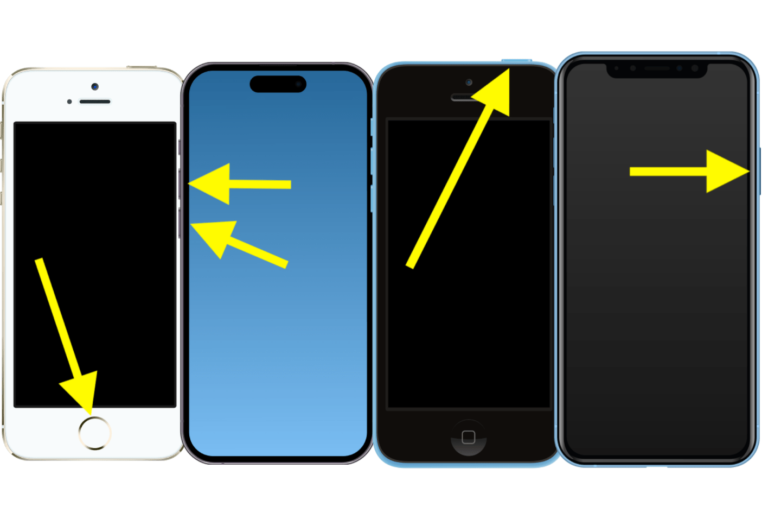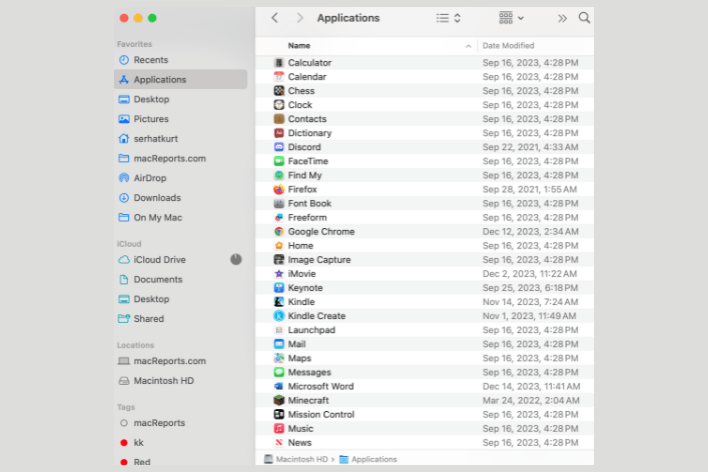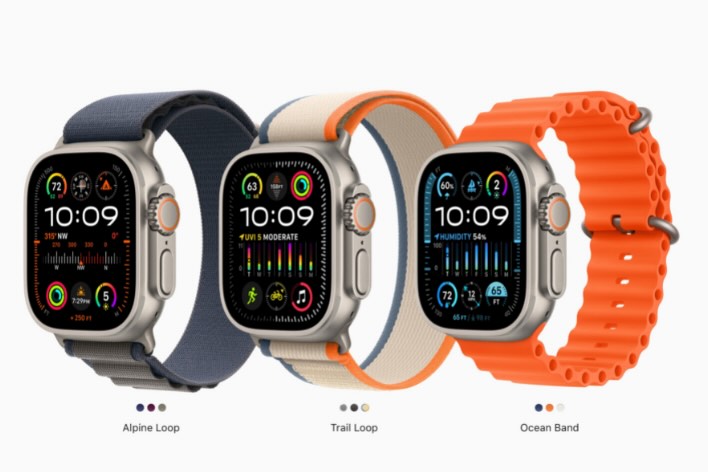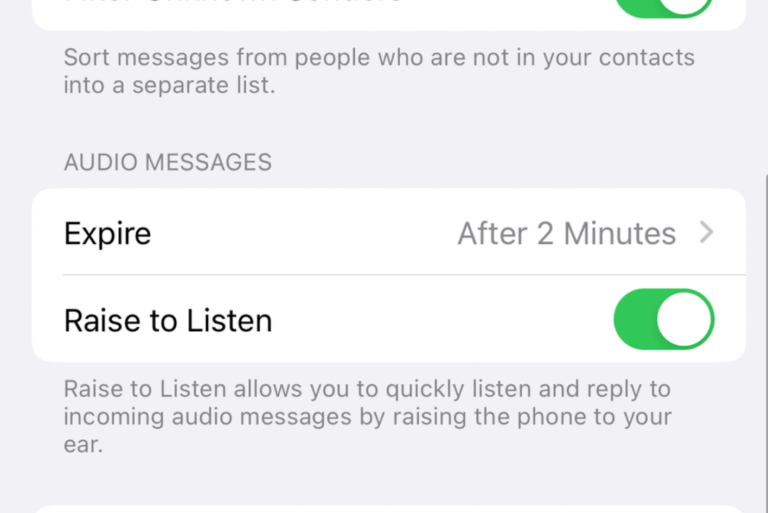Does Green Text Mean You are Blocked?
You sent a message to someone you know, and Messages said “Sent as Text Message,” meaning the message was sent through SMS. If the message was sent as an SMS message, the blue bubble will turn into a green text bubble. So, you are wondering if you are blocked by this person. You may especially suspect that you are blocked if your messages suddenly stop being delivered as iMessages. In this article, I will cover possible scenarios to answer this question.
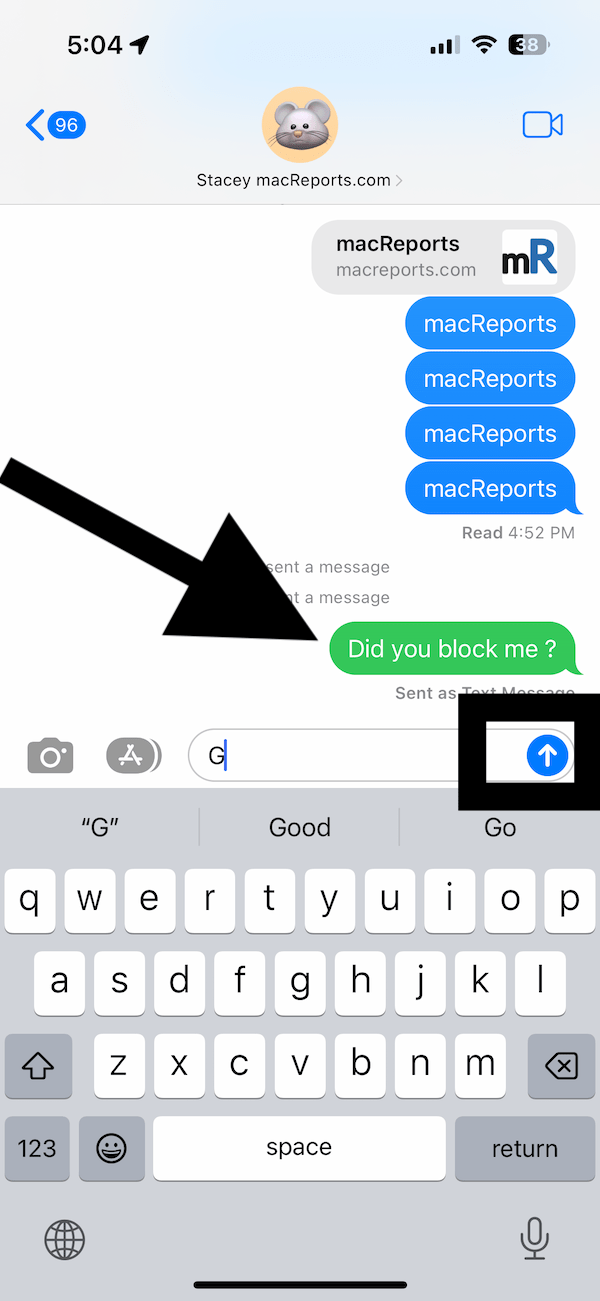
First, as you may already know, iMessages are different than SMS messages. If you and the recipient both use an Apple device, like an iPhone, it is highly likely that your text messages are exchanged via iMessage. If your conversations in Messages showing up as green message bubbles instead of blue message bubbles, there may be various reasons.
iMessage sent as text in Green bubbles? Are you blocked?
Sometimes, when you are sending a message to another iPhone user, you may see the blue arrow Send icon indicating that the message will be delivered as an iMessage. When you tap the button to send the message, it will first appear in a blue bubble but won’t say “Delivered.” It will stay in the blue bubble for some time, and then it will turn into the green bubble with a “Sent as Text Message” notification indicating the text could not be sent as iMessage. So, does this mean you are blocked?
The answer to the question is maybe. You cannot send an iMessage to someone who blocked you. It will say “Sent as Text Message,” but still, the person will not get the message. However, your iMessages may send as SMS text messages in green bubbles instead of blue bubbles even when you are not blocked.
Reasons you may see a green text bubble in Messages
You may see a green text bubble if one of the following conditions occurs:
- The recipient is using a non-Apple device like an Android device, or switched to a non-Apple device since the last iMessage you were able to send.
- The recipient’s setting does not allow the iMessage to be delivered. This may occur if the recipient has turned off iMessage. iMessage may be turned on and off by going to Settings > Messages > iMessage.
- Apple’s iMessage servers may have been having a temporary outage. This can affect your and the recipient’s device. You can check Apple’s servers and services status, like iMessage, by going to the Apple System Status page. When iMessage is not available for you or the recipient due to outages, the messages will be sent as SMS.
- There may be issues with your or the recipient’s phone. These kinds of issues may occur after switching your SIM card or adding a new device to your Apple ID. Here is what I suggest to fix this for both you and the recipient:
- On the iPhone, tap Settings and tap Messages.
- Turn off iMessage and wait a few seconds.
- Now turn on iMessage again. iMessage will be activated, if not, see this article: iMessage Says Activation Unsuccessful.
- Tap Send & Receive. And select the number you want to use.
- The recipient is somewhere with poor cellular or Wi-Fi connection.
Conclusion
If none of the above points are true for you, then the green text bubble means you are probably blocked. You may be blocked accidentally or knowingly. If the recipient has blocked you, they won’t know if you are trying to contact them. Your messages will never appear on their device. If you really need to contact them, find another method, like sending a WhatsApp message.
Other related iMessage articles
- How to Find and Play iMessage Games on iPhone
- iMessage is Signed Out Error in Messages on iPhone, How to Fix
- Messages in iCloud Not Available, iCloud and iMessage Do Not Match, How to Fix
- How to Stop Text Messages and iMessages from Going to iPad from iPhone
- iMessage Read Receipts, How To Enable Or Disable On iPhone, iPad, and Mac
- iMessage Not Working? How to Fix
- Phone Number Is Not Registered With iMessage, Fix
- iMessages and Text Messages Out Of Order?
- Your Carrier May Charge For SMS Messages Used To Activate iMessage
- iMessage Won’t Send Pictures, Fix