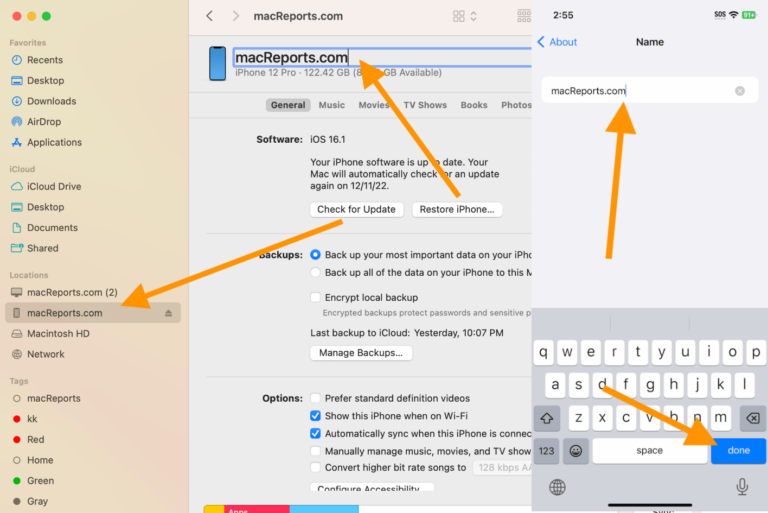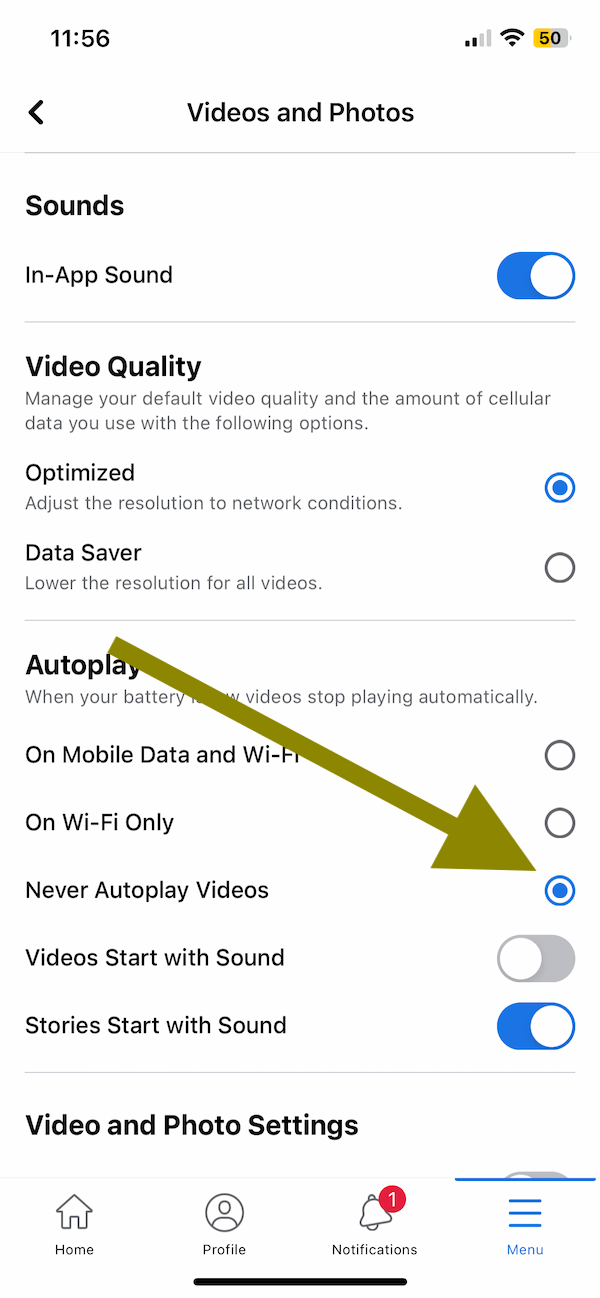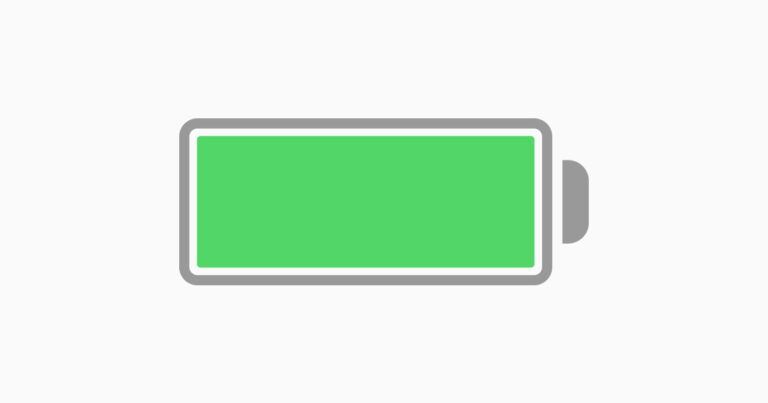iPhone 14 Won’t Turn On? Here Is How to Fix
Some iPhone 14 and iPhone 14 Pro model owners say that they are unable to turn on the device. Especially users who are new to iPhone 14 seem to report this issue. Users have been saying that all they see is a black screen, and pressing the Side does not power on the device.

There could be several reasons for this. Do not panic yet. Your iPhone 14 may seem dead, but we can help you get it running again.
What to do if iPhone 14 shows a black screen and won’t turn on
Unless you have some hardware problems, trying these steps in this order will fix your problem. The iPhone 14 models have three buttons: Volume Up, Volume Down and Side (see the image below).
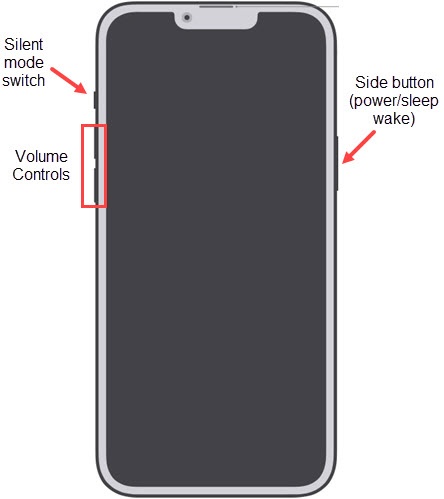
You will need to press and hold the Side button to turn on the device. Let’s do this first. Press and hold the Side button until you see the Apple logo. If nothing happens, then try the following:
1. Ensure that your device has charge
It is possible that the Side button is not working because your iPhone is dead due to a lack of power in the battery. Try these:
- Connect your iPhone 14 to a power source and charge for about 20-25 minutes. Your iPhone may turn on itself. Pay attention to the empty battery icon without the charging cable on your black screen. This indicates your device is charging.
- If your device does not turn on itself, press and hold the Side button to turn it on.
- If you think that your device is not accepting charge, try a different charging cable. If this does not work, try a different power source, like a different USB port or power outlet, etc. Also, check the charging port. Ensure that the port is debris free. Firmly remove and attach the charging cable to your iPhone 14 a few times.
2. Force restart your iPhone 14
This will probably get your device working again if some software malfunction has caused this issue. Here is how you can do this:
- First, press and release the Volume Up button.
- Then quickly press and release the Volume Down button.
- Now, press and hold the Side button. Keep holding the Side button until your device turns on and you see the Apple logo. You may need to keep holding for longer than you think you should have to. If nothing happens, see the next step.
3. Check for signs of life and contact Apple support
It is possible that your iPhone 14 may have been running at some capacity with a black screen. For example, it may still ring or vibrate when you receive calls or notifications. You may feel haptics. If your issue is like this, your screen may be the culprit. If you need to replace or repair your screen, this article explains how much it would cost.
Likewise, your device may have a hardware problem due to a faulty part preventing it from powering on. If you have recently bought the iPhone 14, your device may be under warranty. You may also have an AppleCare+ warranty which offers more coverage for hardware issues. Apple may diagnose and fix the issue for free.
Furthermore, you may be able to narrow down the problem if your iPhone started to experience this issue after an incident. For example, did you drop your device on a hard surface? Did your iPhone become submerged in water?
If any of the situations apply to you, contact Apple. Apple makes it very easy for its customers to reach support. We’ve previously written about all the ways to contact Apple:
- How to Get Apple Support to Call You
- Apple Support: How To Get Help
- How to Contact Apple Online Live Chat Support Team
- How To Make A Genius Bar Reservation
After contacting Apple, you can determine if you need to take it in for repair.
Related articles